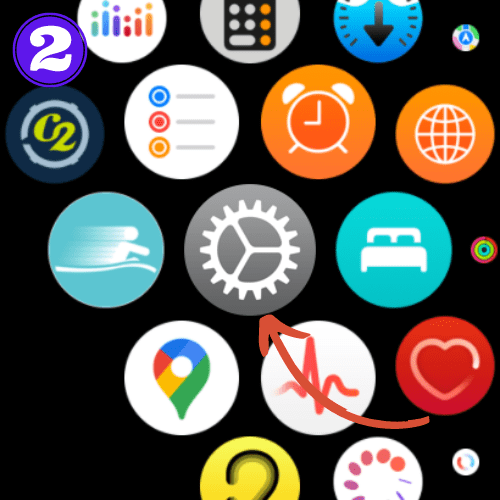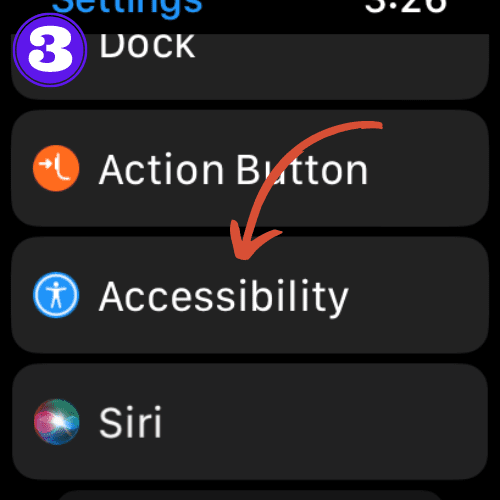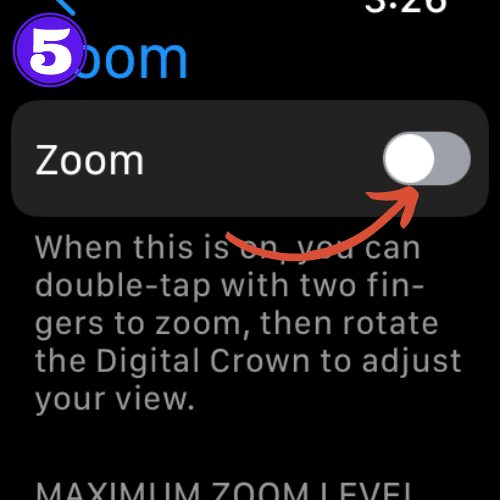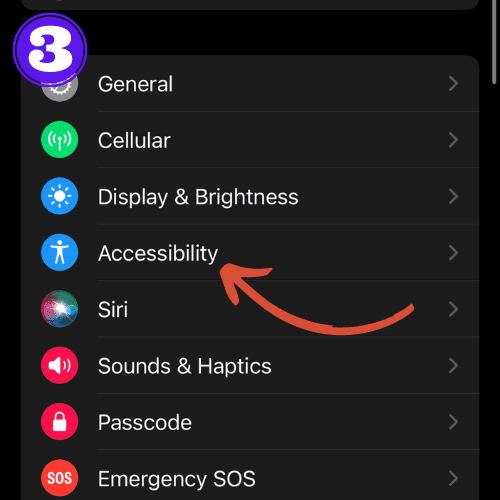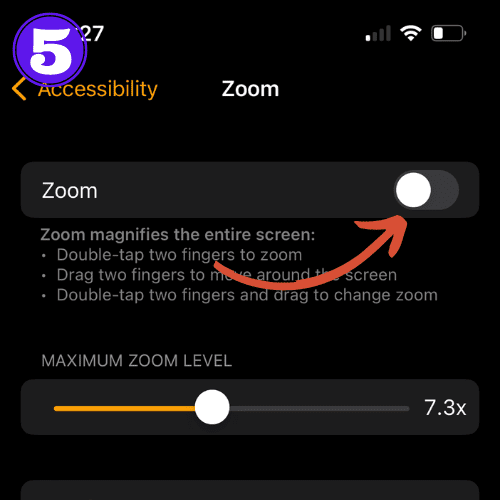Apple Watch Keeps Zooming In: How to Fix This Annoying Issue

Short Answer:
Disable Zoom by going to Settings > Accessibility > Zoom on your Apple Watch, or through the Watch app on your iPhone. To zoom out while using the feature, simply double-tap the screen with two fingers.
If your Apple Watch keeps zooming in, it can be frustrating and may make your watch unusable. Unfortunately this isn’t an uncommon issue among Apple Watch users, in fact, it’s happened to me before.
In this article, I’ll highlight the reasons your Apple Watch keeps zooming in, how to disable the zoom feature, and other troubleshooting tips to ensure a smooth experience.
Why Is My Apple Watch Zoomed In
There are a few reasons why your Apple Watch may be zoomed in:
-
Accidental Activation: The most common reason for your screen being zoomed in is that the zoom feature may have been accidentally activated. This feature is designed to help users with visual impairments, but sometimes it can be activated without you knowing it.
-
Software Glitches: This is less likely to be the case, but sometimes software glitches can cause the Zoom feature to activate or malfunction.
Apple Watch Keeps Zooming In: How To Fix It
If your Apple Watch keeps zooming in, you can disable it using your watch or your paired iPhone. Follow these steps:
Disabling Zoom Using Your Apple Watch
- Press the Digital Crown to access the Home screen on your Apple Watch.
- Open the Settings app, represented by the gear icon.
- Scroll down and tap on Accessibility.
- Tap on Zoom.
- Toggle off the Zoom option to disable it.
Disabling Zoom Using Your iPhone
- Open the Watch app on your iPhone.
- Tap the My Watch tab at the bottom of the screen.
- Scroll down and tap on Accessibility.
- Tap on Zoom.
- Toggle off the Zoom option to disable it.
Tip: If your Apple Watch is zoomed in and you can’t figure out how to get to settings to disable it, and you don’t have your iPhone on you, go to the next step to learn how to zoom out.
Once you zoom out, come back to this step to disable the feature to prevent it from happening again.
How To Zoom Out On Apple Watch
Once you’ve enabled the Zoom feature on your Apple Watch, it’s easy to zoom out when you no longer need the magnified view. Here’s a step-by-step guide on how to zoom out on your Apple Watch:
- If you’re not already zoomed in, double-tap the Apple Watch screen with two fingers to activate the Zoom feature.
- To zoom out, simply double-tap the screen again with two fingers. This will return the Apple Watch display to its normal size.
If these steps didn’t work, try contacting Apple Support
How To Enable Zoom On Apple Watch
If you want the zoom feature, you can use use it to magnify the screen on your Apple Watch for better visibility. Here are the steps to enable and use Zoom directly on your Apple Watch or through the Watch app on your iPhone:
How To Enable Zoom Using Your Apple Watch
- Press the Digital Crown to access the Home screen on your Apple Watch.
- Open the Settings app, represented by the gear icon.
- Scroll down and tap on Accessibility.
- Tap on Zoom.
- Toggle on the Zoom option to enable it.
How To Enable Zoom Using Your iPhone
- Open the Watch app on your iPhone.
- Tap the My Watch tab at the bottom of the screen.
- Scroll down and tap on Accessibility.
- Tap on Zoom.
- Toggle on the Zoom option to enable it.
How To Zoom In On Apple Watch
Once enabled, follow these steps to zoom in on your Apple Watch:
- To zoom in, double-tap the screen with two fingers.
- To navigate while zoomed in, use two fingers to pan around the screen.
- To zoom out, double-tap the screen again with two fingers.
Frequently Asked Questions
Why does my Apple Watch keep zooming in?
This usually occurs when the Zoom accessibility feature is enabled. To fix this issue, disable Zoom through your Apple Watch or iPhone settings.
Can I adjust the zoom level on my Apple Watch?
Yes, you can adjust the zoom level through the Watch app on your iPhone by going to My Watch > Accessibility > Zoom and using the slider to change the zoom level.
Is there a shortcut to enable or disable Zoom on my Apple Watch?
Yes, you can enable or disable Zoom by quickly double-tapping the screen with two fingers.
Can I use Zoom and other accessibility features at the same time on my Apple Watch?
Yes, you can use multiple accessibility features simultaneously, such as Zoom and VoiceOver, to enhance your Apple Watch experience.

by Ken
Ken is a Data Analyst in the Healthcare industry and the owner and sole contributor to The Wearable Guy.