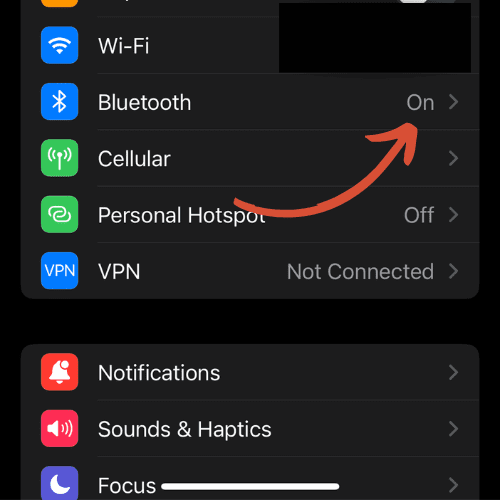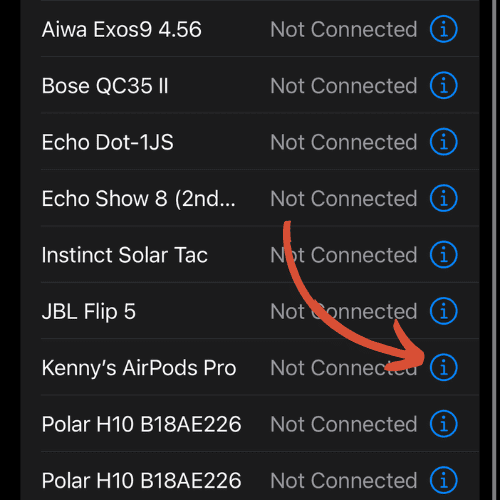AirPod Touch Controls Not Working? Here’s What to Do

The Wearable Guy is powered by readers. By clicking on links within this page, we may get an affiliate commission at no extra cost to you.
Short Answer:
If your AirPod touch controls are not working, it could be due to dirty or wet AirPods, misconfigured tap settings, outdated software, or hardware issues. Try cleaning the AirPods, checking touch settings, resetting your AirPods, updating your device, or contacting Apple Support.
Are your AirPod touch controls not working? If so, I feel your pain because this happened to me recently.
The good news is, it’s an easy fix. In most cases it’s due to a glitch, incorrect settings, or a result of them being dirty. However, in some cases, it can be because of more severe issues.
In this article, I’ll discuss into the various reasons why your AirPods touch controls may stop working and provide detailed solutions to get them working again.
Why Are My AirPod Touch Controls Not Working?
The operation of AirPods touch controls depends on a variety of factors, and sometimes, little issues can lead to them not work properly.
Let’s look at these in more detail.
Outdated Software
One of the most common reasons for your AirPod touch controls not working is outdated software.
Both your AirPods and the connected device (like your iPhone or iPad) need to be updated to the latest software to ensure optimal functionality.
If either is running an outdated version, it can lead to inconsistencies, including your AirPod touch controls not working as expected.
Dirty AirPods
A common yet overlooked issue is physical obstructions or cleanliness. If your AirPods are dirty, especially the sensors, it can lead to malfunctioning touch controls. The sensors and buttons need to be clear of any debris or dirt to function properly.
Device Compatibility
AirPods are designed to work seamlessly with Apple devices. However, if you’re using them with a non-Apple device or an older Apple device, you may experience some issues with the touch controls.
Wrong Tap Settings
AirPods allow you to customize what double-tap (on AirPods) or press and hold (on AirPods Pro) does. If these settings are incorrectly configured, it may seem like your touch controls are not working.
Faulty Hardware
Your AirPods are complex devices with multiple components. If any hardware component, especially the touch sensors, is faulty, it can lead to your AirPods’ touch controls not working.
How to Fix AirPod Touch Controls Not Working
Enough of that, let’s get right to fixing them.
Reset Your AirPods
Have you tried turning it off and back on again? In all seriousness, a quick fix that often solves most tech problems is a quick reset.
This allows the devices to start fresh, possibly eliminating any minor software glitches causing the issue. Here are the steps to do it:
- Place your AirPods in the charging case and close the lid. Ensure they’re charged.
- Wait a few seconds and then open the lid.
- Press and hold the button on the back of the case for about 15 seconds or until the status light in the case starts flashing amber.
- Close the lid and wait a few seconds.
- Open the lid and the status light should now be flashing white. This means your AirPods are ready to connect.
- On your iOS device, go to Settings > Bluetooth.
- Select the AirPods from the list to connect.
Update Your Paired Device
Keeping your devices updated ensures that they’re running the most recent software, which might resolve issues with the AirPod touch controls.
Your AirPods will automatically update themselves when they are charging connected via Bluetooth to your device. It is not possible to manually update them.
Here’s how to update your iPhone:
- Connect your device to Wi-Fi.
- Go to Settings > General > Software Update.
- If a software update is available, tap “Download and Install.” If prompted, enter your passcode.
Clean Your AirPods
Sometimes, dirt, dust, or earwax may obstruct the sensors on your AirPods, leading to unresponsive touch controls. Here’s how you can safely clean your AirPods:
- Use a soft, dry, lint-free cloth to clean the exterior of your AirPods.
- Don’t use sharp objects or abrasive materials, as these could cause damage.
- If needed, use a little 70% isopropyl alcohol. But, be careful with this, as it can degrade the AirPods seals or sensors.
- Don’t get any liquid in the openings or use aerosol sprays, solvents, or abrasives.
Check Your Tap Settings
If your AirPods’ touch controls aren’t responding, you can also check to see if your tap controls are configured properly. Apple offers the flexibility to choose what your controls do, such as play/pause, skip to next track, or activate Siri.
If not correctly set, you might think the touch controls aren’t working when, in reality, they are simply misconfigured. Here’s how to check and modify these settings:
- Open the Settings app on your iPhone or iPad.
- Tap on Bluetooth and locate your AirPods on the list of devices.
- Tap on the info button (‘i’ in a circle) next to your AirPods.
- Under ‘Press and Hold AirPods,’ you can select the function for each AirPod.
Contact Apple Support
If all else fails and you suspect the issue might be due to faulty hardware, reaching out to Apple Support would be the next step, especially if your AirPods are still under warranty. They can offer further troubleshooting assistance or arrange a repair or replacement if required.
If they aren’t under warranty, you may need to purchase a new pair. Here is a link to buy your a new pair of AirPods:
How to Turn Off AirPod Touch Control
Unfortunately, you can’t enable or disable AirPods touch control settings. These settings will always remain on, although it is possible to customize them.
AirPods Touch Controls Not Working on Android
AirPods are designed primarily for use with Apple devices, but they also work with Android phones. However, their functionality can be somewhat limited. If the touch controls aren’t working with your Android device, try these steps:
- Unpair the AirPods from your Android device: Go to the Bluetooth settings, find your AirPods, and click ‘Unpair’ or ‘Forget’.
- Reset the AirPods: Press and hold the setup button on the back of the charging case until the status light flashes amber, then flashes white.
- Reconnect the AirPods: Put the AirPods in the charging case, open the lid, press and hold the setup button until the light flashes white, then go to your Android’s Bluetooth settings and pair the AirPods again.
Frequently Asked Questions
Why won’t my AirPods pause when I tap them?
This could be due to a software glitch. To solve this, reset your AirPods and ensure your paired device is fully updated.
How do I turn on AirPod touch controls?
Touch controls are enabled by default. However, you can customize them in your iOS device by going to Settings > Bluetooth, tapping the “i” next to your AirPods, and customizing the functions.
How do I fix my AirPods controls?
If your AirPods controls are not working, try cleaning your AirPods, checking and fixing touch settings, resetting your AirPods, or updating your connected device. If these methods do not resolve the issue, contact Apple Support.
Why is my double-tap not working on AirPods Pro?
This could be due to dirty AirPods, a software glitch, or a hardware issue. Try cleaning and resetting your AirPods. If the issue persists, reach out to Apple Support.

by Ken
Ken is a Data Analyst in the Healthcare industry and the owner and sole contributor to The Wearable Guy.