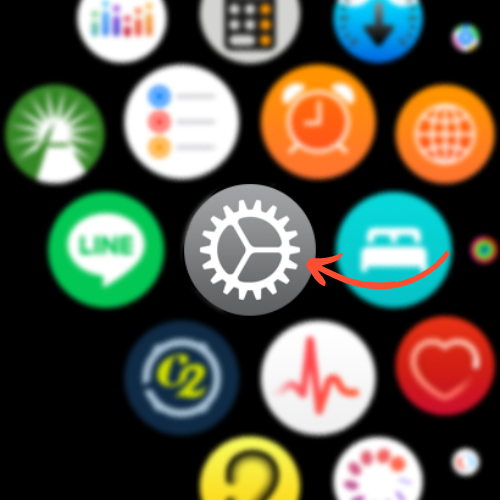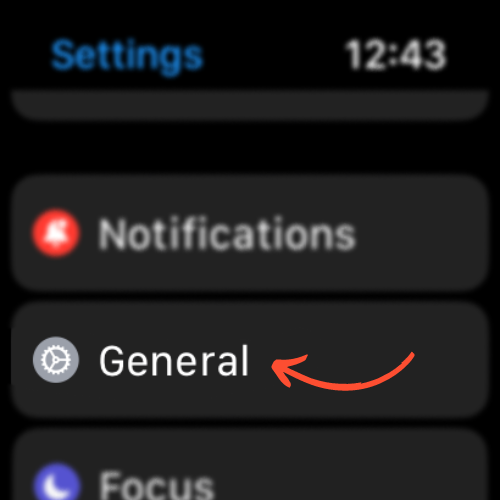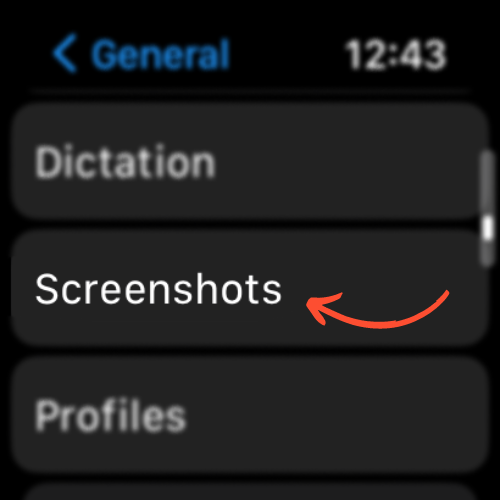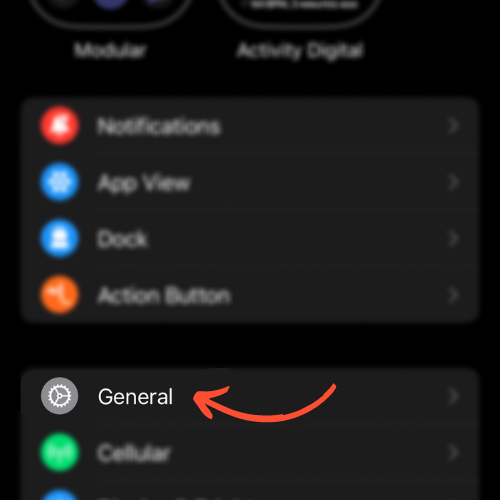How To Screenshot On Apple Watch

Source: Unsplash
If you’re looking to learn how to screenshot on Apple Watch, you’ve come to the right place.
It is a lesser known feature that’s incredibly useful if you’re looking to capture, save, or share your favorite moments.
Apple has made the process of capturing your watch screen as easy as it is on your iPhone.
How to Enable Screenshot Feature on Apple Watch
Unlike the iPhone, which comes screenshot-ready out of the box, we must first enable the screenshot feature on the Apple Watch in order to use it.
This can be done either on your phone or on your watch.
Using your Apple Watch
- On your watch, select the Settings icon
- Select General
- Scroll down and select Screenshots
- Select Enable Screenshots
Using your iPhone
- Open the My Watch app on the paired iPhone
- Select General
- Scroll down and select Enable Screenshots
How to Screenshot on your Apple Watch
Now that you’ve enabled the screenshot feature, you’re free to capture the screen on your watch.
Apple made it seamless, and an almost identical process to doing so on your iPhone.
All you have to do is press both the Digital Crown and the Right Side Button at the same time until the screen flashes.

Where to Find Your Apple Watch Screenshots
Now that you’ve taken the screenshots, it is time to find them. All you have to do is navigate to your photo app on your paired iPhone.
Apple conveniently stores your watch screenshots in both the main photo library as well as the screenshot album.

by Ken Lynch
Ken is a Healthcare Data Analyst, an overall tech nerd, as well as the owner and sole contributor to The Wearable Guy.