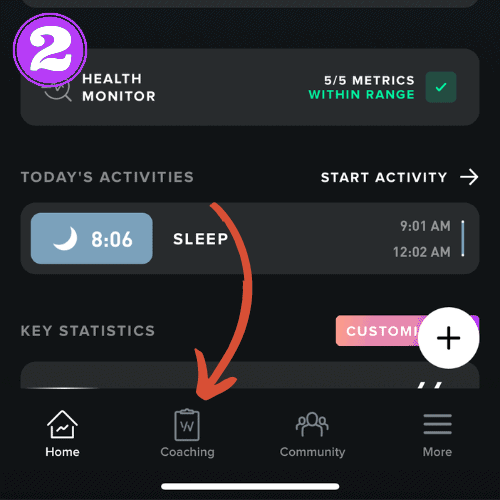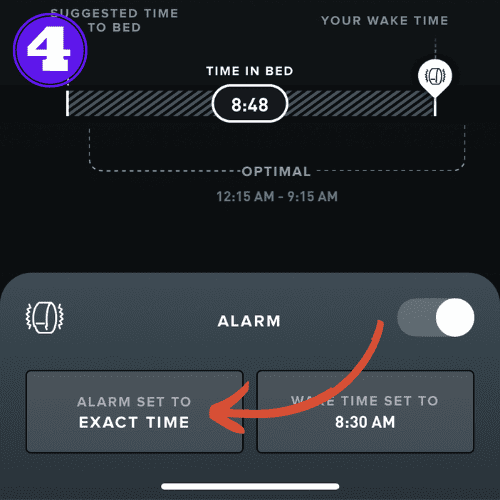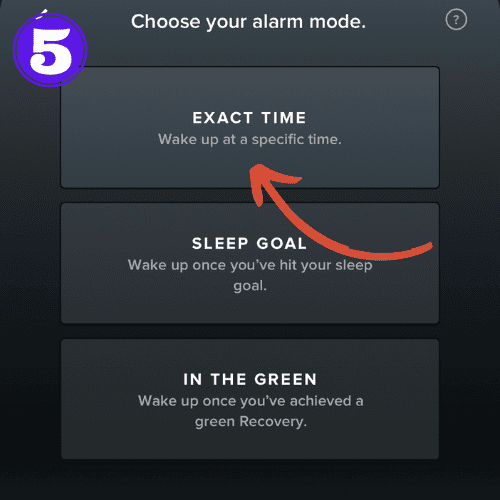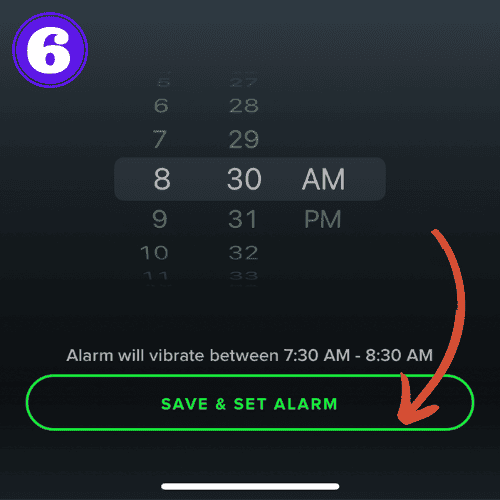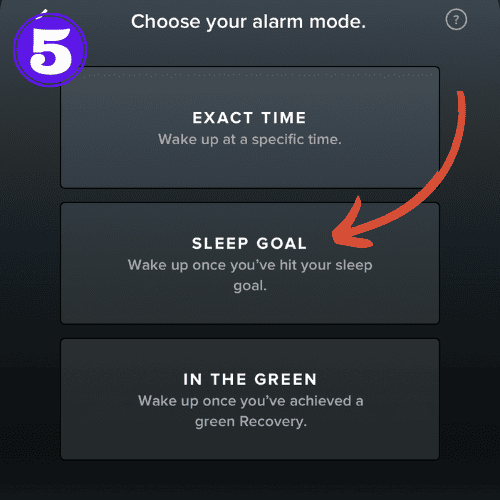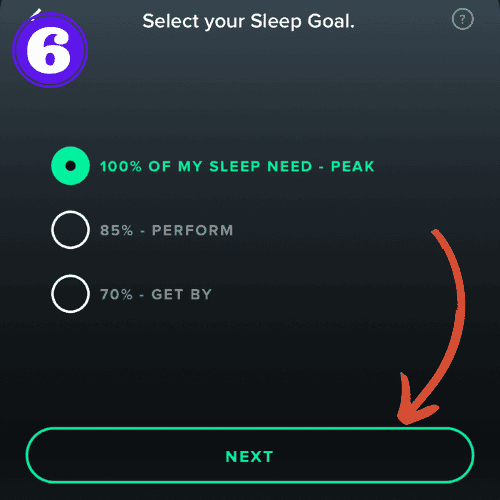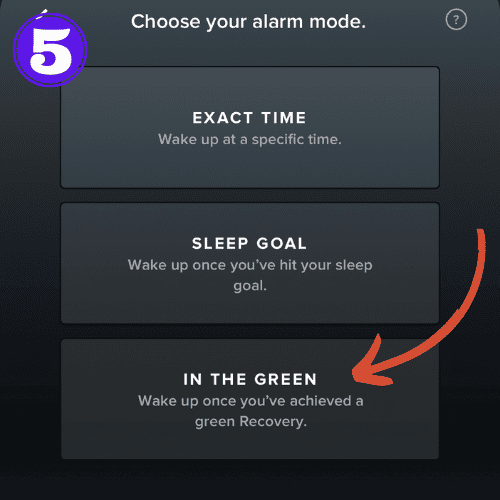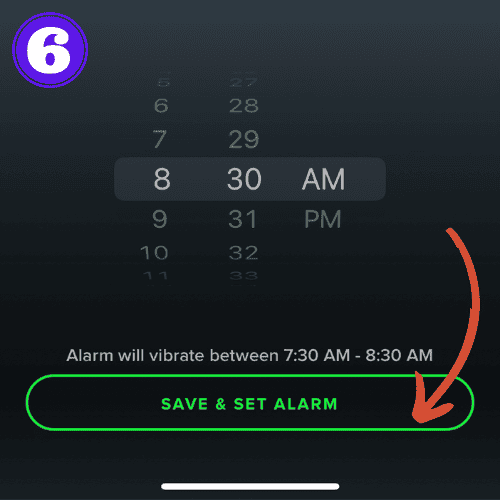How to Set an Alarm on WHOOP: A Step-by-Step Guide

Quick Answer:
Open the app, navigate to the ‘Sleep Coach‘ option, and set your desired wake-up time. Don’t forget to save your settings. Additional features like Smart Wake-Up and Sleep Needs can further enhance your morning routine.
One of my favorite features of the WHOOP is its alarm. There is something about its subtle haptic vibration that makes it feel more personalized – it is much more natural than a loud alarm ringing.
In this guide, I’ll walk you through the process of how to set alarm on WHOOP 4.0, as well as how to turn it off.
How to Set an Alarm on WHOOP
Setting an alarm on WHOOP 4.0 is incredibly easy. In this section, we’ll walk you through the process of setting the 3 different types of alarms.
Exact Time Alarm
WHOOP Exact Time alarm is a standard alarm. You set it to a specific time and it ill go off every day at that time until you disable it.
- Open the WHOOP app on your paired phone.
- Select “Coaching” on the bottom pane.
- Tap “Sleep Coach“.
- Click the “Alarm Set To“.
- Select “Exact Time“.
- Choose the time you want your alarm to go off, then click “Save & Set Alarm“.
Sleep Goal Alarm
The WHOOP Sleep Goal alarm is different than a traditional alarm. This alarm will wake you up once you hit your sleep goal.
- Open the WHOOP app on your paired phone.
- Select “Coaching” on the bottom pane.
- Tap “Sleep Coach“.
- Click the “Alarm Set To“.
- Select “Sleep Goal“.
- Choose the % of your sleep goal you want to achieve: 70%, 85%, or 100%, then click “Next“.
- Set your latest wake up time, then click “Save & Set Alarm“.
In The Green Alarm
The WHOOP In The Green alarm also differs from a traditional alarm. This alarm will wake you up once you’ve reached a green Recovery.
In The Green allows you to set a “latest wake time”, so that you ensure you don’t miss work, or anything else important.
- Open the WHOOP app on your paired phone.
- Select “Coaching” on the bottom pane.
- Tap “Sleep Coach“.
- Click the “Alarm Set To“.
- Select “In The Green“.
- Set the latest wake up time and tap “Save & Set Alarm“.
How to Turn Off Alarm on WHOOP
There are two ways to turn off a WHOOP alarm. You can turn off the alarm once it’s going off (silence), and you can turn it off in your app so it doesn’t go off on the following days (disable). Let’s cover both of these:
How to Silence WHOOP Alarm
To silence a WHOOP alarm once it’s going off, simply double-tap the WHOOP. It’s that easy.
How to Disable WHOOP Alarm
Disabling a WHOOP alarm is easily done wfrom within the app. Follow these instructions to turn off your WHOOP alarm for good:
- Open the WHOOP app on your paired phone.
- Select “Coaching” on the bottom pane.
- Tap “Sleep Coach“.
- Click the toggle to turn off your alarm so it doesn’t go off again in the future.
Related Articles:
WHOOP Files Patent for Pressure Strap: Is Hypoxic Training Coming?
WHOOP, a leader in the data-driven wearable technology sector, quietly filed an innovative patent a couple years ago, successfully avoiding any significant media attention. The patent, titled Pressure Sensitive Strap for Wearable Electronics, introduces a cutting-edge...
I tested the WHOOP 4.0 vs Apple Watch Ultra 2 battery in real-world conditions – and one lasted way longer
Battery life is major factor in play when deciding which fitness tracker a consumer should go with. So how do two of the leading brands, WHOOP and Apple Watch, fare in this department? I tested the Ultra 2 and WHOOP 4.0 battery life in a head-to-head battle over the...
Can You Wear Whoop and Apple Watch Together? (2023)
Some people find themselves drawn to both WHOOP, for its recovery insights, and Apple Watch, known for its intuitive tech features and connectivity capabilities. As they each offer unique functionalities, is it worth wearing both of them? In this article, we'll...

by Ken
Ken is a Data Analyst in the Healthcare industry and the owner and sole contributor to The Wearable Guy.