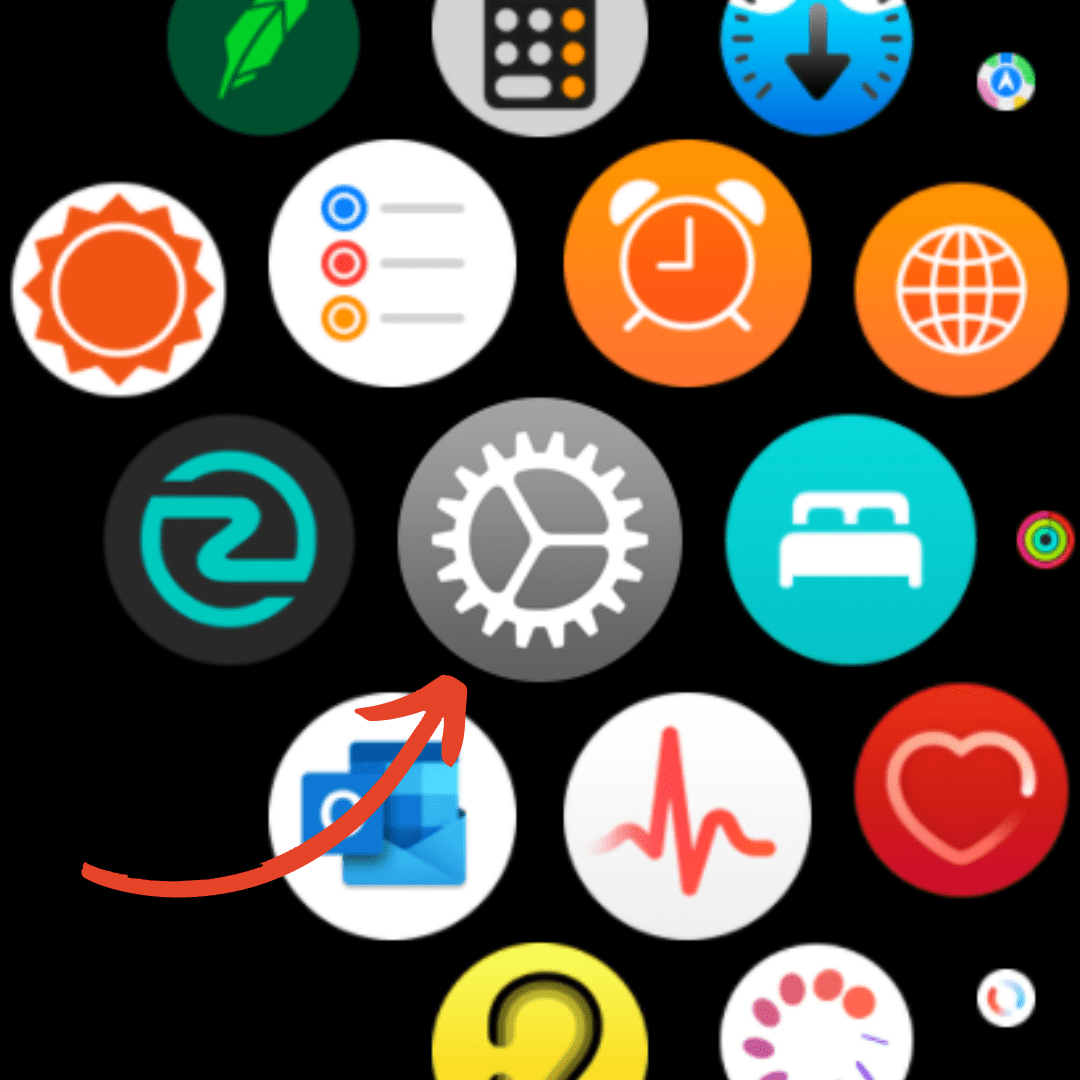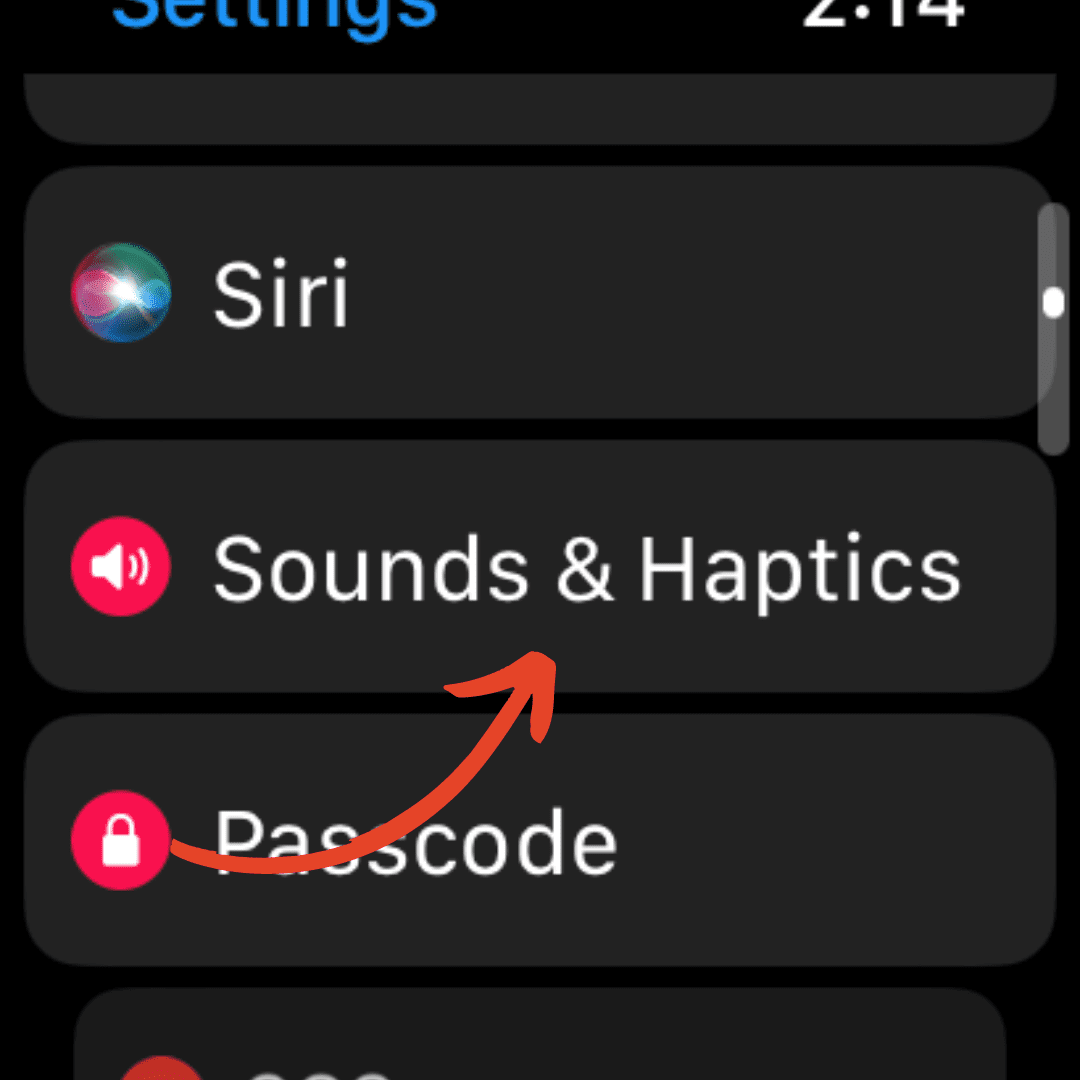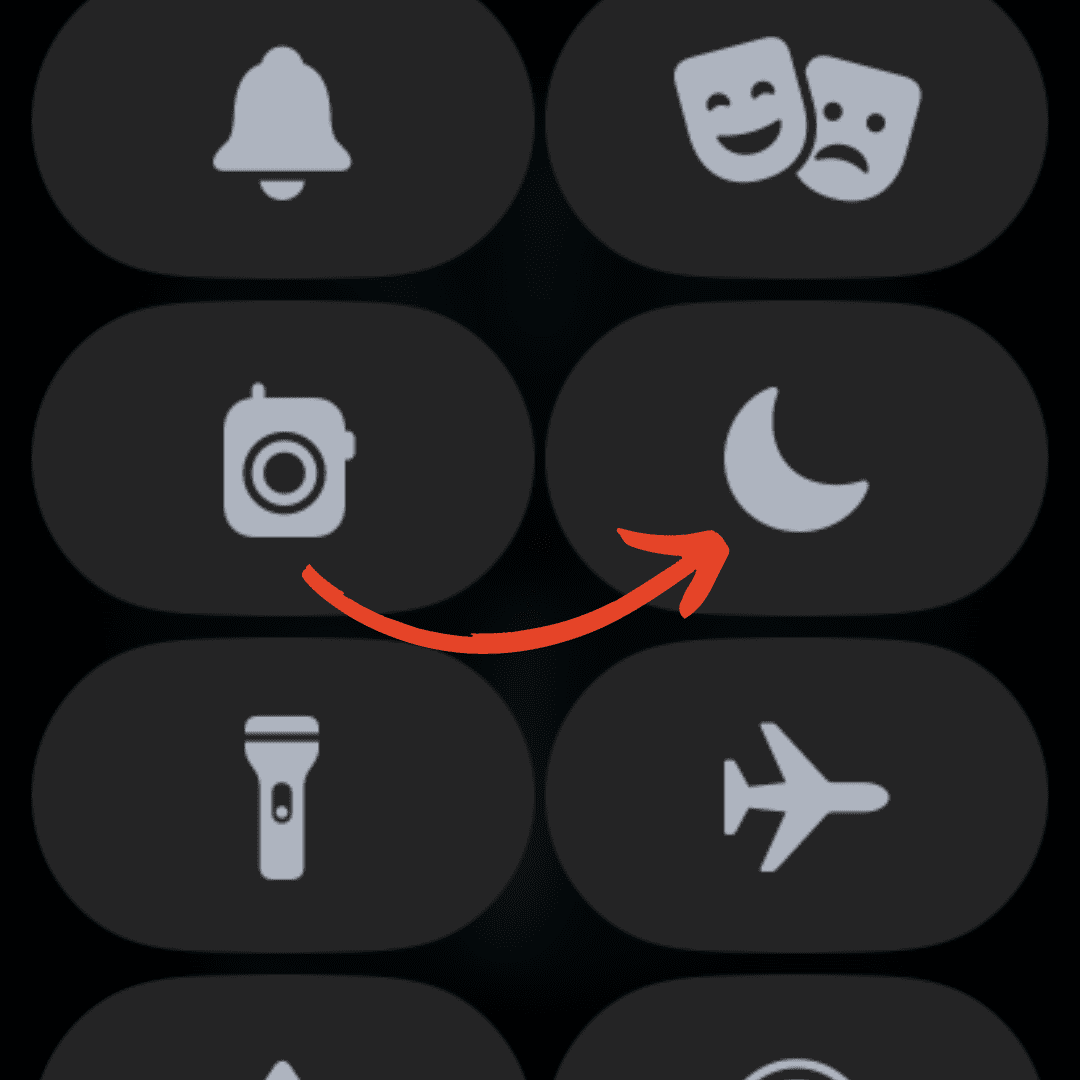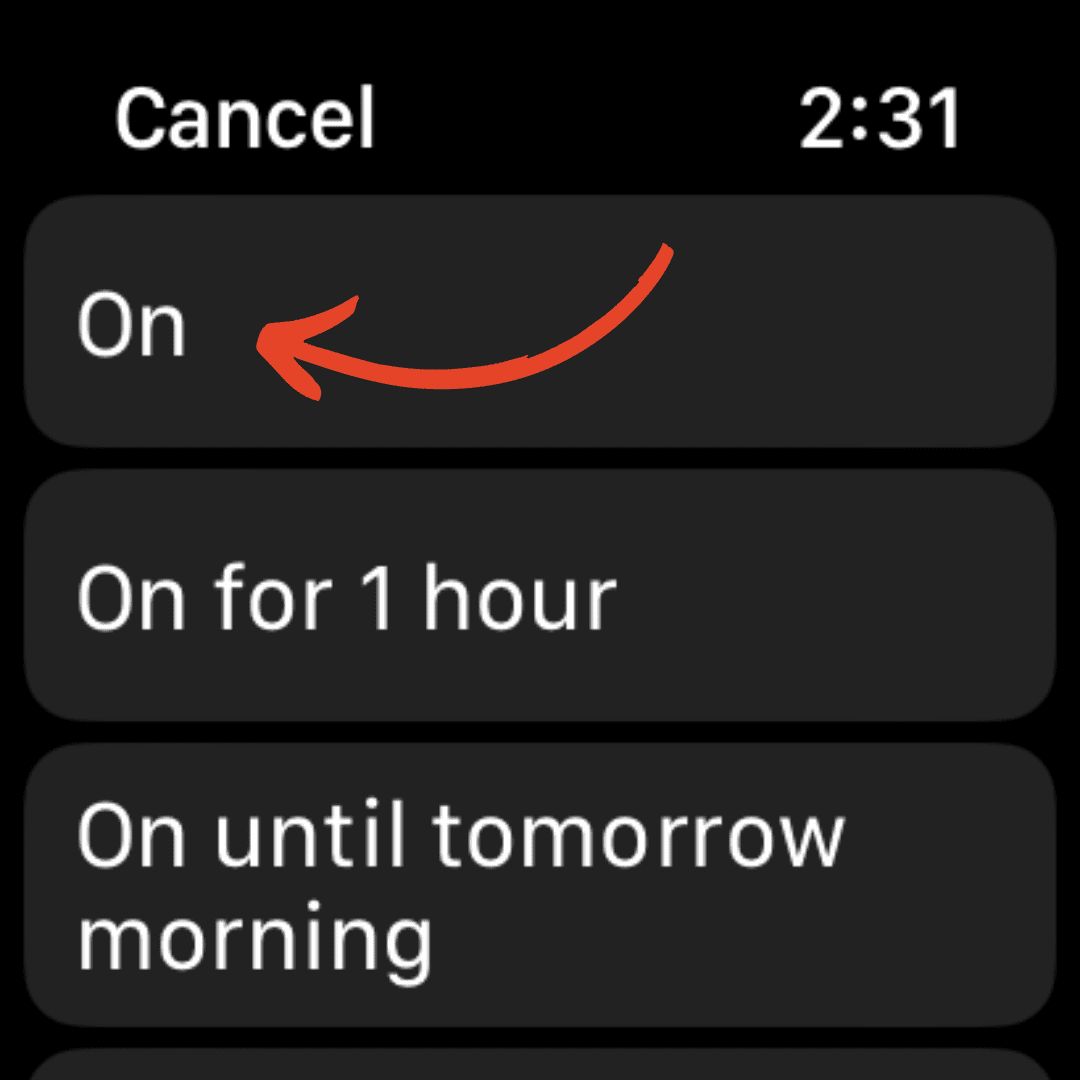How to Silence Apple Watch: A Step-by-Step Guide

Apple Watches are a helpful tool to that integrate with our iPhones, allowing us to read incoming calls, texts, and various other notifications.
However, there may be times when you want to silence your Apple Watch to avoid distractions or interruptions.
In this comprehensive blog post, we will guide you through a step-by-step process on how to silence your Apple Watch, allowing you to enjoy a quieter and more discreet experience.
Why Silence Your Apple Watch?
There are several reasons why you might want to silence your Apple Watch:
- To avoid distractions during meetings or social events.
- To ensure a peaceful night’s sleep.
- To prevent unnecessary noise in quiet environments, like libraries, church, work, or school.
Whatever your reason, learning how to silence your Apple Watch is a useful skill that enhances your overall experience with the device.
Different Methods of Silencing an Apple Watch
There are several ways to achieve a quieter experience with your Apple Watch. Here’s a brief overview of the different methods you can use to silence your device:
- Adjust Sound Settings
- Enable Silent Mode
- Use Theater Mode
- Use Do Not Disturb
- Customize Notification Settings
- Use Siri
Now that you know the different methods of silencing your Apple Watch, let’s dive into how it’s done.
How to Silence Apple Watch: 6 Methods
Adjust Sound Settings
Follow these steps to mute all sounds on your Apple Watch:
- Press the Digital Crown to access the Home screen.
- Tap on the Settings app icon.
- Scroll down and tap on “Sounds & Haptics.”
- Toggle off the “Alert Volume” slider to completely mute all sounds.
Enable Silent Mode
To mute all sounds while still allowing haptic feedback for notifications:
- Swipe up from the bottom of your watch face to access the Control Center.
- Tap the Bell Icon to enable Silent Mode.
Use Theater Mode
Theater Mode silences your Apple Watch and keeps the screen dark. To enable it:
- Swipe up from the bottom of your watch face to access the Control Center.
- Tap the theater masks icon to enable Theater Mode.
Do Not Disturb
To prevent notifications during specific periods, enable Do Not Disturb mode:
- Swipe up from the bottom of your watch face to access the Control Center.
- Tap the crescent moon icon to enable Do Not Disturb.
- Choose how long you want Do Not Disturb to be on
Customize Notification Settings
To customize your notification settings:
- Open the Watch app on your iPhone.
- Tap on “Notifications.”
- Adjust the settings according to your preferences. You can choose to receive only specific notifications or set custom notification alerts for individual apps.
How to Use Siri to Silence Apple Watch
To have Siri silence your Apple Watch:
- To activate Siri, press and hold the Digital Crown or say “Hey Siri” if you have the feature enabled.
- Once Siri is listening, say “Turn on Silent Mode” or “Mute my Apple Watch.”
- Siri will respond and confirm that Silent Mode has been enabled on your Apple Watch, muting all sounds while still allowing haptic feedback for notifications.
Mute vs. Silence: Apple Watch
Silencing and muting can sometimes be confused, as the definitions are similar. However, it is important to know there is a difference.
If you want to stop the noise coming out of your Apple Watch, you would likely call that ‘silencing’, so you would search, “how to silence apple watch?”.
However, if you want to mute your voice during a call on your Apple Watch, you would likely call that ‘muting’, and you’d search, “how to mute apple watch?”.
No that you know the difference, let’s find out how to mute your Apple Watch during calls.
How to Mute Apple Watch
If you’re on a call and don’t want your voice or background noise to be heard, you may be wondering how to mute your Apple Watch.
To do so, follow these steps:
- While in a call on your Apple Watch, just press the microphone button as shown below. Your voice will now be muted.
How to Unmute Apple Watch
If you’re on a call on your Apple Watch and you would like to unmute yourself, follow these steps:
- While in a call on your Apple Watch, just press the microphone button as shown below. Your voice will now be unmuted.
Why can’t people hear me on my Apple Watch phone call?
If you pressed the unmute button and it still isn’t working, there may be an issue with your microphone. Read our detailed Apple Watch microphone not working article for more solutions.
Frequently Asked Questions
How to put Apple Watch on vibrate only?
To put your Apple Watch on vibrate only, enable Silent Mode by swiping up from the watch face to access the Control Center and tapping the bell icon.
What is the silent mode on Apple Watch?
Silent Mode on Apple Watch mutes all sounds while still allowing haptic feedback for notifications, ensuring a discreet and quiet experience.
What does the icon on the Apple Watch look like when it’s in silent mode?
The icon on the Apple Watch when it’s in Silent Mode is a bell with a slash through it, indicating that the device is muted.
Will Apple Watch vibrate when it’s on silent mode?
Yes, your Apple Watch will vibrate and provide haptic feedback for notifications when it’s on Silent Mode, even though all sounds are muted.

by Ken
Ken is a Data Analyst in the Healthcare industry and the owner and sole contributor to The Wearable Guy.