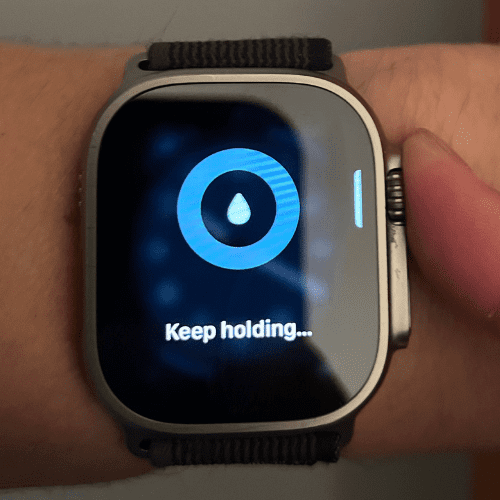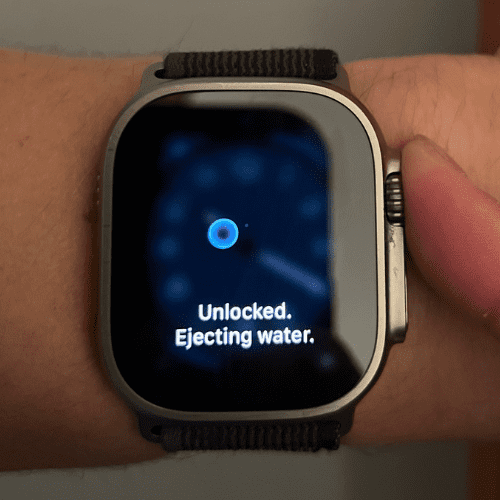How to Safeguard Your Apple Watch with the Water Lock Feature
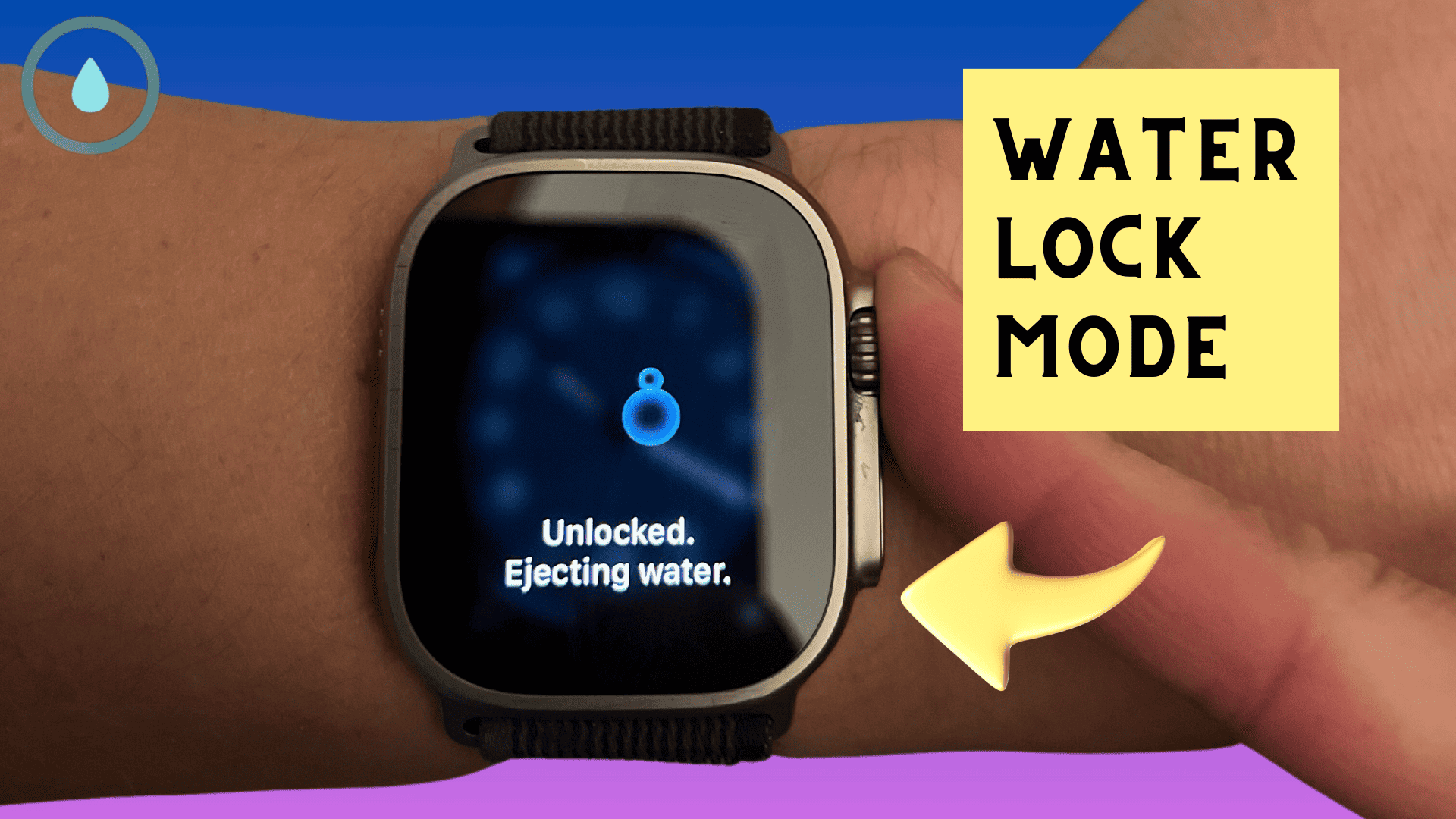
If you’re a proud Apple Watch owner, you’ve probably heard about the Water Lock feature. But what is it exactly? How does it work? When and how should you use it?
This article will walk you through the Water Lock feature function, how to enable and disable it, and even its limitations.
What is Apple Watch Water Lock?
Water Lock is a feature specifically designed to eject water from your Apple Watch, as well as prevent any accidental touches of your display, which can be useful when showering or swimming with your watch on.
This functionality is available on Apple Watch Series 2 and later models, including the Apple Watch SE.
The lock can be manually enabled before any water exposure or will automatically turn on when a swim workout is initiated on the device.
Once the Water Lock is disabled, the Apple Watch emits a specific frequency of sound to eject any water that may have entered the speaker/microphone openings.
Important! This feature does not provide any additional protection from water. It simply prevents you from unintentionally touching the screen.
How to Turn On Water Lock on Apple Watch
Turning on the Water Lock on your Apple Watch is a straightforward process and there are two methods of doing it; manually, or automatically.
Here’s how:
Manually Turn On
- Swipe up from the bottom of the screen to open the Control Center.
- Scroll down until you find the Water Lock icon (it looks like a water droplet).
- Tap on the Water Lock icon to enable it.
- To confirm that Water Lock is enabled, check to see if the blue water drop is located at the top of your screen.
Automatically Turn On
The Water Lock automatically turns on when you start a swimming workout in the Workout app:
- Open the Workout app on your Apple Watch.
- Scroll to find and then tap on ‘Swim’ or ‘Pool Swim’.
- The Water Lock feature will automatically be enabled when the workout starts.
How to Eject Water on Your Apple Watch
Once you’re done with your water-based activity, you need to turn off water lock. This will eject any water that might have entered your watch’s speaker and microphone cavities.
Here’s how to do it:
- Press and hold the Digital Crown until the watch says “Unlocked. Ejecting Water“.
- Once it’s unlocked, you’ll hear sounds, and animation will appear on the screen – this is the process of ejecting water.
Water Lock Limitations
While Water Lock is a useful feature for protecting your Apple Watch during water exposure, it’s important to understand its limitations.
The feature helps prevent accidental taps or swipes when the watch is in contact with water, but it does not make the watch fully waterproof.
The Apple Watch is water-resistant, not waterproof, meaning it can withstand water exposure to a certain depth for a limited amount of time.
Speaker Still Muffled After Ejecting Water
If your speak is still muffled after ejecting the water from your Apple Watch, do not worry, this is normal.
Ejecting water with Activation Lock doesn’t completely remove all the water from your watch. It should dry out within the hour and all sound will be restored back to normal.
However, if the issue persists the following day, you may have some hardware damage. In this case, contact Apple Support.
Frequently Asked Questions
When should I use Water Lock on my Apple Watch?
It’s recommended to use Water Lock whenever your Apple Watch might be exposed to water, such as during swimming workouts, washing dishes, or walking in heavy rain.
What happens if I forget to enable Water Lock?
If you forget to enable Water Lock, your watch may register accidental taps due to water exposure. However, the watch itself is water-resistant and should not be damaged.
How does my Apple Watch eject water?
The Apple Watch ejects water by using sound vibrations. When you turn the Digital Crown to disable Water Lock, these vibrations push water out of the speaker.
Related Articles:
How to Install Apps on Apple Watch (Updated for watchOS 10)
Are you looking to explore new functionalities or bring back previously deleted apps? This article provides a step-by-step walk-through for how to install apps on Apple Watch that are running watchOS 10 or newer, as well as how to troubleshoot some common...
Apple Watch Ultra Comparison: Analyzing Step Consistency, Calories, Battery Health, and Performance Metrics
I wore the Apple Watch Ultra 1 and Ultra 2 from a full charge until they both died. Throughout this Apple Watch Ultra comparison, I gathered an analyzed various data-points such as step count, calories burned, and battery life. This hands-on information is could be...
I Put the Apple Watch Ultra 2 Battery to the Test in Multiple Scenarios. Here’s what I found
Key Ultra 2 Battery Insights: Max Battery Life Potential: By turning off 'Always On Display', 'Raise to Wake', and forgoing sleep usage, you can achieve a 20% longer battery life, reaching up to 84 hours. Features Impact: Using the watch for sleep, having the 'Always...

by Ken
Ken is a Data Analyst in the Healthcare industry and the owner and sole contributor to The Wearable Guy.