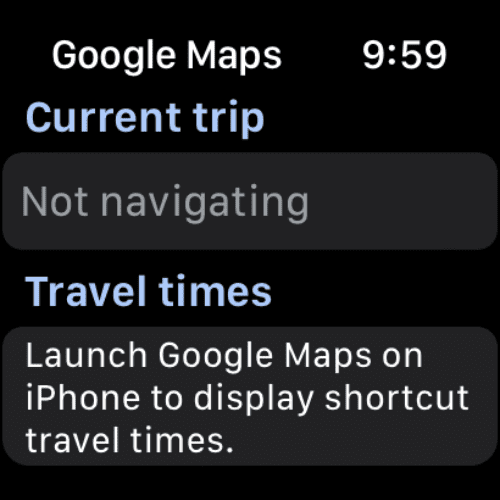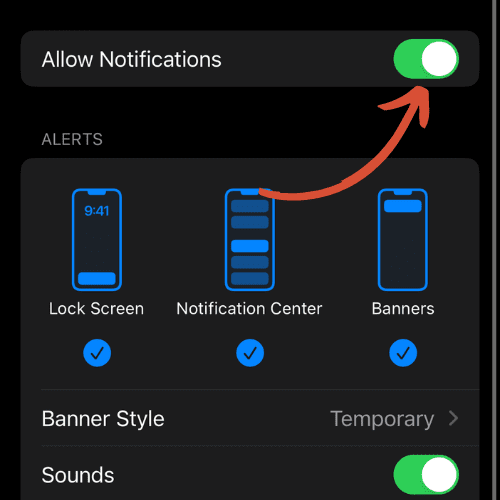Can You Get Waze on Apple Watch? (+ Alternatives)

Quick Answer:
As of now, you cannot use Waze on your Apple Watch directly. Apple Watch doesn’t support third-party navigation apps like Waze. Instead, it primarily supports its native navigation app, Apple Maps. Google Maps is another alternative for navigation on the Apple Watch.
When you think of navigating your way around town, what’s the first app that comes to mind? For me, it’s Waze. It is hands down my favorite navigation app. It finds the best shortcuts, warns you of police traps, and more.
If you’re anything like me you’ve probably wondered if you can get Waze on you Apple Watch. How convenient would that be?
In this post, I’ll break down the answer for you, as well as reasons why, and some alternatives that you can use on your Apple Watch.
Can You Get Waze on Apple Watch?
The simple answer is no, you can’t get Waze on Apple Watch. Waze, despite its extensive user base and unique features, is not available for direct use on the Apple Watch.
However, there may be workarounds, such as running Waze on your iPhone and getting notifications on your Apple Watch.
While this is not the full functionality one might desire, it’s currently the closest one can get to using Waze on an Apple Watch.
Waze Alternatives on Apple Watch
While Waze is currently unavailable on the Apple Watch, that doesn’t leave users without navigation options.
Apple’s own Apple Maps and Google Maps offer comprehensive services, giving you access to detailed navigation right from your wrist. However, one of these is significantly more integrated into the watch and offers a much better experience.
Let’s take a look:
1. Apple Maps
Apple Maps is the default navigation application on Apple devices, and because of this, it is the easiest to use on your Apple Watch. Not just is it easier to use, but it is packed with way more features than Google Maps on Apple Watch.
Apple Maps on Apple Watch allows you to start trips or find directions either walking, driving, by bus, or by bicycle directly on your watch.
The seamless integration allows you to access and control your trips without even touching your phone, as shown in the picture above. This is a massive benefit over Google Maps.
Apple Maps ensures Apple Watch users are not left wanting in the absence of Waze.
2. Google Maps
Google Maps, a direct competitor to both Apple Maps and Waze, also offers its services on the Apple Watch.
Known for its accurate mapping and vast database of locations, it provides reliable navigation help, making it a viable alternative for users missing Waze on their Apple Watch.
Though it doesn’t offer all the features of its smartphone counterpart, Google Maps still manages to deliver decent basic navigation capabilities, making it a worthy addition to your Apple Watch apps.
The downside? You can’t control it from your Apple Watch, as shown in the picture above. Google Maps must be controlled and managed on your paired iPhone.
Once activated on your iPhone, it will mirror to your Apple Watch – and that’s where it’s capabilities end.
How to Get Waze Apple Watch Notifications
Even though Waze isn’t directly compatible with the Apple Watch, you can still receive Waze notifications on your Apple Watch by running the app on your paired iPhone.
This setup allows Waze to push important notifications such as turn-by-turn instructions, traffic updates, and more, directly to your watch.
Here’s a step-by-step guide on how to set it up:
- Download and install the Waze app on your iPhone if you haven’t done so.
- Launch the Waze app and set up your preferred route.
- Go to the ‘Settings’ app on your iPhone.
- Scroll down and select ‘Waze’.
- Tap ‘Notifications’.
- Ensure that ‘Allow Notifications’ is turned on.
- Under the ‘Alerts’ section, check ‘Allow Notifications on Apple Watch’.
- Now, when you start navigation on your Waze app, you should receive notifications on your Apple Watch.
To verify things are set up as they should be, follow this second set of instructions too:
- Open the ‘Watch’ app on your iPhone.
- Scroll down to the ‘Notifications’ tab and tap it.
- Scroll down again to find the ‘Mirror iPhone Alerts From’ section.
- Find ‘Waze’ in the list and toggle the switch to ON. If ‘Waze’ is not listed, make sure you have installed the Waze app on your iPhone and enabled notifications in the iPhone’s settings.
- Start the navigation on your Waze app on your iPhone.
Now, Waze notifications should appear on your Apple Watch. Remember, this will only push notifications from Waze to your watch, you can’t interact with Waze directly on the watch.
Will Waze Ever Be Available on Apple Watch?
The developers at Waze have not announced any plans to release a version of the app specifically for the Apple Watch.
However, tech industry trends are always changing and evolving, so it is possible that this could change in the future.
You may want to keep an eye on Waze’s official announcements for any updates regarding Apple Watch support.
Or, better yet, stay tuned to The Wearable Guy for any updates!
Related Articles:
How to Install Apps on Apple Watch (Updated for watchOS 10)
Are you looking to explore new functionalities or bring back previously deleted apps? This article provides a step-by-step walk-through for how to install apps on Apple Watch that are running watchOS 10 or newer, as well as how to troubleshoot some common...
Apple Watch Ultra Comparison: Analyzing Step Consistency, Calories, Battery Health, and Performance Metrics
I wore the Apple Watch Ultra 1 and Ultra 2 from a full charge until they both died. Throughout this Apple Watch Ultra comparison, I gathered an analyzed various data-points such as step count, calories burned, and battery life. This hands-on information is could be...
I Put the Apple Watch Ultra 2 Battery to the Test in Multiple Scenarios. Here’s what I found
Key Ultra 2 Battery Insights: Max Battery Life Potential: By turning off 'Always On Display', 'Raise to Wake', and forgoing sleep usage, you can achieve a 20% longer battery life, reaching up to 84 hours. Features Impact: Using the watch for sleep, having the 'Always...

by Ken
Ken is a Data Analyst in the Healthcare industry and the owner and sole contributor to The Wearable Guy.