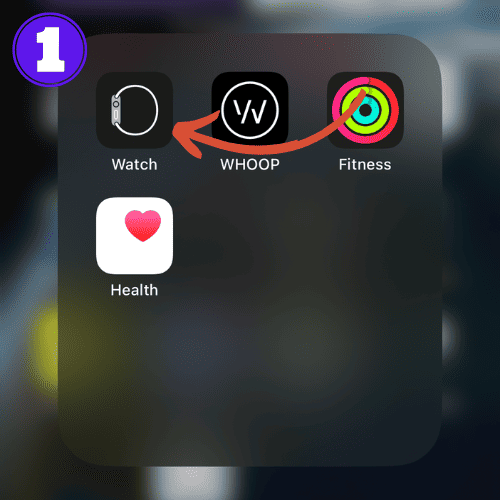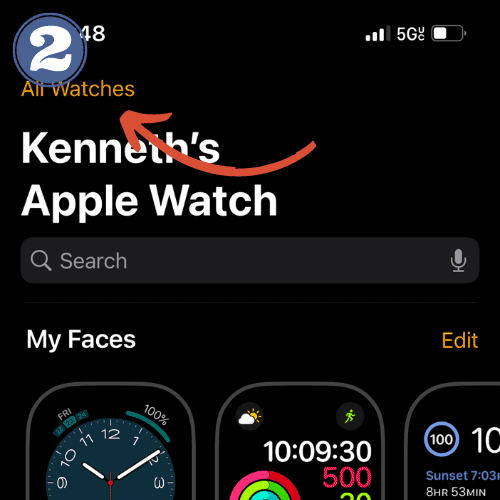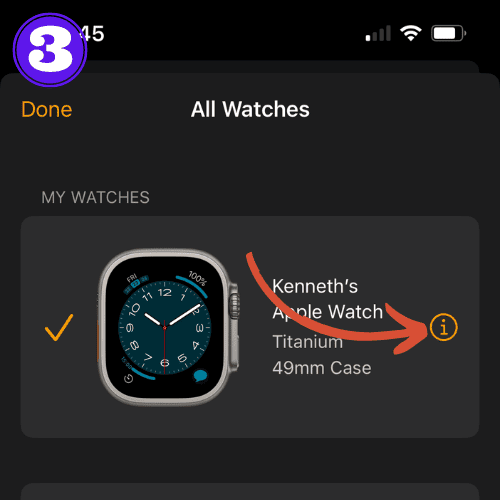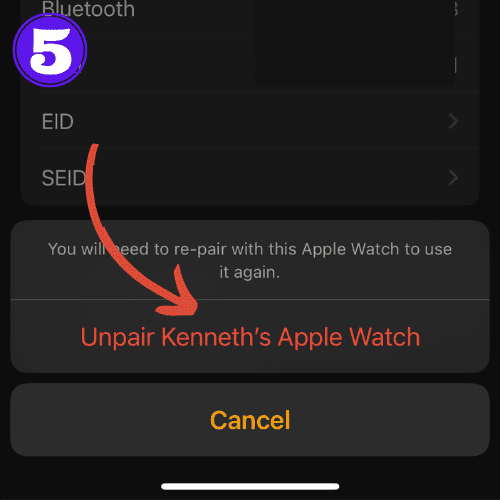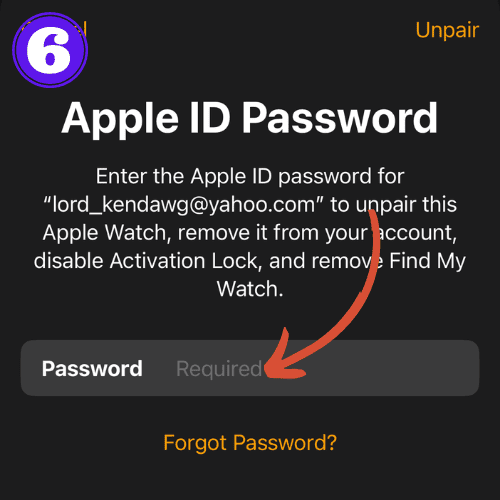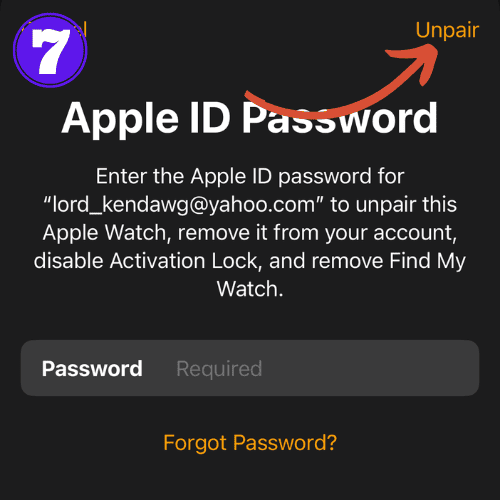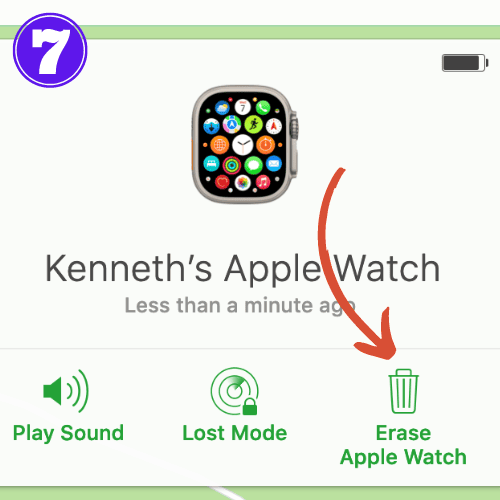Apple Watch Activation Lock: What Is It? And How to Remove It

The Apple Watch, a powerhouse of tech cradled on our wrists, holds much more than fitness tracking and notifications.
Among its lesser-known features is the Apple Watch Activation Lock. If you’re an owner or prospective buyer, understanding this feature is important for your device’s security and your data’s privacy.
In this article, we’ll discuss what Activation Lock is, how you can check to see if it’s active, and how you can remove it.
Let’s dive in!
Apple Watch Activation Lock: What is it?
The Apple Watch Activation Lock is a security feature designed to prevent others from using your Apple Watch if it’s ever lost or stolen.
It’s automatically enabled when you set up Find My iPhone on your paired iPhone.
With this feature turned on, your Apple credentials are required to unpair your Apple Watch or pair it with a new iPhone.
This lock ensures that your device and the information within it stays secure.
How to Remove Activation Lock on Apple Watch
Before you sell or give away your Apple Watch, you should to turn off the Activation Lock. You can achieve this through two methods: either through the paired iPhone or via iCloud. Please note that there is no way to remove activation lock by just using your Apple Watch.
Check out each method below to see which works best for you:
Disable Activation Lock With Your iPhone
This process is the same as unpairing your Apple Watch from your iPhone. To disabled activation lock using your iPhone, follow these instructions:
- Open the “Watch app” on your iPhone.
- Tap on “All Watches” on the top left of the screen.
- Select the info button (i) next to your watch’s name.
- Choose “Unpair Apple Watch“.
- Select “Unpair Apple Watch” again.
- Now, enter your Apple ID password to disable Activation Lock.
- After entering your password, click “Unpair“.
- Your Apple Watch will now unpair from your iPhone, removing Activation Lock.
Disable Activation Lock Using iCloud
- Sign in to iCloud.com with your Apple ID.
- It will send you a 6 digit code to enter to ensure that it is you signingnin
- Scroll down and select “Find My“.
- It will prompt you to sign into “Find My“.
- Click the drop-down where it says “My Devices” at the top.
- Choose the Apple Watch that you want to disable Activation Lock on.
- Select “Erase Apple Watch“.
- It will ask you if you want to erase the Apple Watch. Click “Erase“.
- It may prompt you to enter your Apple ID email and password again. Then press the arrow to erase your Apple Watch.
Your Activation Lock is now removed and you are clear to give your Apple Watch to someone else without fear of someone taking your data.
How to Remove Activation Lock Without Previous Owner Apple Watch
There is no way to remove Activation Lock on an Apple Watch without its previous owner. Activation Lock is a feature designed by Apple to prevent people from stealing and using your Apple Watch.
You need to find a way to get in touch with the previous owner in order to get the watch unlocked.
In the unfortunate event that the Apple Watch belonged to a family member who is not around anymore, and you have access to their iCloud, then simply follow the instructions above to remove the Apple Watch from their account.
Frequently Asked Questions
Can you remove Apple Watch Activation Lock?
Yes, you can remove the Activation Lock by entering your Apple ID and password in the Watch app on your iPhone.
How do I get rid of Apple Watch Activation Lock without previous owner?
If the previous owner isn’t present, contact them and ask them to follow the steps to remove a device from their account remotely. If this isn’t possible, you’ll need to contact Apple Support.
What if I forgot my Apple ID and password for Activation Lock?
If you forget your Apple ID and password, you can recover them using Apple’s account recovery process. If you’re unable to recover your account, contacting Apple Support is advised.
Related Articles:
How to Install Apps on Apple Watch (Updated for watchOS 10)
Are you looking to explore new functionalities or bring back previously deleted apps? This article provides a step-by-step walk-through for how to install apps on Apple Watch that are running watchOS 10 or newer, as well as how to troubleshoot some common...
Apple Watch Ultra Comparison: Analyzing Step Consistency, Calories, Battery Health, and Performance Metrics
I wore the Apple Watch Ultra 1 and Ultra 2 from a full charge until they both died. Throughout this Apple Watch Ultra comparison, I gathered an analyzed various data-points such as step count, calories burned, and battery life. This hands-on information is could be...
I Put the Apple Watch Ultra 2 Battery to the Test in Multiple Scenarios. Here’s what I found
Key Ultra 2 Battery Insights: Max Battery Life Potential: By turning off 'Always On Display', 'Raise to Wake', and forgoing sleep usage, you can achieve a 20% longer battery life, reaching up to 84 hours. Features Impact: Using the watch for sleep, having the 'Always...

by Ken
Ken is a Data Analyst in the Healthcare industry and the owner and sole contributor to The Wearable Guy.