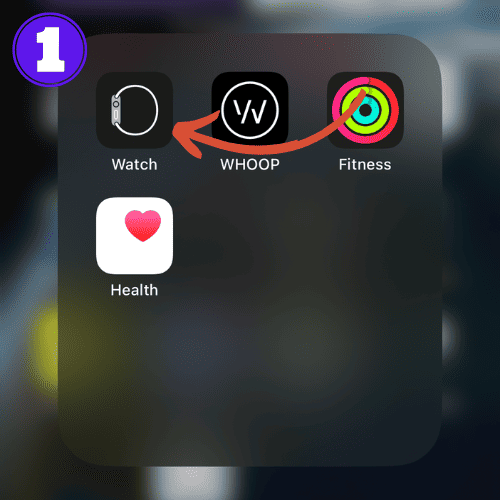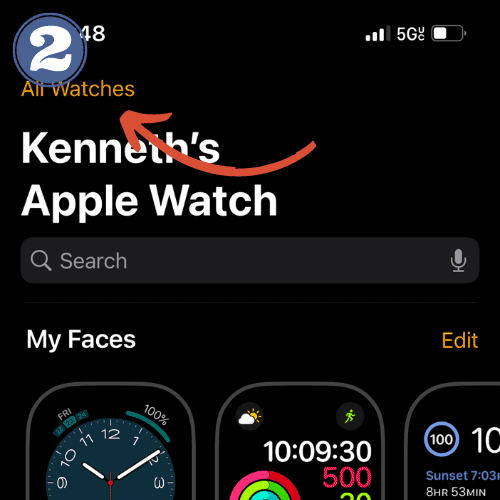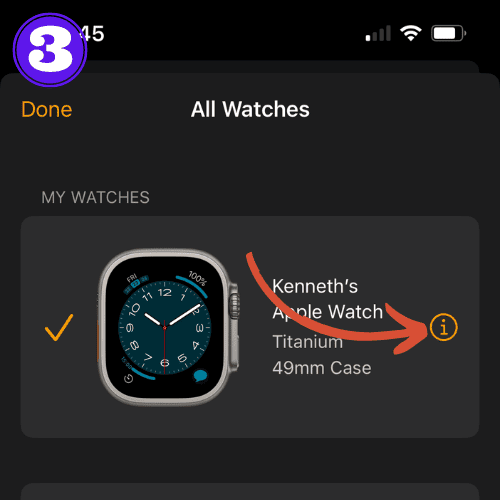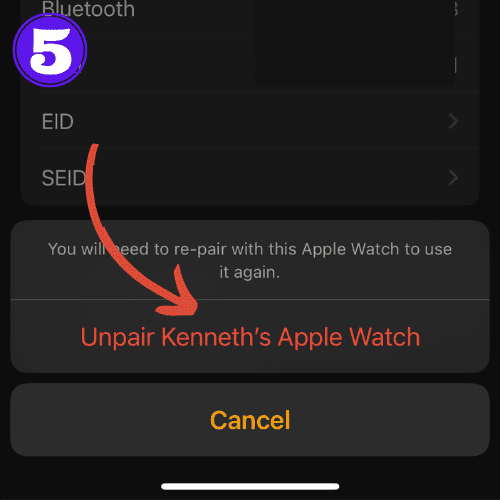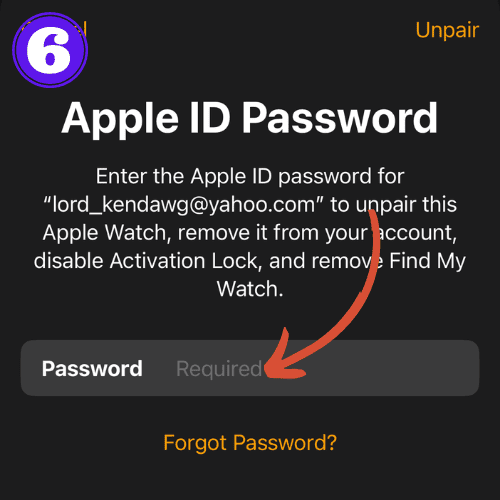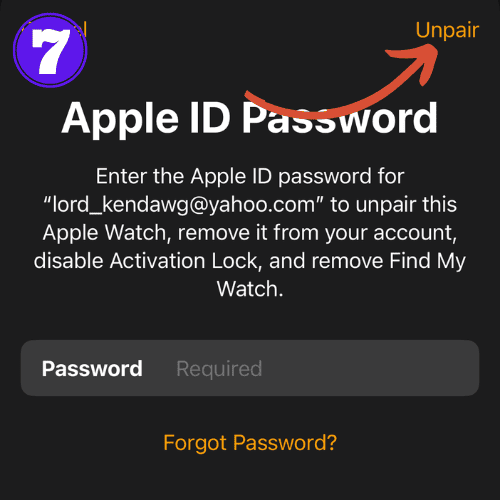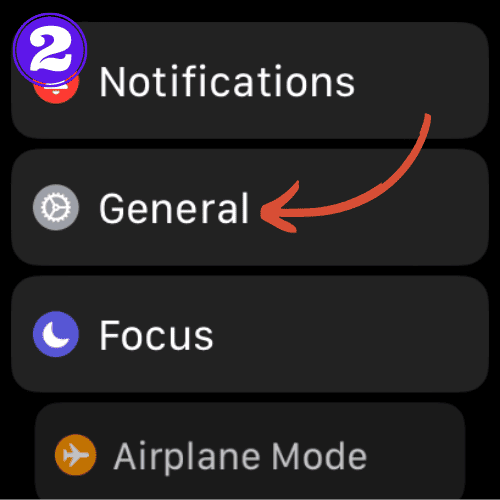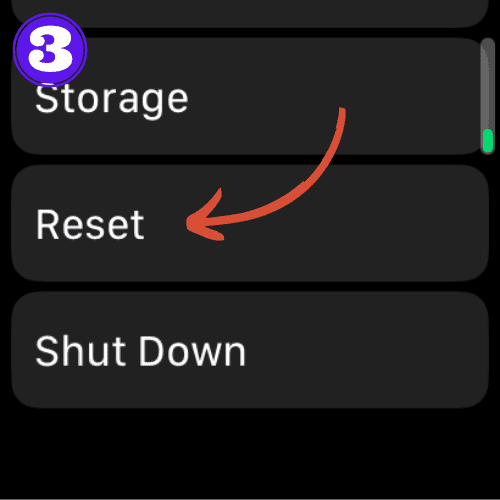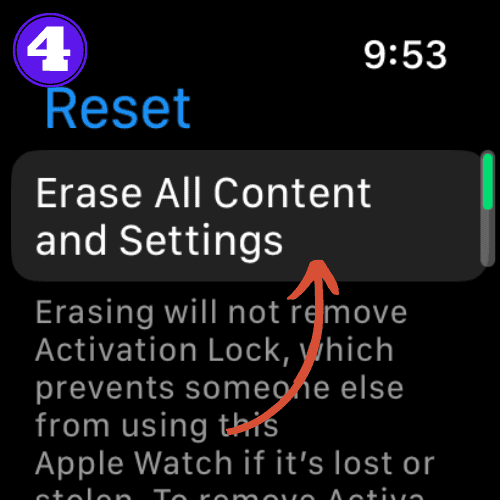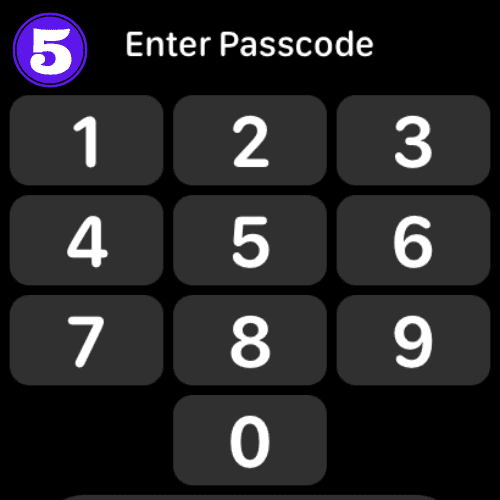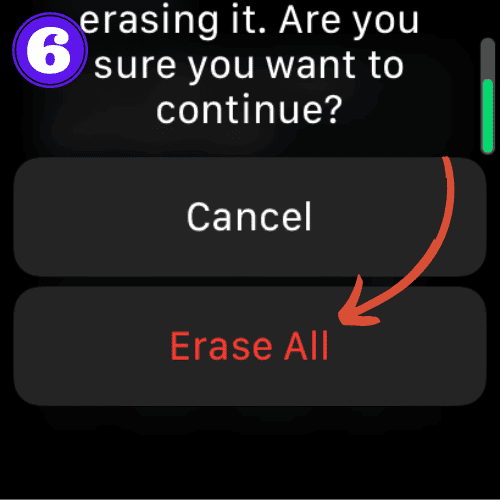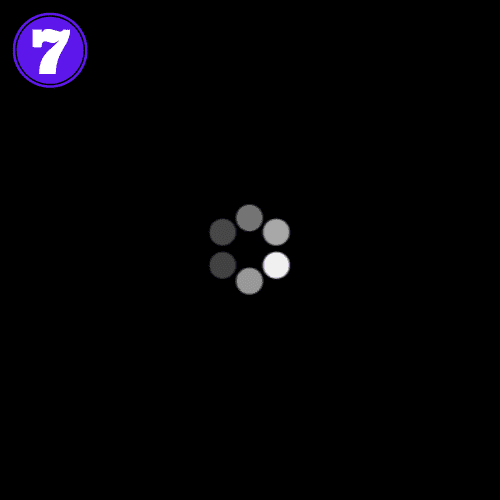How to Unpair Apple Watch With and Without Your iPhone

There are multiple reasons why you might need to unpair your Apple Watch.
Maybe you’re looking to sell or give away your current device, or perhaps you’re experiencing technical difficulties that a simple reset won’t fix.
Whatever the reason is, this article will guide you through this process step-by-step, while pointing out some important nuances you need to know about.
How to Unpair Apple Watch With and Without iPhone
You can unpair your Apple Watch directly on the watch itself, or by using your paired iPhone.
Important: Unpairing you Apple Watch resets it to factory settings, regardless of the method you choose.
But don’t worry, your data is safe. If you pair the watch back to your old iPhone, all the data will still be there. If you pair it with a new iPhone and your old iPhone was backed up to iCloud, then your watch data will also be on your new device.
If you want to remove Activation Lock, you must unpair using your iPhone. Unpairing directly on your Apple Watch will not remove activation lock.
Unpair Apple Watch With iPhone
This method restores your watch to factory settings and also removes the Activation Lock on your watch.
- Open the “Watch app” on your iPhone.
- Tap on “All Watches” on the top left of the screen.
- Select the info button (i) next to your watch’s name.
- Choose “Unpair Apple Watch“.
- Select “Unpair Apple Watch” again.
- Now, enter your Apple ID password to disable Activation Lock.
- After entering your password, click “Unpair“.
- There will be an “Unpairing Apple Watch” screen that pops up next. It should only take a couple minutes at most. Once it finishes, your watch is unpaired.
Important! If this was just for troubleshooting purposes and you are keeping the watch, be sure to pair it back to your iPhone.
Unpair Apple Watch Without iPhone
This method is useful if you don’t have access to your iPhone, or if you forgot your Apple ID, which is needed to unpair it on your phone. Keep in mind that this method does not remove Activation Lock.
- On your Apple Watch, tap “Settings“.
- Go to “General“.
- Select “Reset“.
- Tap “Erase All Content and Settings“.
- Enter your passcode.
- A screen will pop up telling you that this method won’t remove Activation Lock. Select “Erase All“.
- The Apple Watch will now reset itself.
Important! If this was just for troubleshooting purposes and you are keeping the watch, be sure to pair it back to your iPhone.
How to Unpair Apple Watch Without Old Phone
There could be times when you need to unpair your Apple Watch but don’t have access to your old iPhone.
This process will be the same as the method above. But keep in mind, without access to your old phone, you can’t disable Activation Lock when resetting the Apple Watch.
For the walk-through with pictures included, jump back up to the guide to learn how to unpair Apple Watch without your old phone.
Otherwise, on your watch, go to settings, general, reset, erase all content and settings, enter your passcode, then click erase all.
Frequently Asked Questions
Does unpairing Apple Watch erase it?
Yes, unpairing your Apple Watch does erase all data from the watch. However, your iPhone automatically backs up the data during the unpairing process.
If you pair again with the same iPhone, the data will be restored to your Apple Watch.
If you pair it with a new iPhone and your old iPhone was backed up to iCloud, your watch data will also be on your new device.
How to unpair Apple Watch without phone and passcode?
If you’re unable to use your iPhone or don’t know the Apple Watch passcode, you can erase all content and settings directly from the watch.
Ensure it’s on the charger, press and hold the side button, then tap on the ‘Erase all content and settings’ option after a hard press on the power off slider.
Will I lose data if I unpair Apple Watch?
When unpairing your Apple Watch, the data is erased, but your iPhone creates an automatic backup. If you pair your watch again with the same iPhone, your data is restored.
If you pair it with a new iPhone and your old iPhone was backed up to iCloud, your watch data will also be on your new device.
Related Articles:
How to Install Apps on Apple Watch (Updated for watchOS 10)
Are you looking to explore new functionalities or bring back previously deleted apps? This article provides a step-by-step walk-through for how to install apps on Apple Watch that are running watchOS 10 or newer, as well as how to troubleshoot some common...
Apple Watch Ultra Comparison: Analyzing Step Consistency, Calories, Battery Health, and Performance Metrics
I wore the Apple Watch Ultra 1 and Ultra 2 from a full charge until they both died. Throughout this Apple Watch Ultra comparison, I gathered an analyzed various data-points such as step count, calories burned, and battery life. This hands-on information is could be...
I Put the Apple Watch Ultra 2 Battery to the Test in Multiple Scenarios. Here’s what I found
Key Ultra 2 Battery Insights: Max Battery Life Potential: By turning off 'Always On Display', 'Raise to Wake', and forgoing sleep usage, you can achieve a 20% longer battery life, reaching up to 84 hours. Features Impact: Using the watch for sleep, having the 'Always...

by Ken
Ken is a Data Analyst in the Healthcare industry and the owner and sole contributor to The Wearable Guy.