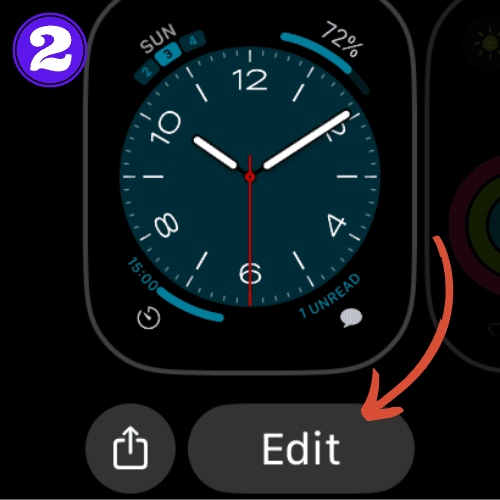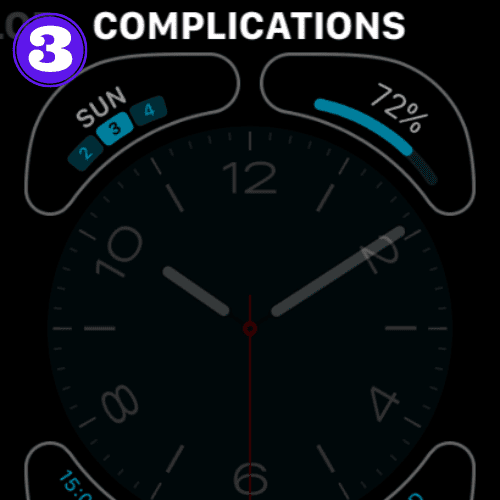Apple Watch Complications (A Complete Guide)

If you’re just starting to explore the Apple Watch ecosystem, there’s one standout feature you won’t want to miss: complications.
This guide will unravel the the ins and outs of Apple Watch complications, so you can get the most out of your device.
What are Apple Watch Complications?

Complications on Apple Watch are small, functional modules that display important information directly on your watch face.
Think of them as little widgets that provide a snapshot of an app’s essential features, such as weather conditions, battery percentage, timers, upcoming appointments, etc.
Apple Watch complications can make your day much more efficient by putting the information that’s important to you right at your fingertips.
This prevents you from having to swipe to another screen, or open up an app to see certain information.
Why are they called complications on Apple Watch?
The term “complication” comes from traditional watchmaking and refers to any feature beyond just telling the time.
So, in essence, Apple has used age-old watchmaking terminology into its modern tech.
Pretty cool huh?
Below are two long lists of all the available complications and how many you can fit on each watch face. If you’d like, you can skip right to the section on how to customize Apple Watch faces using complications.
How Many Complications Can You Have on the Apple Watch Face?
Each watch face has a different number of complications that you can add.
Here is a list of all the Apple Watch faces in alphabetical order, and how many complications each one can hold:
- Activity: 3
- Astronomy: 2
- Breathe: 3
- California: 7
- Chronograph: 4
- Chronograph Pro: 4
- Color: 4
- Contour: 2
- Count Up: 5
- Explorer: 3
- Fire and Water: 3
- GMT: 5
- Gradient: 5
- Infograph: 8
- Kaleidoscope: 3
- Liquid Metal: 3
- Lunar: 4
- Memoji: 2
- Meridian: 4
- Metropolitan: 4
- Mickey Mouse: 3
- Modular: 6
- Modular Compact: 3
- Modular Duo: 3
- Motion: 3
- Nike Analog: 3
- Nike Compact: 3
- Nike Digital: 3
- Nike Hybrid: 5
- Numerals: 1
- Photos: 2
- Portraits: 2
- Pride: 5
- Simple: 5
- Siri: 2
- Solar: 4
- Stripes: 4
- Timelapse: 2
- Toy Story: 2
- Typograph: 1
- Utility: 4
- Vapor: 3
- Wayfinder: 8
- World Time: 4
- X-Large: 1
List of all Apple Watch Complications
Here is a list of all the available Apple Watch complications. Keep in mind that this does not include third-party complications:
- Activity
- Alarms
- Astronomy (Earth, Moon, Solar, Solar System)
- Audiobooks
- Blood Oxygen
- Calculator
- Calendar (Today’s Date, Your Schedule)
- Camera Remote
- Compass (Compass, Elevation, Level)
- Compass Waypoints
- Contacts
- Controls (Battery, Cellular)
- Cycle Tracking
- ECG
- Find Devices
- Find Items
- Find People
- Heart Rate
- Home
- Maps (Maps, Nearby Transit)
- Medications
- Messages
- Mindfulness
- Monogram
- Music
- News
- Noise (Sound Levels)
- Phone
- Podcasts
- Reminders
- Remote
- Shortcuts
- Sleep
- Stocks
- Stopwatch
- Time (Digital Time)
- Timer
- Tips
- Voice Memos
- Walkie-Talkie
- Weather
- Workout
- World Clock (Sunrise/Sunset)
Yea, there’s alot..
How to Customize Apple Watch Face
Customizing your Apple Watch face by adding or editing complications is a very easy process (thanks, Apple). It can be done on your paired iPhone or directly on your Apple Watch.
Here’s how you can do it:
Add Complications Using Your iPhone
- Open the “Watch app” on your iPhone
- Under “My Faces“, Choose the watch face that you’d like to customize.
- Scroll down to “Complications” and select or edit the ones you want to include.
Add Complications Using Your Watch
- Pressing down on your watch face for about 1 second.
- Select “Edit“.
- Swipe right and left to edit the style, color, and complications.
Related Articles:
How to Install Apps on Apple Watch (Updated for watchOS 10)
Are you looking to explore new functionalities or bring back previously deleted apps? This article provides a step-by-step walk-through for how to install apps on Apple Watch that are running watchOS 10 or newer, as well as how to troubleshoot some common...
Apple Watch Ultra Comparison: Analyzing Step Consistency, Calories, Battery Health, and Performance Metrics
I wore the Apple Watch Ultra 1 and Ultra 2 from a full charge until they both died. Throughout this Apple Watch Ultra comparison, I gathered an analyzed various data-points such as step count, calories burned, and battery life. This hands-on information is could be...
I Put the Apple Watch Ultra 2 Battery to the Test in Multiple Scenarios. Here’s what I found
Key Ultra 2 Battery Insights: Max Battery Life Potential: By turning off 'Always On Display', 'Raise to Wake', and forgoing sleep usage, you can achieve a 20% longer battery life, reaching up to 84 hours. Features Impact: Using the watch for sleep, having the 'Always...

by Ken
Ken is a Data Analyst in the Healthcare industry and the owner and sole contributor to The Wearable Guy.