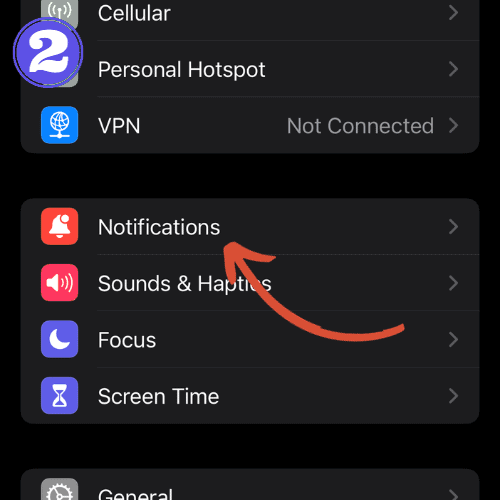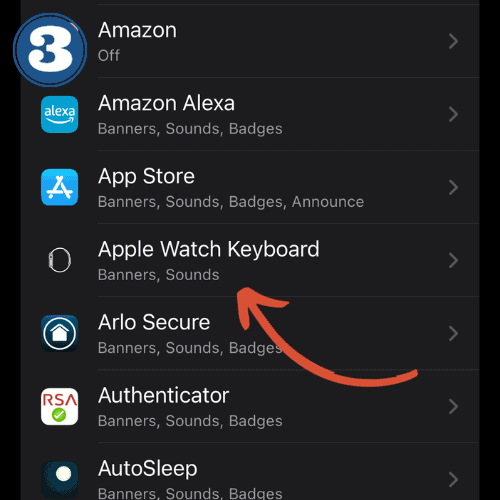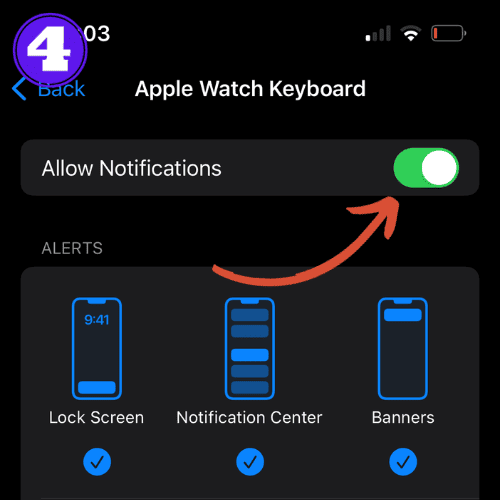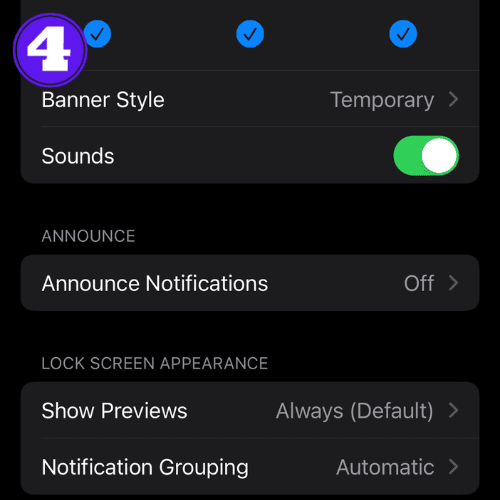How to Enable and Disable Apple Watch Keyboard Notifications

Quick Answer:
To turn enable or disable Apple Watch keyboard notifications, open the “Settings” app on your iPhone, select “Notifications,” and then “Apple Watch Keyboard.” Toggle on or off “Allow Notifications” to you liking.
If you’re anything like me, the Apple Watch keyboard notification is nothing but a nuisance. If you accidentally leave a message open on your watch, your iPhone is continuously bombarded with an alert telling you to ‘enter text’.
This guide will walk you through the process of managing your Apple Watch keyboard notifications, ensuring your Apple Watch is customized to your liking.
How to Enable and Disable Apple Watch Keyboard Notifications
Turning Apple Watch Keyboard Notifications on and off is a simple process and done through the watch app on your paired iPhone.
To manage keyboard notifications:
Turn On Apple Watch Keyboard Notifications
- Open the “Settings” app on your iPhone.
- Scroll down and select “Notifications.”
- Select “Apple Watch Keyboard“.
- Toggle on “Allow Notifications“.
Now, whenever you open a text field, you’ll be notified on your Apple Watch with a keyboard notification.
Turn Off Apple Watch Keyboard Notifications
- Open the “Settings” app on your iPhone.
- Scroll down and select “Notifications.”
- Select “Apple Watch Keyboard“.
- Toggle off “Allow Notifications“.
By doing this, you’ll no longer receive Apple Watch keyboard notifications on your phone when you open a text field on your watch.
How Do Apple Watch Keyboard Notifications Work?
Typing on your Apple Watch’s small screen can be a nuisance, even on the larger Apple Watch Ultra 1 or Ultra 2.
As a solution, Apple implemented a unique feature that allows you to enter text on your iPhone instead of on your Apple Watch.
When you open a message or any text field on your Apple Watch, by default your iPhone will receive a notification saying, “enter text on your Apple Watch using your iOS keyboard. Press to type”. At this point, you can use your iPhone as a keyboard for you watch.
Customizing Apple Watch Keyboard Notifications
To get the most out of your Apple Watch keyboard notifications, you might want to customize the alerts to suit your preferences.
Here’s how you can do that:
- Open the “Settings” app on your iPhone.
- Scroll down and select “Notifications.”
- Select “Apple Watch Keyboard“.
- Choose your preferred options.
Frequently Asked Questions
Can I use Apple Watch keyboard when my iPhone is locked?
Yes, you can customize the lock screen capabilities of Apple Watch keyboard notifications.
To do so, select “Show Previews” or “Notification Grouping” under Lock Screen Appearance in the Apple Watch Keyboard settings.
Related Articles:
How to Install Apps on Apple Watch (Updated for watchOS 10)
Are you looking to explore new functionalities or bring back previously deleted apps? This article provides a step-by-step walk-through for how to install apps on Apple Watch that are running watchOS 10 or newer, as well as how to troubleshoot some common...
Apple Watch Ultra Comparison: Analyzing Step Consistency, Calories, Battery Health, and Performance Metrics
I wore the Apple Watch Ultra 1 and Ultra 2 from a full charge until they both died. Throughout this Apple Watch Ultra comparison, I gathered an analyzed various data-points such as step count, calories burned, and battery life. This hands-on information is could be...
I Put the Apple Watch Ultra 2 Battery to the Test in Multiple Scenarios. Here’s what I found
Key Ultra 2 Battery Insights: Max Battery Life Potential: By turning off 'Always On Display', 'Raise to Wake', and forgoing sleep usage, you can achieve a 20% longer battery life, reaching up to 84 hours. Features Impact: Using the watch for sleep, having the 'Always...

by Ken
Ken is a Data Analyst in the Healthcare industry and the owner and sole contributor to The Wearable Guy.