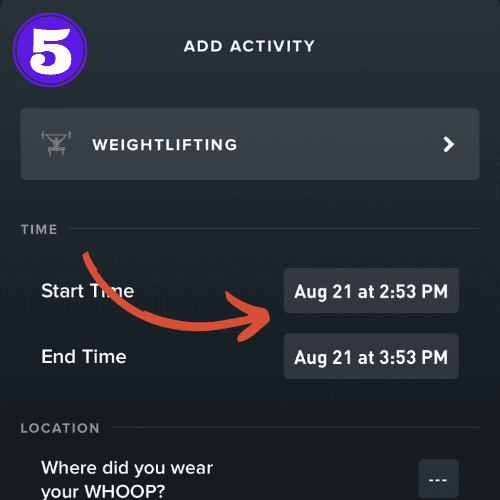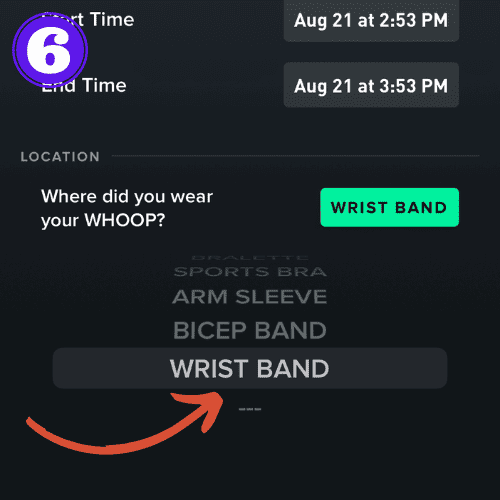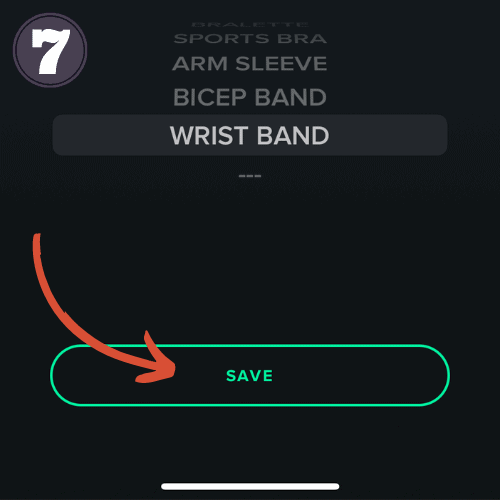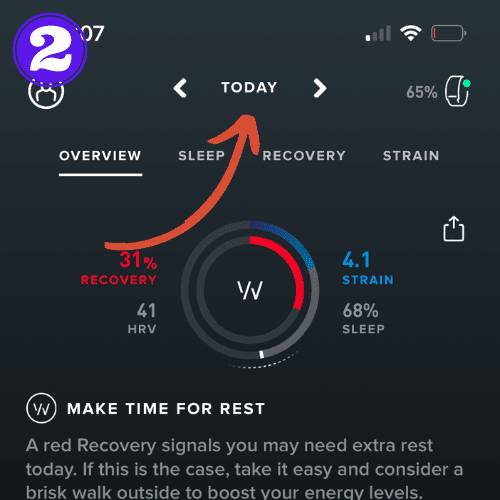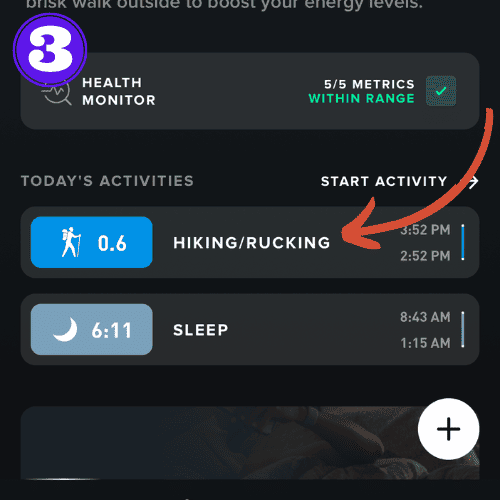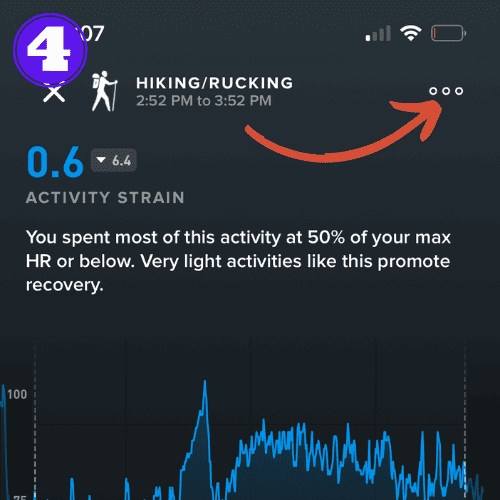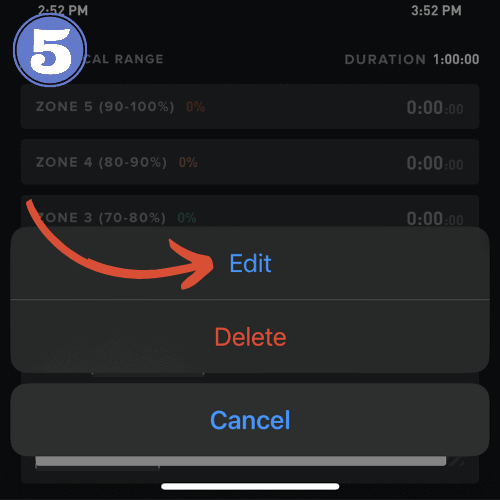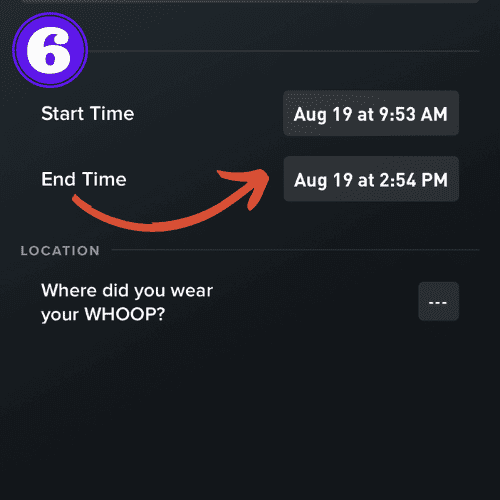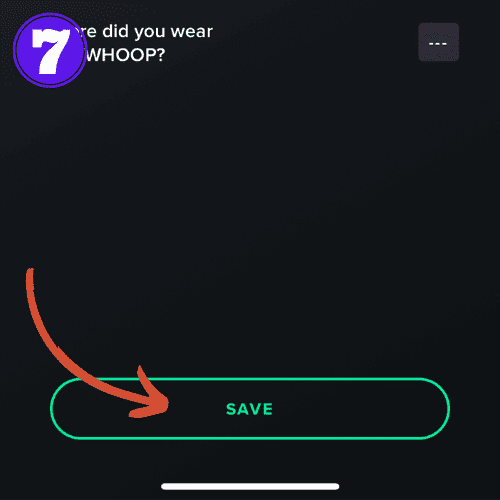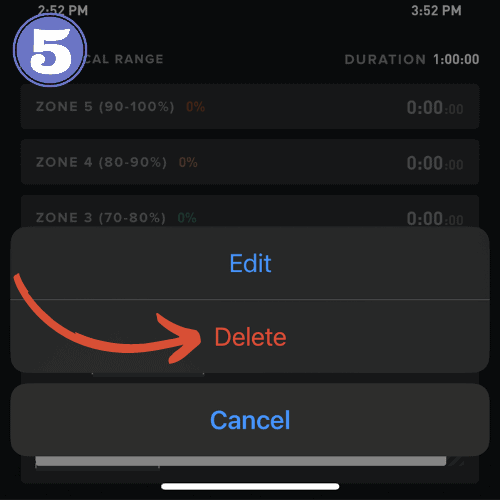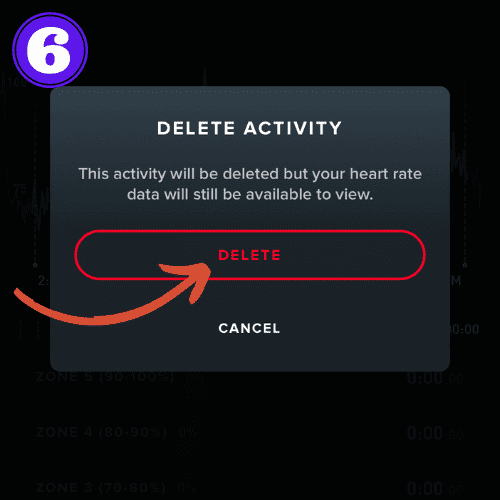How to Add Activity to Whoop (Step-by-Step Guide)

It can be annoying if your WHOOP errors out and doesn’t save a workout you just completed, or maybe you simply just forgot to wear your strap.
This has happened to me numerous times, but don’t worry, there is an easy way to log activities manually.
Knowing how to add a workout to your WHOOP can help avoid missing a workout streak, and to make sure you get those calories logged.
In this guide, we’ll share the exact steps to add those missed activities to your WHOOP strap. We even cover how to edit and delete activities.
How to Add Activity to Whoop
Follow these steps to manually add an activity to your WHOOP strap:
- Open the Whoop app on your smartphone.
- Tap the ‘+‘ sign on the bottom right of the screen.
- Select “Add Activity“.
- From the list, select the activity you wish to add.
- Input the time started and finished.
- Optionally, you can add the location where you wore your strap (wrist, bicep, etc).
- Tap “Save“.
How to Edit Activity on WHOOP
If your WHOOP inaccurately tracked your workout, or you manually added an activity and made a mistake, you may want to make some changes. Here’s how to edit an activity on your WHOOP strap:
- Open the Whoop app on your smartphone.
- Select the day of the activity.
- Under “Today’s Activities” select the one you wish to delete.
- Click on the three vertical dots “…” located at the top right corner.
- Choose the “Edit” option from the drop-down menu.
- Enter the correct time for your activity.
- Click “Save“.
Note: You are limited on what you can edit in an activity. WHOOP only allows you to edit the start and finish time, not stress levels, HR, or anything else.
How to Delete Activity on WHOOP
If you accidentally started a workout, or for whatever reason want to remove an activity from your WHOOP, follow these instructions:
Note: Ensure you want to delete the activity as this action is irreversible.
- Open the Whoop app on your smartphone.
- Select the day of the activity.
- Under “Today’s Activities” select the one you wish to delete.
- Click on the three vertical dots “…” located at the top right corner.
- Choose the “Delete” option from the drop-down menu.
- Select “Delete” again to confirm.
Frequently Asked Questions
Can you manually add strain to WHOOP?
No, you can’t add strain directly. However, you can manually add exercises which contribute to your strain score.
Related Articles:
WHOOP Files Patent for Pressure Strap: Is Hypoxic Training Coming?
WHOOP, a leader in the data-driven wearable technology sector, quietly filed an innovative patent a couple years ago, successfully avoiding any significant media attention. The patent, titled Pressure Sensitive Strap for Wearable Electronics, introduces a cutting-edge...
I tested the WHOOP 4.0 vs Apple Watch Ultra 2 battery in real-world conditions – and one lasted way longer
Battery life is major factor in play when deciding which fitness tracker a consumer should go with. So how do two of the leading brands, WHOOP and Apple Watch, fare in this department? I tested the Ultra 2 and WHOOP 4.0 battery life in a head-to-head battle over the...
Can You Wear Whoop and Apple Watch Together? (2023)
Some people find themselves drawn to both WHOOP, for its recovery insights, and Apple Watch, known for its intuitive tech features and connectivity capabilities. As they each offer unique functionalities, is it worth wearing both of them? In this article, we'll...

by Ken
Ken is a Data Analyst in the Healthcare industry and the owner and sole contributor to The Wearable Guy.