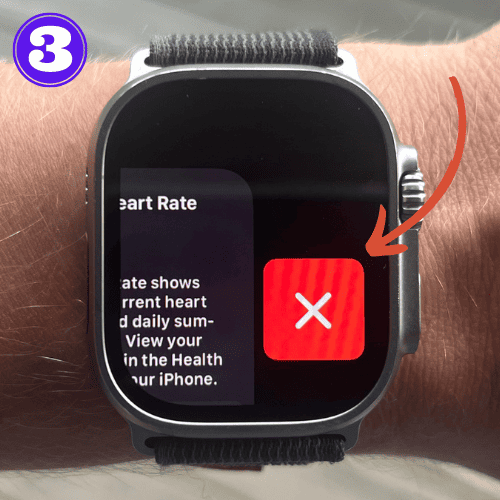How to Close Apps on Apple Watch (Updated 2023)

Short Answer:
To close apps on your Apple Watch, press the side button once to open the Dock. Scroll through your open apps, swipe left on the desired app, and tap the red ‘X’ to close it.
As you flip through apps, whether you’re tracking your fitness goals, sending texts, or checking weather updates, it can be easy to forget to close those apps.
Leaving them open can slow down your device and drain your battery faster, resulting in you having to charge your Apple Watch more often.
In this guide, we’ll walk you through the simple steps to close your running applications to get your device running smoother, and the battery lasting longer.
How to Close Apps on Apple Watch
To close apps on your Apple Watch, follow these steps:
- Click the side button (below the digital crown) on your Apple Watch to bring up the Dock (list of recent apps).
- Navigate to the app you want to close.
- Swipe left on the app preview.
- Tap the red ‘X’ that appears to close the app.
How to Force Close Apps on Apple Watch
In some cases, you may find that an app on your Apple Watch is not responding or causing issues with the watch’s functionality.
In these situations, you’re going to need to force close the app. Here’s how:
- While in the app, press and hold the side button.
- When the power options screen appears, press and hold the Digital Crown.
- The app should close, and you will return to your home screen.
How to Close All Apps on Apple Watch
There is no way to force close all apps on your Apple Watch, you have to close them individually. To close applications on your watch one at a time:
- Click the side button (below the digital crown) on your Apple Watch to bring up the Dock (list of recent apps).
- Navigate to the app you want to close.
- Swipe left on the app preview.
- Tap the red ‘X’ that appears to close the app.
For a walk-through with images, click here.
Frequently Asked Questions
Do I have to close apps on my Apple Watch?
While it’s not mandatory, closing unused apps on your Apple Watch can enhance its performance and extend battery life. It prevents apps from running in the background and using up resources unnecessarily.
How do I see what apps are open on my Apple Watch?
Press the side button on your Apple Watch to bring up the Dock, which displays your recently used apps. You can scroll through this list to see which apps are open.
How to close apps on Apple Watch without side button?
If for any reason you can’t use the side button, you can close apps through the Watch app on your iPhone.
Go to the “My Watch” tab, tap “Dock”, “Favorites” then “Edit,” and remove the apps you want to close. By default, Activity, Heart Rate, Workout, Messages, Timers, Calendar, and Maps are all listed under Favorites.
Related Articles:
How to Install Apps on Apple Watch (Updated for watchOS 10)
Are you looking to explore new functionalities or bring back previously deleted apps? This article provides a step-by-step walk-through for how to install apps on Apple Watch that are running watchOS 10 or newer, as well as how to troubleshoot some common...
Apple Watch Ultra Comparison: Analyzing Step Consistency, Calories, Battery Health, and Performance Metrics
I wore the Apple Watch Ultra 1 and Ultra 2 from a full charge until they both died. Throughout this Apple Watch Ultra comparison, I gathered an analyzed various data-points such as step count, calories burned, and battery life. This hands-on information is could be...
I Put the Apple Watch Ultra 2 Battery to the Test in Multiple Scenarios. Here’s what I found
Key Ultra 2 Battery Insights: Max Battery Life Potential: By turning off 'Always On Display', 'Raise to Wake', and forgoing sleep usage, you can achieve a 20% longer battery life, reaching up to 84 hours. Features Impact: Using the watch for sleep, having the 'Always...

by Ken
Ken is a Data Analyst in the Healthcare industry and the owner and sole contributor to The Wearable Guy.