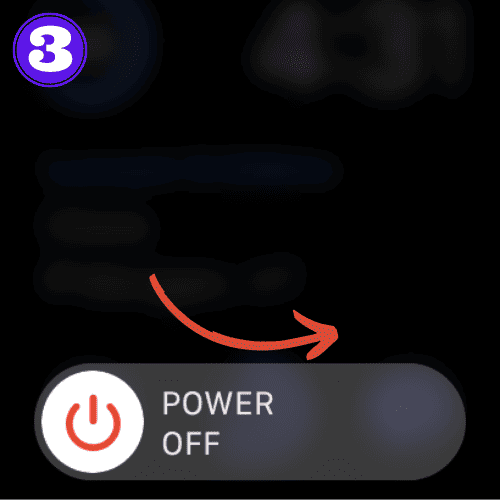How to Turn Off Apple Watch Ultra (Easy Step-By-Step Guide)

Short Answer:
To turn off your Apple Watch Ultra, press and hold the side button for 3 seconds, then swipe the ‘Power Off’ slider to the right. Your device will be off until you hold the side button again to turn it back on.
Knowing how to turn off your Apple Watch Ultra is important skill regardless of whether you’re new to Apple Watch, or you’re a seasoned user.
Perhaps you want to give the battery a break, or to turn it off to fix a bug or glitch. Whatever your reason is, you’re in the right place.
Eventually, you’ll have to turn it back on again, so we will also go over how to power your Ultra back on.
Without wasting any more time, let’s get to it!
How to Turn Off Apple Watch Ultra
Turning off your Apple Watch Ultra should only take a few seconds. To do so, follow these instructions:
- Press and hold the “side button” (on the right, below the digital crown).
- Once you’ve held the button long enough, you’ll see a new screen appear. Press the “Power icon” on the top right.
- A new screen will appear with a slider that reads “Power Off”. Swipe the slider right to turn off your Apple Watch Ultra.
If your Apple Watch touch screen isn’t working, you can restart it and then try these steps again.
How to Turn On Apple Watch Ultra
Turning your Apple Watch Ultra back on is even easier.
Press and hold the side button until you see the Apple logo appear. If it doesn’t power on immediately, it means your Apple Watch battery is likely dead.
So, just charge your watch and wait to see what happens.
A red lightning bolt will appear if the battery is low; it will turn green when it starts charging.
Ideally, allow your Apple Watch to charge for at least 30 minutes before attempting to turn it on again.
Related Articles:
How to Install Apps on Apple Watch (Updated for watchOS 10)
Are you looking to explore new functionalities or bring back previously deleted apps? This article provides a step-by-step walk-through for how to install apps on Apple Watch that are running watchOS 10 or newer, as well as how to troubleshoot some common...
Apple Watch Ultra Comparison: Analyzing Step Consistency, Calories, Battery Health, and Performance Metrics
I wore the Apple Watch Ultra 1 and Ultra 2 from a full charge until they both died. Throughout this Apple Watch Ultra comparison, I gathered an analyzed various data-points such as step count, calories burned, and battery life. This hands-on information is could be...
I Put the Apple Watch Ultra 2 Battery to the Test in Multiple Scenarios. Here’s what I found
Key Ultra 2 Battery Insights: Max Battery Life Potential: By turning off 'Always On Display', 'Raise to Wake', and forgoing sleep usage, you can achieve a 20% longer battery life, reaching up to 84 hours. Features Impact: Using the watch for sleep, having the 'Always...

by Ken
Ken is a Data Analyst in the Healthcare industry and the owner and sole contributor to The Wearable Guy.