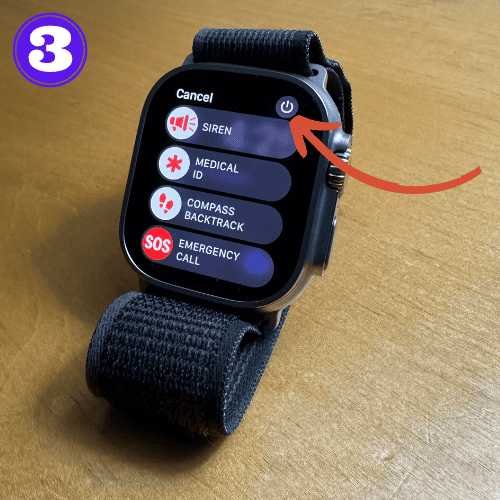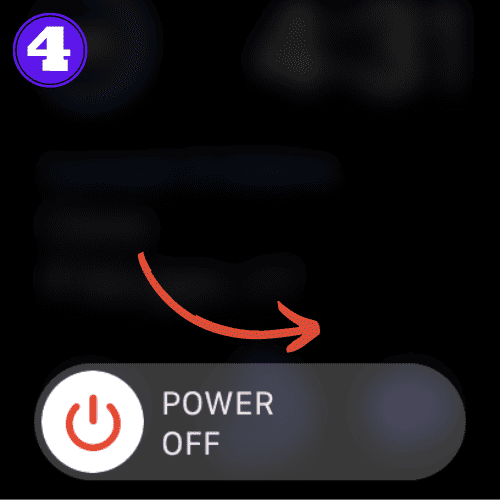How to Turn Off Apple Watch: A Simple Guide

Knowing how to turn off your Apple Watch is important skill regardless of whether you’re new to Apple Watch, or you’re a seasoned user.
Perhaps you want to give it a break, or to turn it off to fix a bug or glitch. Whatever your reason is, you’re in the right place.
This step-by-step guide is designed to help you do exactly that. Without wasting any more time, let’s dive in!
How to Turn off Apple Watch
The process of turning off your Apple Watch is quite simple and doesn’t take much time.
WatchOS 9 or later
- If not done already, wake your Apple Watch by tapping the screen or lifting your wrist.
- Press and hold the side button (on the right, below the digital crown) for 3 seconds.
- Once you’ve held the button long enough, you’ll see a new screen appear. Press the Power icon on the top right.
- A new screen will appear with a slider that reads “Power Off”. Swipe the slider right to turn off your Apple Watch.
- If your Apple Watch touch screen isn’t working, you can restart it and then try these steps again.
Your Apple Watch is now off. It will remain turned off until you press and hold the right side button again for 1-2 seconds.
WatchOS 8 or older
If for some reason you’re running a WatchOS earlier than 9, follow these steps to power down your Apple Watch:
- Wake your Apple Watch by tapping the screen or lifting your wrist.
- Press and hold the side button (on the right, below the digital crown) for 3 seconds.
- Once you’ve held the button long enough, you’ll see a slider appear on the screen. Slide it to the right to turn off the watch.
- If your Apple Watch touch screen isn’t working, you can restart it and then try these steps again.
Turn On Apple Watch
Turning your Apple Watch back on is even easier.
Press and hold the side button until you see the Apple logo appear. If it doesn’t power on immediately, it means your Apple Watch battery is likely dead.
Charge your watch to see what happens.
A red lightning bolt will appear if the battery is low; it will turn green when it starts charging.
Ideally, allow your Apple Watch to charge for at least 30 minutes before attempting to turn it on again.
Apple Watch Won’t Turn Off
If your Apple Watch power off, it may be a result of a software glitch. Do a simple force reboot:
- Hold down the digital crown and the power button at the same time until the screen goes black.
- Your Apple Watch should turn on by itself within a few seconds.

If your Apple Watch still won’t shut down after doing this, there may be further issues with your watch that are out of your control. In this case, contact Apple Support.
Frequently Asked Questions
Do you turn off Apple Watch when not wearing?
No, it’s not necessary to turn off your Apple Watch when you’re not wearing it. The Apple Watch has power management features that automatically reduce its power usage when it’s not being used.
However, if you want to conserve battery life over a longer period of non-use, you may choose to turn it off.
Is it okay to turn off my Apple Watch?
Yes, it’s completely fine to turn off your Apple Watch. Doing so can be helpful if you’re experiencing minor glitches or if you want to conserve battery life.
Related Articles:
How to Install Apps on Apple Watch (Updated for watchOS 10)
Are you looking to explore new functionalities or bring back previously deleted apps? This article provides a step-by-step walk-through for how to install apps on Apple Watch that are running watchOS 10 or newer, as well as how to troubleshoot some common...
Apple Watch Ultra Comparison: Analyzing Step Consistency, Calories, Battery Health, and Performance Metrics
I wore the Apple Watch Ultra 1 and Ultra 2 from a full charge until they both died. Throughout this Apple Watch Ultra comparison, I gathered an analyzed various data-points such as step count, calories burned, and battery life. This hands-on information is could be...
I Put the Apple Watch Ultra 2 Battery to the Test in Multiple Scenarios. Here’s what I found
Key Ultra 2 Battery Insights: Max Battery Life Potential: By turning off 'Always On Display', 'Raise to Wake', and forgoing sleep usage, you can achieve a 20% longer battery life, reaching up to 84 hours. Features Impact: Using the watch for sleep, having the 'Always...