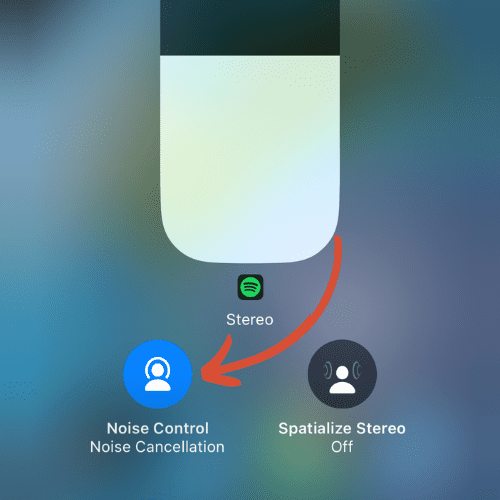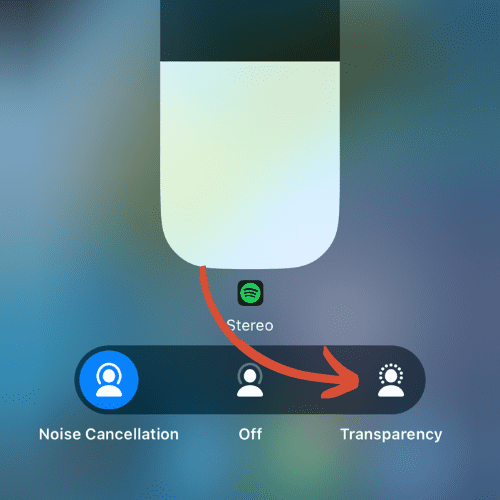AirPods Picking Up Background Noise: How to Fix it

Short Answer:
AirPods picking up background noise could be due to transparency mode being on, noise cancellation being off, improper fit, damaged AirPods, software glitches, or a loud surrounding environment.
AirPods can be a convenient way to disconnect yourself from the outside world. Whether you’re getting deep into some music, taking a work call, or just listening to white noise, they can do an excellent job of blocking any outside noise.
But, it can be bothersome if your AirPods start picking up unnecessary sounds. It happened to me recently when I was on a Zoom call for work and my daughter’s Moana soundtrack found its way into the call.
Regardless of what the intrusive noise is, it can be frustrating. In this article, I’ll cover the reasons why your AirPods may be picking up background noise, and how you can stop it from happening.
AirPods Picking Up Background Noise: Reasons Why
There are many reasons your AirPods may be picking up background noise, ranging from the listening mode you’re using to potential physical damage. Before we explore these, it is important to understand that AirPods aren’t mean to cancel 100% of background noise.
Let’s take a look at the possibilities:
Software Glitches
Occasionally, software glitches with your AirPods or the device they’re connected to can result in higher-than-normal levels of background noise. This could be a compatibility issue between your device’s operating system and the AirPods firmware or an internal error within the AirPods themselves.
Noise Cancellation Mode is Off
AirPods Pro offer a Noise Cancellation mode designed to minimize ambient sound. However, a malfunctioning Noise Cancellation feature can sometimes cause your AirPods to pick up more background noise than they should. Or if your Noise Cancellation is turned off, that would also cause background noise leakage.
Transparency Mode is On
Transparency mode on your AirPods allows certain sounds from your environment to pass through. This feature is designed to help you stay aware of your surroundings. However, if you’re hearing too much background noise, you might be in Transparency mode without realizing it.
Environmental Noise
Your environment plays a crucial role in the amount of background noise your AirPods pick up. If you’re in a noisy place, such as a loud cafe, or train station, your AirPods can pick up a significant amount of background noise.
Improper Fit
Everyone’s ears are shaped differently. Apple tries their best to make sure their devices fit the majority of people who buy them. But, you may find that AirPods don’t fit your ears perfectly.
If this is the case for you, it could be the main reason why your AirPods are picking up background noise.
Physical Damage to AirPods
This is typically the least likely reason, but physical damage to the AirPods could affect their ability to isolate your voice from the background noise. This could be a result of dropping them in a toilet, or other water damage, a long fall, or faulty hardware.
How to Stop AirPods From Picking Up Background Noise
Now that we’ve identified the potential causes, let’s explore solutions for your AirPods picking up background noise issue:
Reset Your AirPods
If a software glitch is causing the background noise, resetting your AirPods usually does the trick.
-
Place your AirPods in their case: Make sure both AirPods are in their charging case, and keep the lid open.
-
Locate the setup button: On the back of the AirPods charging case, you’ll find a small, round setup button.
-
Hold the setup button: Press and hold this setup button for about 15 seconds. You’ll notice the status light between the AirPods will start to flash amber, and then white, indicating that the AirPods have been reset.
-
Pair your AirPods to your device: Close the case lid, wait 30 seconds, then open the lid again. Your AirPods should appear in the list of available Bluetooth devices on your iPhone or other device. Tap on your AirPods in the list to pair them again.
Turn On Noise Cancellation Mode
If you’re in a noisy environment and want to minimize ambient sound, using Noise Cancellation mode can significantly help. Noise Cancellation mode employs advanced technology to counteract external noise, allowing you to focus more on your audio.
To turn on noise cancellation mode on your AirPods, follow these instructions:
- Connect AirPods: Make sure your AirPods are connected to your iPhone or other Apple device.
-
Open Control Center: On your iOS device, swipe down from the top right corner of the screen (on an iPhone X or later, or an iPad), or swipe up from the bottom of the screen (on an iPhone 8 or earlier).
-
Open Volume Control: Look for the volume slider, and press and hold it. This will open a new window with additional controls.
- Select Noise Control: Click the Noise Control button on the left
-
Enable Noise Cancellation: You’ll see three options – “Noise Cancellation”, “Off”, and “Transparency”. Tap on “Noise Cancellation”.
For more information, read our how to turn on noise cancellation guide.
Remember that Noise Cancellation mode consumes more battery life and can result in your AirPods dying quickly, so ensure your AirPods are adequately charged for long listening sessions.
Turn Off Transparency Mode
Transparency mode is designed to let certain external sounds through, which helps in scenarios where you need to be aware of your surroundings. However, if you find that it’s letting in too much background noise, turning off Transparency mode can help. Here are the steps to turn it off:
- Connect AirPods: Make sure your AirPods are connected to your iPhone or other Apple device.
-
Open Control Center: On your iOS device, swipe down from the top right corner of the screen (on an iPhone X or later, or an iPad), or swipe up from the bottom of the screen (on an iPhone 8 or earlier).
-
Open Volume Control: Look for the volume slider, and press and hold it. This will open a new window with additional controls.
- Select Noise Control: Click the Noise Control button on the left
-
Disable Transparency: You’ll see three options – “Noise Cancellation”, “Off”, and “Transparency”. Ensure that “Transparency” is turned off.
Inspect for Damage
Examine your AirPods closely for any signs of physical damage, especially around the microphones. If you notice any scratches, dents, or moisture damage, it could be the reason for the excess background noise. In case of visible damage, you may need to consider professional repair or replacement.
Find a Quieter Room
If possible, try to move to another location where there is less noise. Sometimes it is easier said than done, though.
Fix your AirPods Fit
AirPods Pro come 4 different sized silicone ear tips. If your AirPods aren’t fitting properly, try swapping out the tip with other sizes until you find which fits your ear best. This should solve the background noise issue.
If this doesn’t solve the problem, you may have to consider buying AirPods Max, which will do a significantly better job of blocking background noise.
Contact Apple Support
If you’ve tried all of the troubleshooting steps above, but your AirPods are still picking up background noise, you may have faulty AirPods. At this point you should either contact Apple Support, or you may need to buy new AirPods.
If you need a new pair, you can use this link:
AirPods Background Noise on Call
When you’re on a call, your AirPods are designed to focus on your voice, minimizing the surrounding noise. However, if you’re experiencing a significant amount of background noise, it could be due to several factors.
If you’re using AirPods Pro or AirPods Max, ensure that the noise cancellation feature is turned on, as this uses outward and inward-facing microphones to actively counteract background sounds.
For other models, consider the fit of your AirPods, as a loose fit can let in more external noise.
Lastly, if you’re in a really noisy environment, even the best noise-cancellation technology can struggle to completely remove all background noise. In these cases, moving to a quieter location will be your best bet.
Frequently Asked Questions
Do AirPods cancel background noise on calls?
Yes, AirPods Pro and AirPods Max have active noise cancellation which can reduce background noise during calls. However, they do not entirely block out all noises.
How to stop AirPods from picking up background noise?
You can switch to noise cancellation mode, ensure your AirPods fit properly, or move to a quieter environment to reduce background noise pickup.
Why don’t my AirPods block out background noise?
Your AirPods may be in transparency mode, not fit correctly, or you might be using a model without noise cancellation. Adjust settings or switch to AirPods Pro or Max for noise cancellation.
Why are my AirPods picking up so much background noise?
This might be due to your AirPods being in transparency mode, not fitting properly, or you being in a particularly noisy environment. Try switching to noise cancellation mode and ensuring a good fit.

by Ken
Ken is a Data Analyst in the Healthcare industry and the owner and sole contributor to The Wearable Guy.