Apple Watch Walkie Talkie Not Working (Step-by-Step Fix 2023)
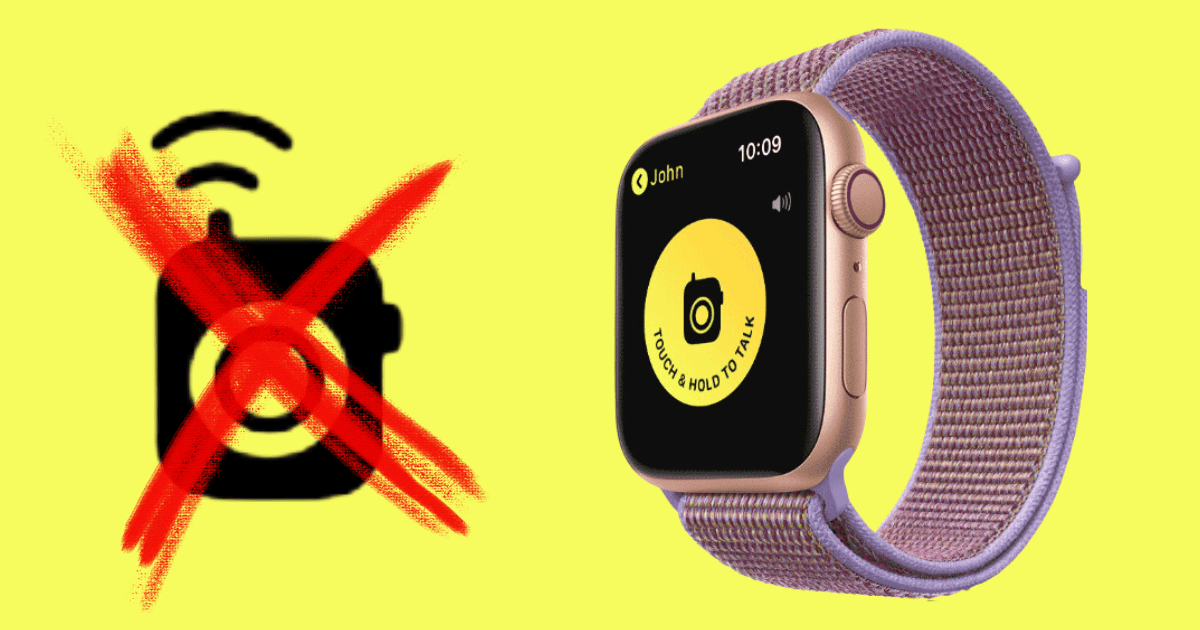
You bought your Apple Watch to make life easier, right? The Walkie Talkie app can be a fun way to communicate with friends and family without having to get on a phone call.
The last thing you want is for a feature like Walkie Talkie to stop working when you need it the most.
If you’re on this page, you’re probably wondering why your Apple Watch Walkie Talkie isn’t working.
In this article, we’ll discuss some common issues with the Walkie Talkie app, as well as the steps you need to take to get it working again.
Why is Walkie Talkie Not Working On Apple Watch?
There are several reasons that could lead to your Apple Watch Walkie Talkie not working. Some of these reasons include:
- Walkie Talkie isn’t turned on
- Software glitch
- No internet connection
- Incompatible software
There is a lot of misinformation online stating that it is necessary for Facetime to be activated for the Walkie Talkie app to work, this is not true.
How to Fix Your Apple Watch Walkie Talkie Not Working
To get your Walkie Talkie working again, follow this step-by-step process:
1. Make Sure Walkie Talkie Is Turned On
It’s pretty straight forward, if your Walkie Talkie app isn’t turned on, it’s not going to work.
To check if it’s turned on, follow these instructions:
- For WatchOS 9 and earlier – Swipe up from the bottom of your watch and check to see if the Walkie Talkie icon is lit up yellow.
- For WatchOS 10 – Click the right side button and check to see if the Walkie Talkie icon is lit up yellow.

2. Check For Internet Connection
In order for you Walkie Talkie app to work, you need one of the three:
- Cellular data connection on your watch
- WiFi connection on your watch
- Bluetooth connection to your iPhone that is on WiFi or cellular data
This means, if you don’t have a cellular plan on your Apple Watch, you need to make sure you’re Bluetooth connected to your iPhone and your iPhone has connection.
If you don’t have your iPhone with you, and your Apple Watch has no WiFi or cellular data, the Walkie Talkie app won’t work.
3. Restart Your Apple Watch
Restarting the Apple Watch can fix a host of minor glitches and bugs, including issues with the Walkie Talkie feature.
To restart your Apple Watch, simply hold the right side button and the digital crown for a few seconds until it restarts. Give it a few seconds to turn back on.
For a list of other methods, check out our guide to learn how to restart an Apple Watch.
4. Update Your Apple Watch
Walkie Talkie works on WatchOS 5.3 and newer.
Chances are, you’re not still stuck on this WatchOS, but if you are, you’ll need to update your watch first.
Apple Watch Walkie Talkie Connection Failed
If your Walkie Talkie connection fails, it is likely because the person on the other end is not available, you don’t have internet connection, or your connection is too weak.
To move forward, check your internet connection, then make sure the person you are trying to Walkie Talkie is available to talk.
Can I Use Apple Watch Walkie Talkie Without My iPhone
You can use the Walkie Talkie app on your Apple Watch without your iPhone if your Apple Watch is connected to either WiFi or it has an active cellular data plan with cellular connection.
Your iPhone is not needed for your Walkie Talkie app to work, contrary to popular belief.
Related Articles:
How to Install Apps on Apple Watch (Updated for watchOS 10)
Are you looking to explore new functionalities or bring back previously deleted apps? This article provides a step-by-step walk-through for how to install apps on Apple Watch that are running watchOS 10 or newer, as well as how to troubleshoot some common...
Apple Watch Ultra Comparison: Analyzing Step Consistency, Calories, Battery Health, and Performance Metrics
I wore the Apple Watch Ultra 1 and Ultra 2 from a full charge until they both died. Throughout this Apple Watch Ultra comparison, I gathered an analyzed various data-points such as step count, calories burned, and battery life. This hands-on information is could be...
I Put the Apple Watch Ultra 2 Battery to the Test in Multiple Scenarios. Here’s what I found
Key Ultra 2 Battery Insights: Max Battery Life Potential: By turning off 'Always On Display', 'Raise to Wake', and forgoing sleep usage, you can achieve a 20% longer battery life, reaching up to 84 hours. Features Impact: Using the watch for sleep, having the 'Always...

by Ken Lynch
Ken is a Technologist, Healthcare Data Analyst, and the owner and sole contributor to The Wearable Guy.



