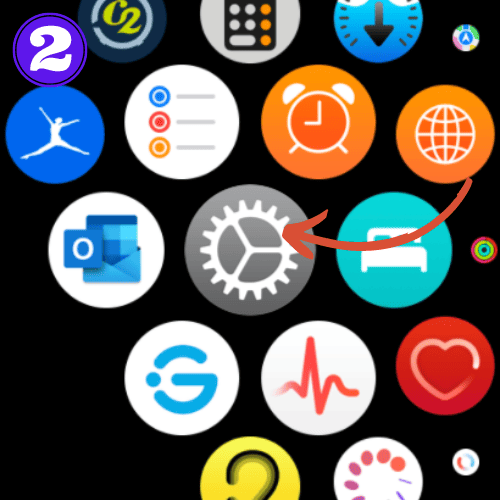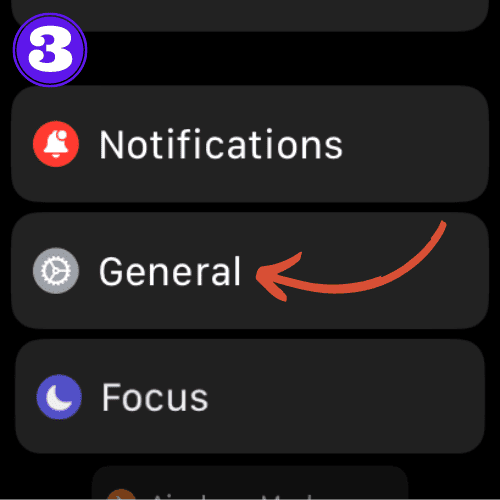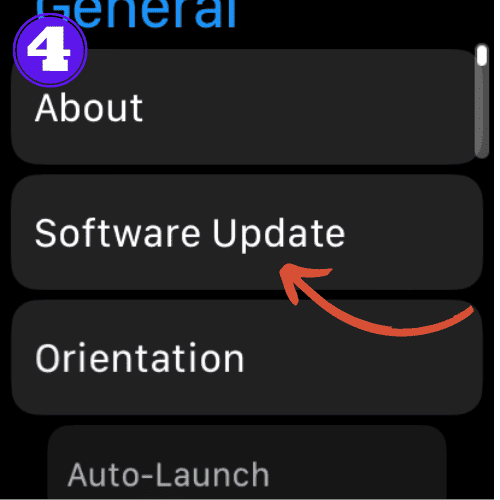Apple Watch Won’t Pair Without Update (Quick Fixes)

Encountering the Apple Watch won’t pair without update issue? Rest assured, it’s a common issue many users face, but it’s a simple fix.
This guide will walk you through the process of how to resolve this common issue, as well as cover some other related troubleshooting issues, and provide you with some further insights as to why these problems occur.
Apple Watch Won’t Pair Without Update: Solution
If your Apple Watch won’t pair without an update, the solution is simple – update your Apple Watch and the iPhone you’re trying to pair it with.
Update Your iPhone
To update your iPhone, follow these instructions:
- Unlock your iPhone and navigate to the home screen.
- Open Settings.
- Scroll and select General.
- Tap on Software Update to check for any available updates.
Update Your Apple Watch
There are a couple ways to do this. If you would like to update your Watch by using your watch, follow the below instructions. Otherwise, check out our guide on how to update your Apple Watch with other methods.
- Make sure your Apple Watch is connected to WiFi or has cellular service.
- On your Apple Watch, go to “Settings“.
- Tap “General“
- Then select “Software Update“.
- Tap “Install” if an update is available.
- Enter your passcode if prompted, and wait for the update to complete.
How to Update Apple Watch Without Pairing
If you’d like to update your Apple Watch without pairing it to an iPhone, follow these instructions:
- Make sure your Apple Watch is connected to WiFi or has cellular service.
- On your Apple Watch, go to “Settings“.
- Tap “General“
- Then select “Software Update“.
- Tap “Install” if an update is available.
- Enter your passcode if prompted, and wait for the update to complete.
Apple Watch Won’t Pair After Update
Sometimes, even after updating, your Apple Watch may refuse to pair. If this is the case, try the following:
Restart Both Devices
Have you tried turning it off and back on again? Sometimes simply restarting your Apple Watch and iPhone is enough to fix the problem.
- Apple Watch: Press and hold the side button until the screen appears. Tap thje power icon, then swipe the power slider off. Wait for a few moments, then press the side button until you see the Apple logo to turn it back on.
- iPhone: Depending on your model, press and hold the side button (or the top button) with either volume button until the power off slider appears. Slide to power off. After a moment, press and hold the side or top button again until the Apple logo appears.
Ensure It’s Within Bluetooth Range
Bluetooth typically has a range of up to 30 feet (10 meters). Ensure your Apple Watch and iPhone are within this range. Avoid physical barriers like walls or metal objects that can interfere with Bluetooth signals.
Contact Customer Service
If all the above steps fail, it might be time to get professional help. Contact Apple Customer Support or visit your nearest Apple Store.
Common Reasons for Pairing Issues
Some reasons for pairing issues between your Apple Watch and iPhone are:
- Distance: Bluetooth, the primary medium of connection between the iPhone and Apple Watch, has a limited range. Ensure your devices aren’t too far apart.
- Bluetooth & Wi-Fi Interference: Household devices or thick walls can disrupt signals. Always ensure there’s minimal interference when trying to pair.
- Software Glitch: Occasionally, a minor software error can prevent successful pairing. This might not be due to any fault of yours but can still hinder the connection process.
Why the Apple Watch Requires Updates to Pair?
There are various reasons as to why the Apple Watch may require an updating to pair it to your iPhone. Some of these include:
- Safety and Security: Cyber threats are ever-evolving. Each Apple update often comes with security patches to address potential vulnerabilities, ensuring that your personal data remains uncompromised.
- Improved Connectivity: Every update refines the device’s algorithms. These enhancements aim to simplify the connection process, reduce time lag, and ensure that once paired, the connection remains stable. This ensures that user experience is consistent and reliable.
Frequently Asked Questions
How do I update my Apple Watch without it being paired?
To update your Apple Watch without it being paired, ensure it’s connected to a known Wi-Fi network, then navigate to Settings on the watch, tap General, followed by Software Update, and follow the on-screen instructions.
Related Articles:
How to Install Apps on Apple Watch (Updated for watchOS 10)
Are you looking to explore new functionalities or bring back previously deleted apps? This article provides a step-by-step walk-through for how to install apps on Apple Watch that are running watchOS 10 or newer, as well as how to troubleshoot some common...
Apple Watch Ultra Comparison: Analyzing Step Consistency, Calories, Battery Health, and Performance Metrics
I wore the Apple Watch Ultra 1 and Ultra 2 from a full charge until they both died. Throughout this Apple Watch Ultra comparison, I gathered an analyzed various data-points such as step count, calories burned, and battery life. This hands-on information is could be...
I Put the Apple Watch Ultra 2 Battery to the Test in Multiple Scenarios. Here’s what I found
Key Ultra 2 Battery Insights: Max Battery Life Potential: By turning off 'Always On Display', 'Raise to Wake', and forgoing sleep usage, you can achieve a 20% longer battery life, reaching up to 84 hours. Features Impact: Using the watch for sleep, having the 'Always...

by Ken
Ken is a Data Analyst in the Healthcare industry and the owner and sole contributor to The Wearable Guy.