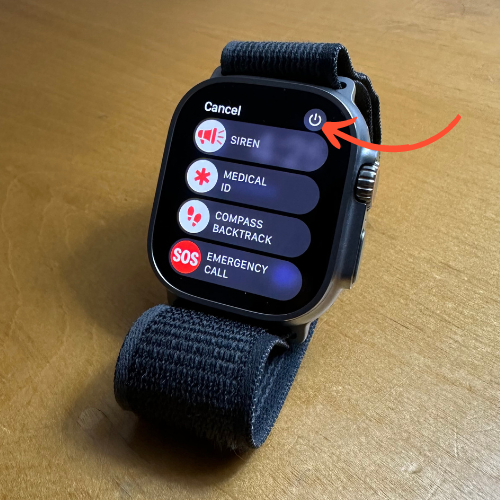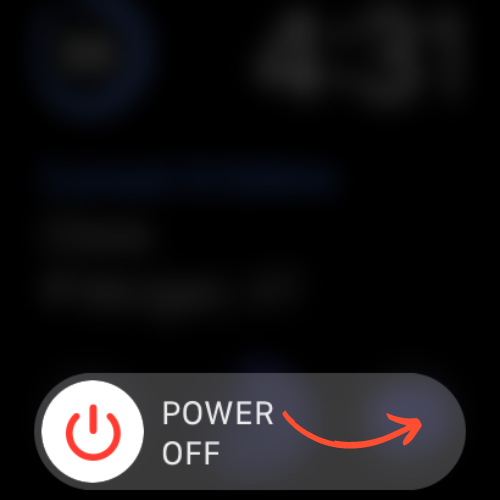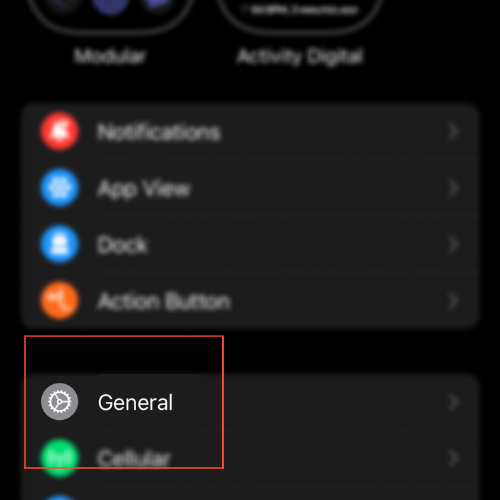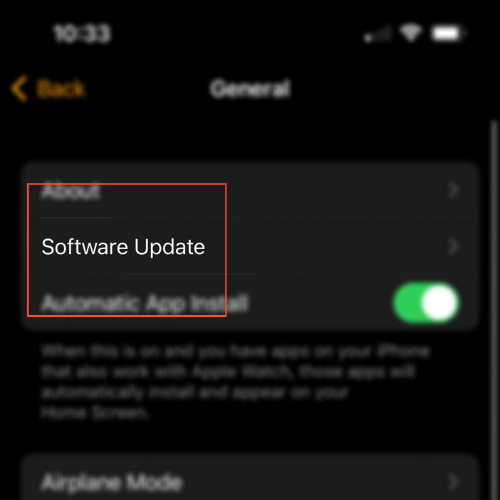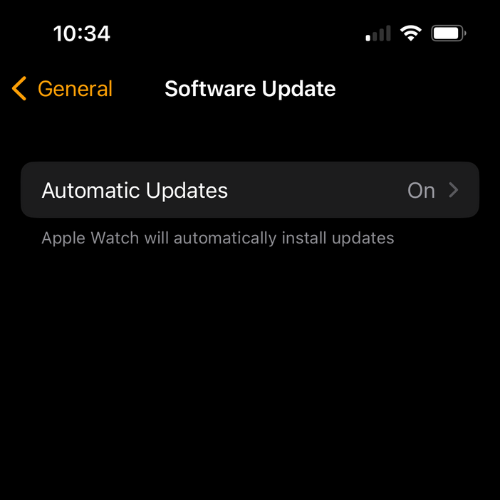Apple Watch Won’t Swipe Up? Here’s How To Fix It

Source: Unsplash
If you’ve experienced this, you know just how frustrating it can be when your Apple Watch won’t swipe up.
The swipe up gesture is a crucial feature that allows you to access important information and control your device.
In this post, we’ll take a deep dive into the potential problems and provide you with solutions to get your Apple Watch functioning again.
My Apple Watch Won’t Swipe Up, Why?
There could be various reasons why your Apple Watch isn’t responding to the swipe up gesture, ranging from software glitches to hardware issues.
Some common causes of the swipe up gesture not working properly include outdated software, software bugs, a dirty or damaged screen, a malfunctioning display, or even a hardware malfunction.
Let’s explore all of the potential issues.
How to Get My Apple Watch to Swipe Up?
Here are 6 tried and tested solutions that will help you fix the issue of your Apple Watch not responding to the swipe up gesture.
1. Reboot the Apple Watch
Doing a basic soft reset of your watch can solve a variety of software problems. There’s a reason for the IT meme, “Have you tried turning it off and back on again?”.
To reboot your watch, follow these steps:
- Hold down the Right Side Button for a few seconds
- In the top right corner, select the Power Button
- Swipe the Power Slider to the right
- Turn your watch back on by breifly holding the Right Side Button again
2. Force Restart the Apple Watch
If the previous step didn’t work, you can take a more aggressive approach by force restarting the watch.
To do this, just hold down the Digital Crown and the Right Side Button at the same time for a few seconds until your watch turns off.
It will automatically turn itself back on within a few seconds.

3. Unpair and Pair the Apple Watch
Unpairing your Apple Watch and then pairing it again can help resolve any issues that you’re having if the previous steps didn’t work
Sometimes this is all it takes to fix.
Be careful though, there are two methods of pairing the watch once you’ve unpaired it: as a new watch or restore from backup
If you set it up as a new watch you will lose all your data. So, if you want to keep your data, restore it from a backup.
To unpair your watch, follow these steps:
- Open the My Watch app on your paired iPhone
- Select All Watches in the top left
- Select the ‘i’ next to your watch
- Select Unpair My Apple Watch
- Select Continue and follow the prompts to pair it
4. Turn Off Water Lock Mode
A common reason for an unresponsive screen is if your watch is in Water Lock mode.
The entire point of water lock mode is to prevent unintentional taps on your watch scree. If prevents you from being able to use it while the mode is on.
To disable Water Lock mode, hold down on the Digital Crown until it makes the noise and says, Unlocked. Ejecting Water.
5. Update the Apple Watch
It is important to keep your watch operating system up to date. Outdated systems can result in glitches, freezing, and other unwanted troubles.
Here is how to update your Apple Watch:
- Open the My Watch app on your paired iPhone
- Select General
- Select Software Update
- If there is an update, Download and Install it
6. Clean Your Watch
Apple Watch touch screens require direct contact and heat from a finger to register input.
If your watch is wet, has dirt, or grease from food, there is chance this is the reason why you’re unable to swipe up.
It’s best to use a microfiber cloth to remove any moisture or unwanted build-up on your watch screen. However, the screens are scratch resistant, so if you’re in a pinch you can use anything soft.
Apple Watch Won’t Swipe Down
If your Apple Watch won’t swipe down, you should take the same troubleshooting steps as if your Apple Watch won’t swipe up.
Revert back to step one above and complete this process.
Contact Customer Support
If none of these steps worked, there may be an internal hardware issue. You’re best off contacting Apple Support at this point.
Frequently Asked Questions
How do I update my Apple Watch software if it won’t swipe up?
Restart your watch, and if the issue persists, use the Watch app on your iPhone to update the software.
Can a screen protector cause my Apple Watch not to swipe up?
A poorly installed or damaged screen protector may interfere with the touch sensitivity of your watch’s screen.
Is there a hardware issue if my Apple Watch won’t swipe up after trying all the fixes?
If you’ve tried all possible fixes and your Apple Watch still won’t swipe up, it might be a hardware issue. Contact Apple Support for assistance.
Related Articles:
How to Install Apps on Apple Watch (Updated for watchOS 10)
Are you looking to explore new functionalities or bring back previously deleted apps? This article provides a step-by-step walk-through for how to install apps on Apple Watch that are running watchOS 10 or newer, as well as how to troubleshoot some common...
Apple Watch Ultra Comparison: Analyzing Step Consistency, Calories, Battery Health, and Performance Metrics
I wore the Apple Watch Ultra 1 and Ultra 2 from a full charge until they both died. Throughout this Apple Watch Ultra comparison, I gathered an analyzed various data-points such as step count, calories burned, and battery life. This hands-on information is could be...
I Put the Apple Watch Ultra 2 Battery to the Test in Multiple Scenarios. Here’s what I found
Key Ultra 2 Battery Insights: Max Battery Life Potential: By turning off 'Always On Display', 'Raise to Wake', and forgoing sleep usage, you can achieve a 20% longer battery life, reaching up to 84 hours. Features Impact: Using the watch for sleep, having the 'Always...

by Ken Lynch
Ken is a Healthcare Data Analyst, owner, sole contributor to The Wearable Guy, and overall tech nerd.