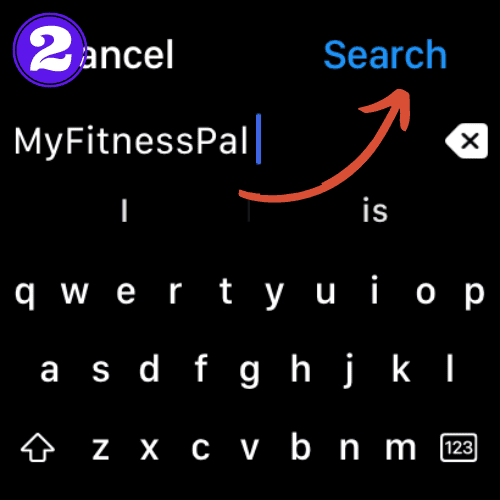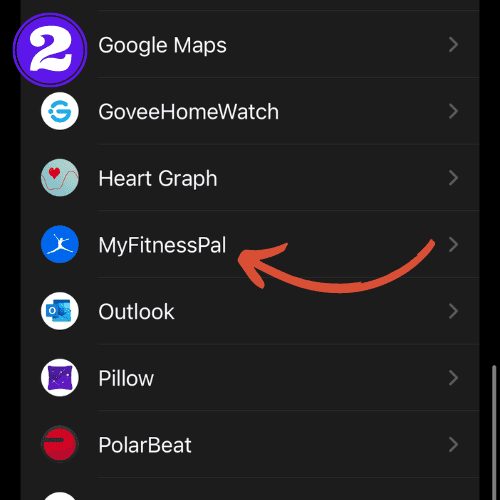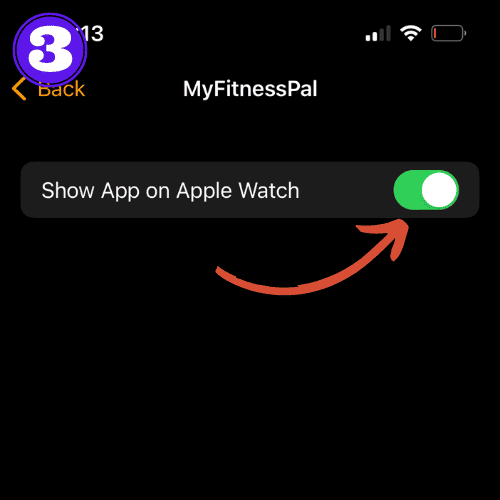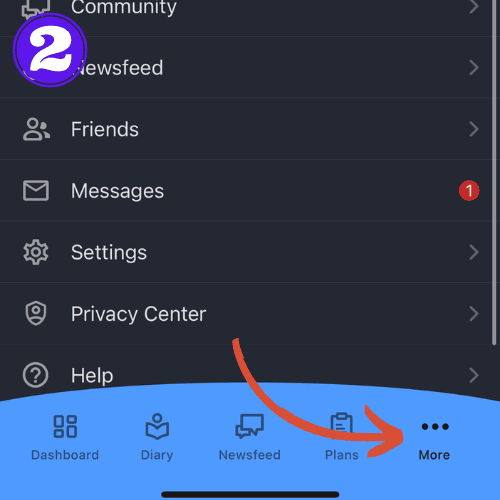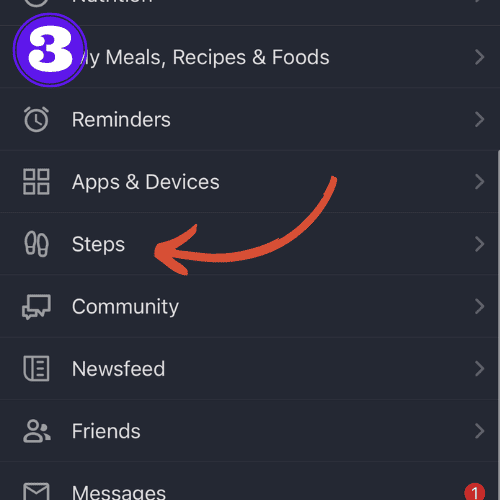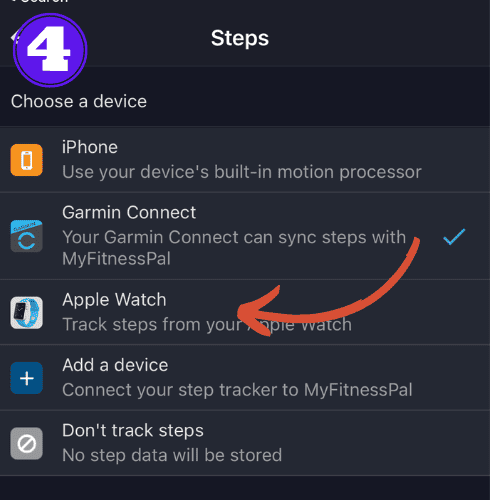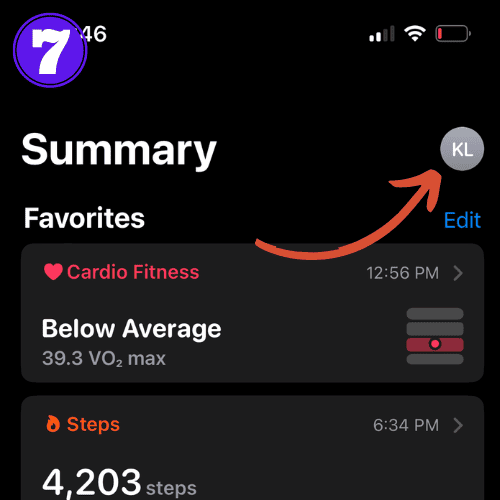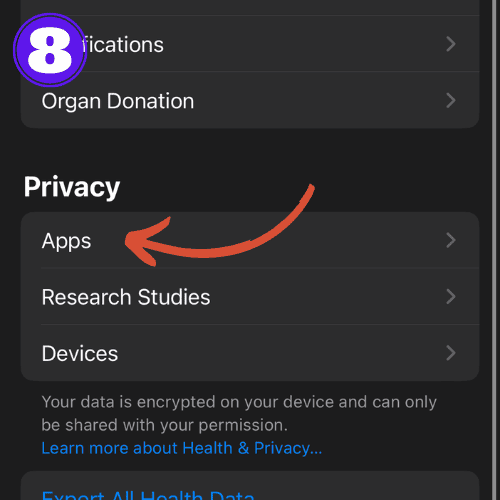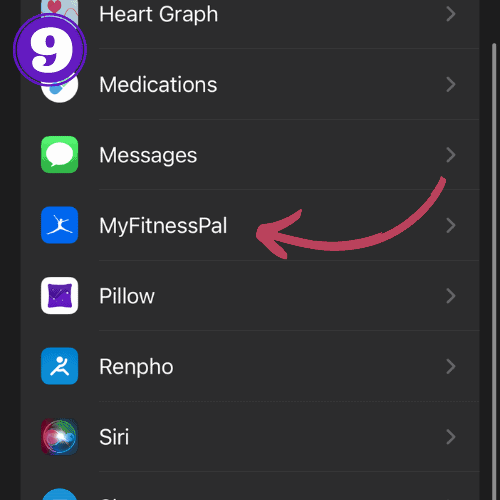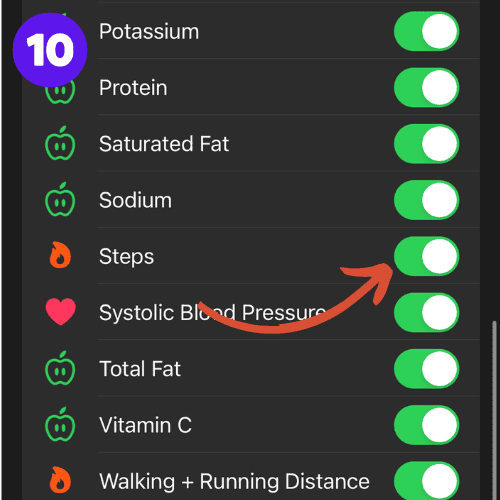How to Connect Apple Watch to MyFitnessPal (Easy Guide)

If you’ve invested in an Apple Watch and use MyFitnessPal, combining the two can offer a seamless and powerful health and wellness experience.
But have you ever wondered how to connect Apple Watch to MyFitnessPal? If so, you’re in the right place.
In this article, we’ll discuss the benefit of connecting your Apple Watch to MyFitnessPal, the type of data that is shared, and lastly, the process of connecting them.
How to Connect Apple Watch to MyFitnessPal
There are two ways to connect Apple Watch to MyFitnessPal. Let’s go over both of these methods:
Connect Using Your Apple Watch
- Open the “App Store” on your Apple Watch.
- In the search bar, type “MyFitnessPal“, then press “Search“.
- Tap “Get“.
- Double click the “Right Side Button” to install.
- If prompted, enter your Apple ID.
For a direct link to install MyFitnessPal on your iPhone, click here.
Once installed you can press “Open“, or back out and open MyFitnessPal from your list of apps.
Connect Using Your iPhone
To install an app on your Apple Watch using your iPhone, all you need to do is toggle a switch on. This is because your watch mirrors your phone, when prompted to.
- Open the “Watch app” on your iPhone.
- Scroll down and tap on “MyFitnessPal“.
- Toggle the button “On“, if it isn’t already.
How to Enable Step Tracking in MyFitnessPal Using Apple Watch
To enable step tracking in your Apple Watch MyFitnessPal, follow these instructions:
- Open the MyFitnessPal app on your iPhone.
- Select “More“.
- Scroll down and select “Steps“.
- Choose “Apple Watch” under ‘Choose a Device’.
- If it asks you to update permissions in the Health App, continue onto the next step.
- Open the Health app on your iPhone.
- Tap your profile on the top right.
- Select “Apps“.
- Scroll down and choose “MyFitnessPal“.
- Make sure that “Steps” is toggled on.
What Type of Data is Shared Between the Two?
Once connected, MyFitnessPal primarily syncs step data and individual “other” workouts from Apple Watch via Apple Health.
But, something to keep in mind is that it doesn’t yet consider active calories measured by the Apple Watch.
So the only calorie related data you’ll see on MyFitnessPal is active calories burnt during workouts.
While this isn’t a huge amount of data, it is still faster than you manually uploading your exercises into MyFitnessPal.
What Can You Do With the MyFitnessPal Apple Watch App?
Once the app is installed, you’ll be able to do the following from your watch:
- Adjust your daily calorie goal based on step data
- Quickly add water and calories to your diary
- View remaining calories and nutrient amounts for the day
- Monitor your steps and step goals
Frequently Asked Questions
How to install MyFitnessPal on Apple Watch?
To install MyFitnessPal on Apple Watch, open the app store on your Apple Watch, in the search bar, type “MyFitnessPal”, then press “Search”. Next, tap “Get”, then double click the “Right Side Button” to install. If prompted, enter your Apple ID.
Related Articles:
How to Install Apps on Apple Watch (Updated for watchOS 10)
Are you looking to explore new functionalities or bring back previously deleted apps? This article provides a step-by-step walk-through for how to install apps on Apple Watch that are running watchOS 10 or newer, as well as how to troubleshoot some common...
Apple Watch Ultra Comparison: Analyzing Step Consistency, Calories, Battery Health, and Performance Metrics
I wore the Apple Watch Ultra 1 and Ultra 2 from a full charge until they both died. Throughout this Apple Watch Ultra comparison, I gathered an analyzed various data-points such as step count, calories burned, and battery life. This hands-on information is could be...
I Put the Apple Watch Ultra 2 Battery to the Test in Multiple Scenarios. Here’s what I found
Key Ultra 2 Battery Insights: Max Battery Life Potential: By turning off 'Always On Display', 'Raise to Wake', and forgoing sleep usage, you can achieve a 20% longer battery life, reaching up to 84 hours. Features Impact: Using the watch for sleep, having the 'Always...

by Ken
Ken is a Data Analyst in the Healthcare industry and the owner and sole contributor to The Wearable Guy.