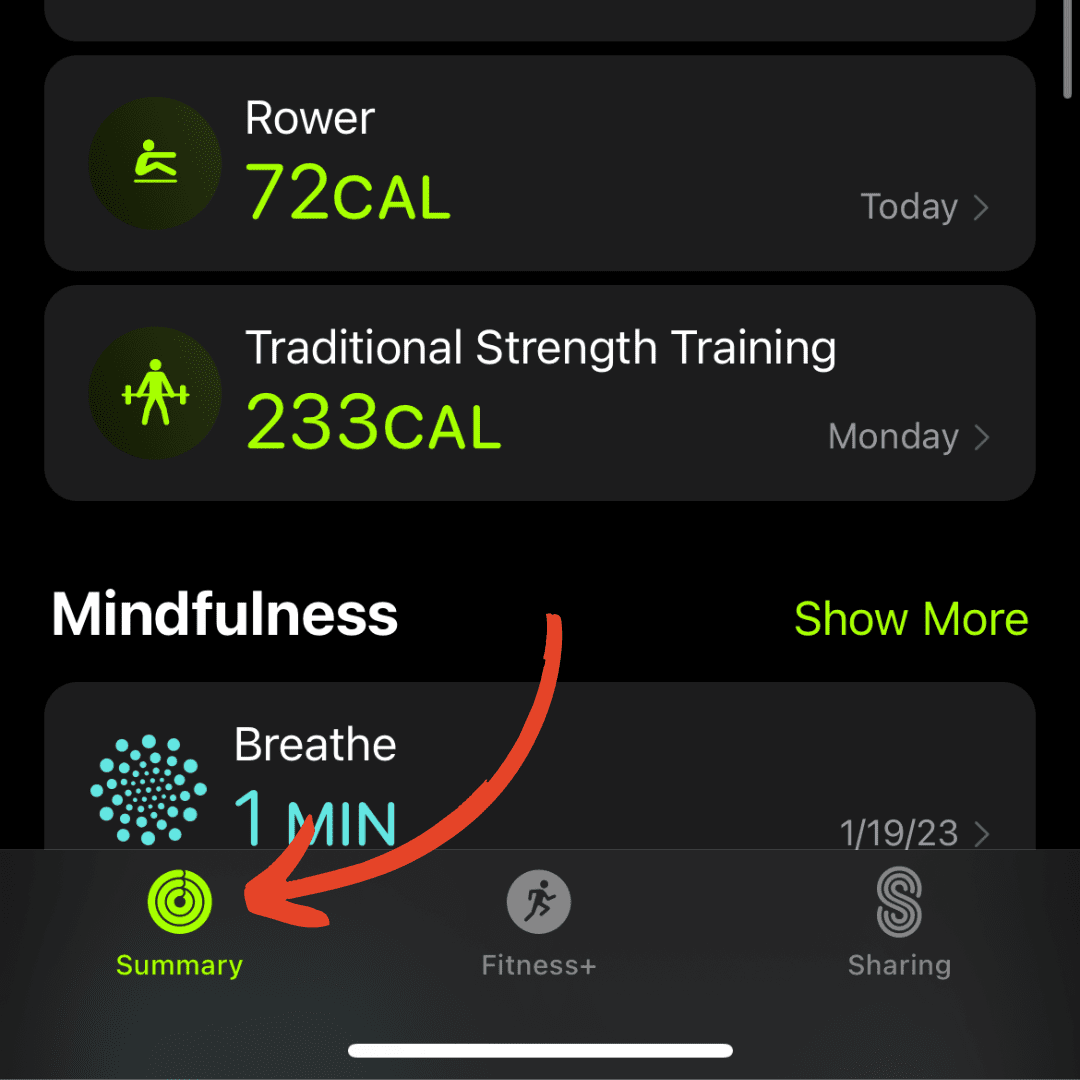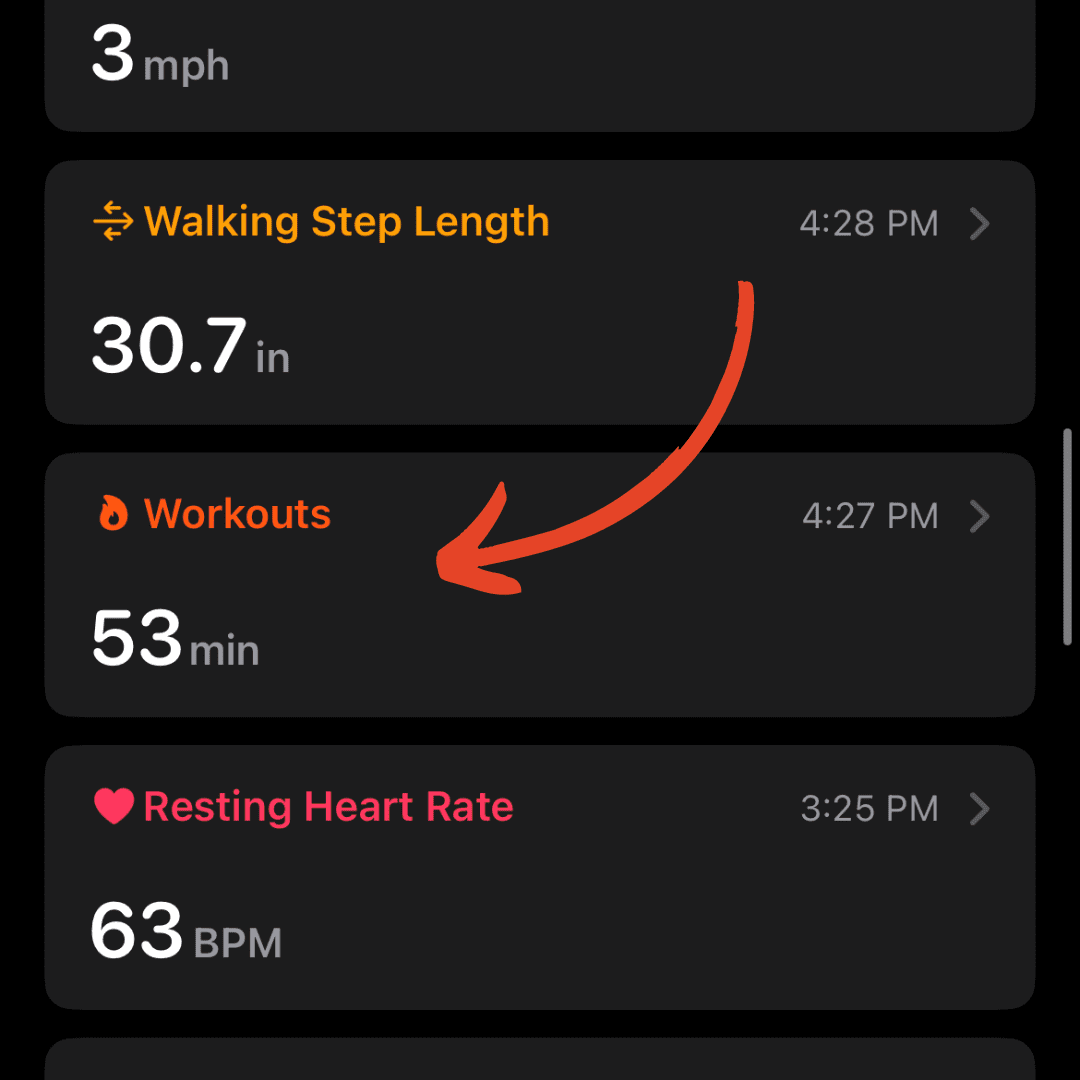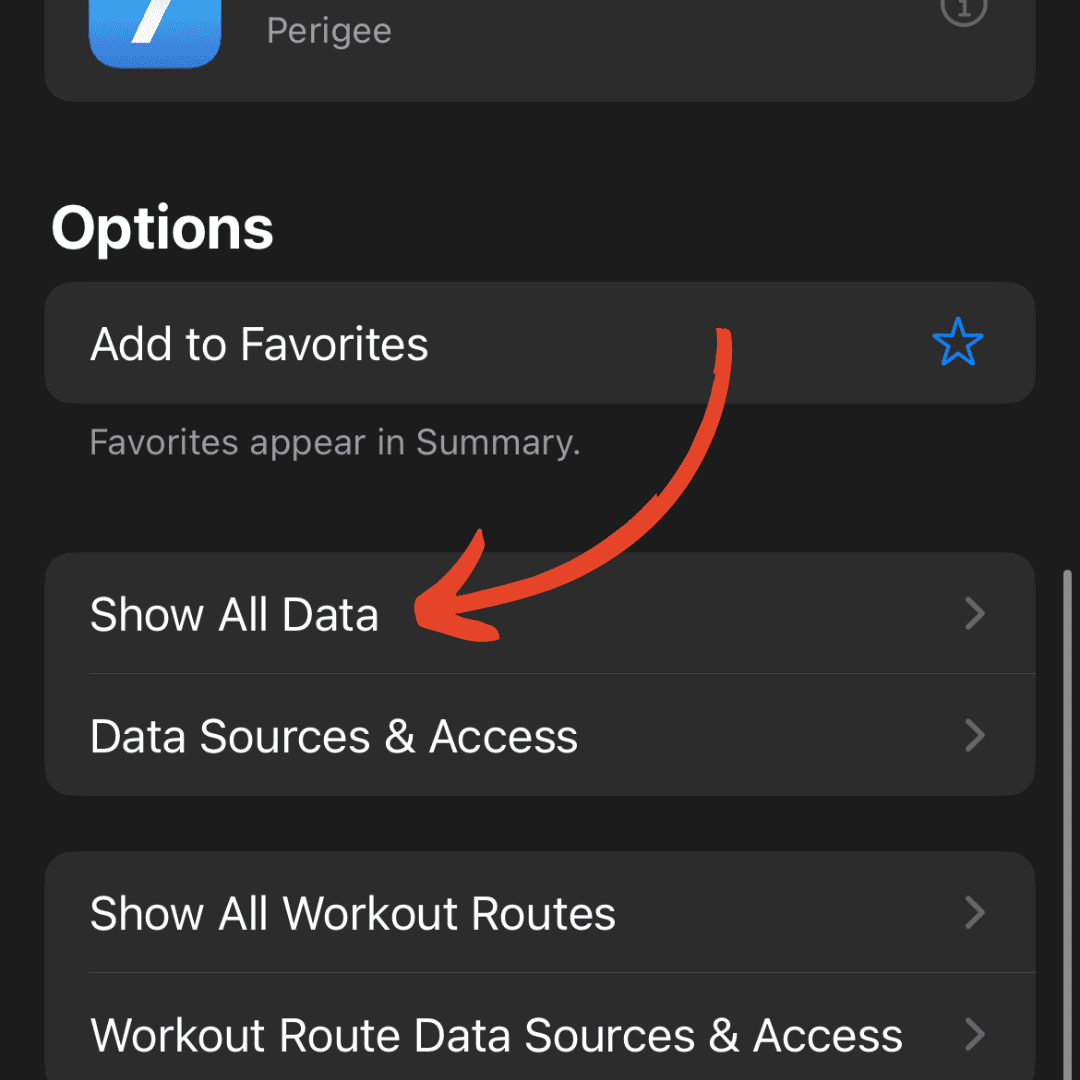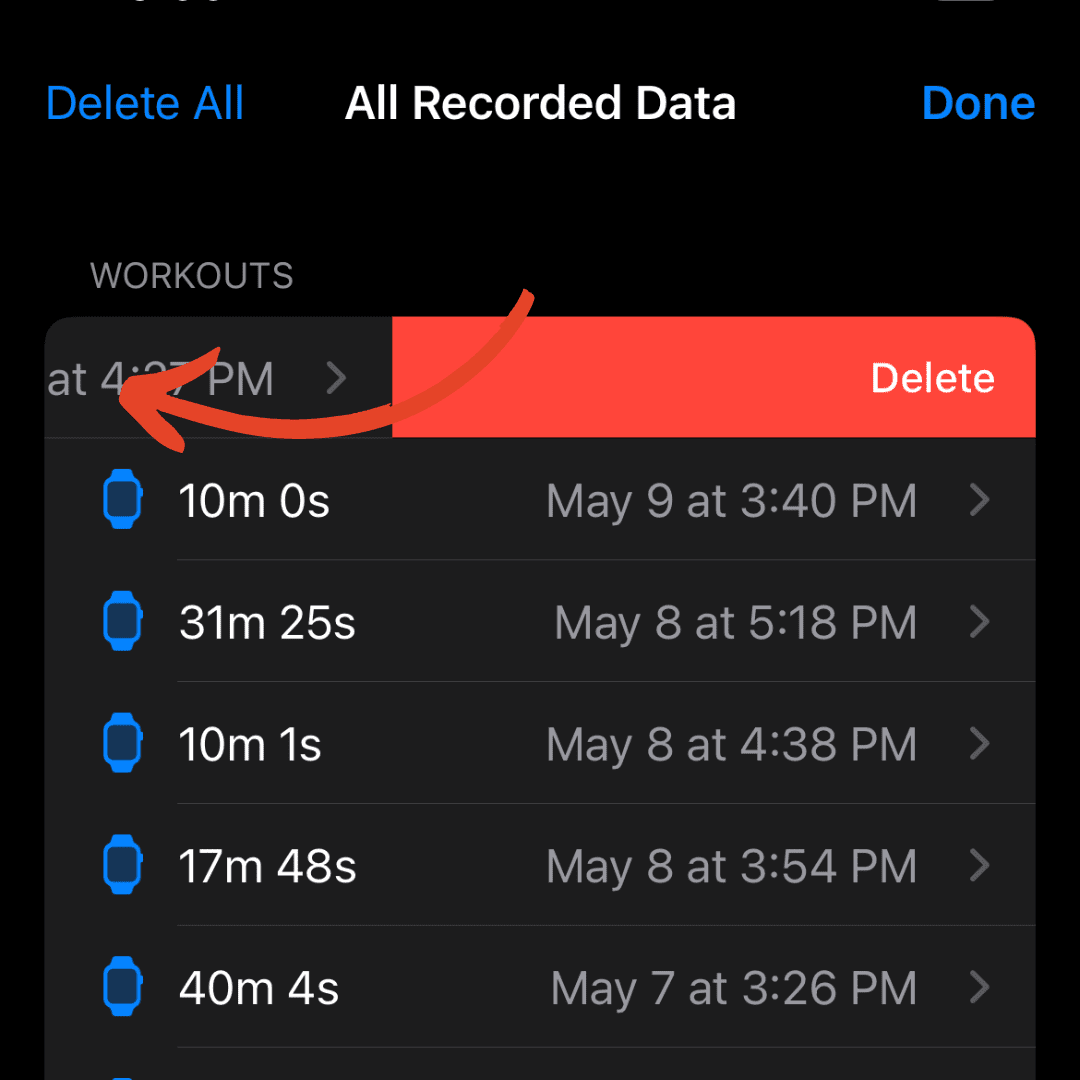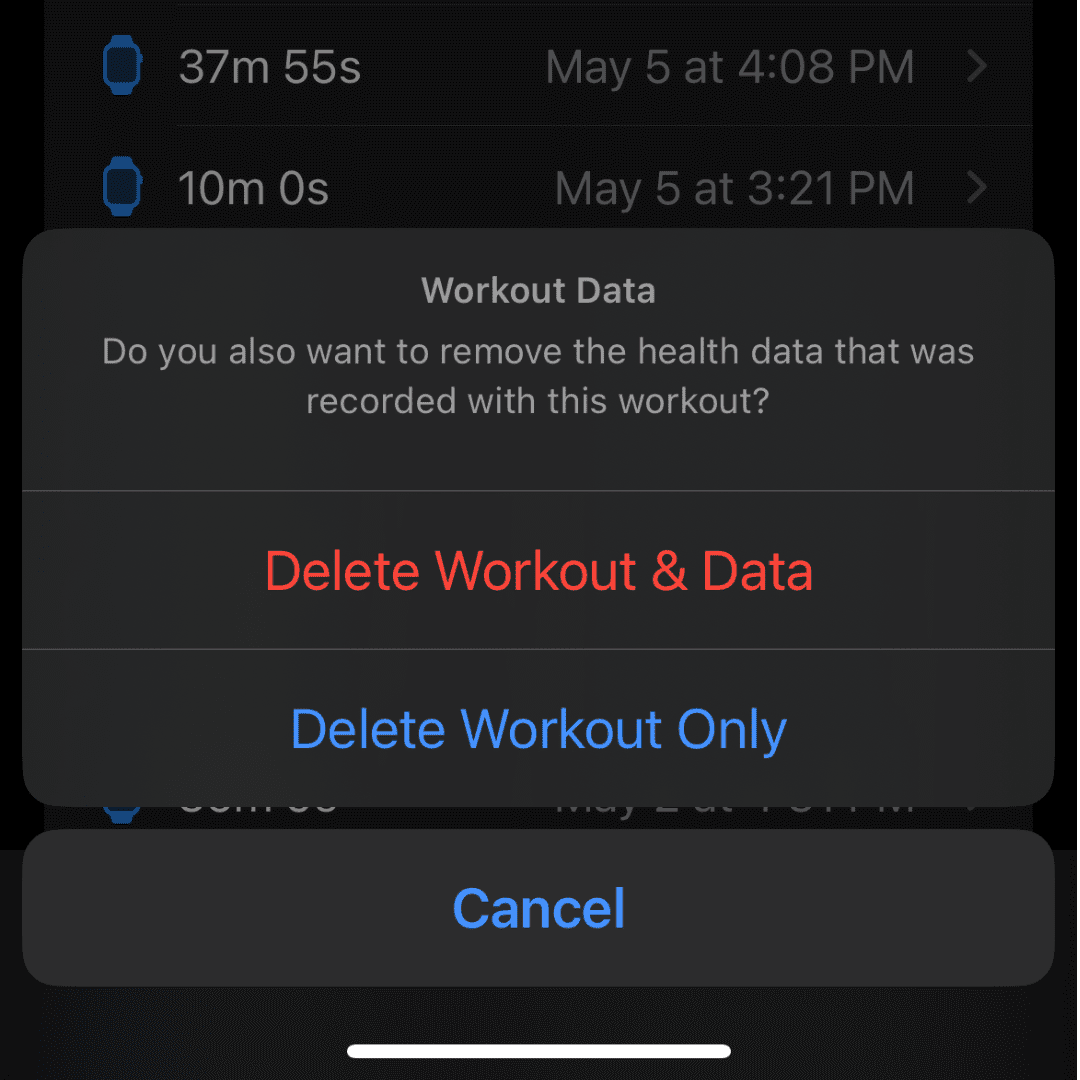How to Delete a Workout on Apple Watch: A Comprehensive Guide

- Open the Fitness app on your iPhone.
- Tap “Summary” at the bottom left.
- Tap “See More” next to “Workouts“.
- Choose the workout you want to remove, swipe left on it.
- Tap “Delete“, then choose either “Delete Workout Only” or “Delete Workout & Data.
Have you ever found yourself accidentally bumping your Apple Watch and logging a workout, or you manually added a workout improperly and you’re unsure about how to go about fixing it?
This guide will teach you how to delete a workout on Apple Watch.
Whether you’re looking to tidy up your fitness record, or simply want to remove an incorrectly logged workout, this guide has you covered.
How to Delete a Workout on Apple Watch
Unfortunately, Apple does not provide the option to delete workouts directly on your Apple Watch.
Workouts can only be deleted through the Fitness or the Health app on your paired iPhone.
Delete a Workout Using The Fitness App
The Fitness app on your iPhone is directly linked with your Apple Watch and records all your workout data.
To delete a workout from your Apple Watch using your iPhone Fitness app, follow these steps:
- Open the Fitness app on your iPhone.
- Tap on the ‘Summary’ tab at the bottom of the screen.
- Scroll down to the ‘Workouts’ section and tap ‘See More’.
- Find the workout you wish to delete and swipe left on it.
- Tap ‘Delete’
- Select one of the two ‘Delete Workout Only’ or ‘Delete Workout & Data’.
Delete a Workout Using The Health App
The Health app on your iPhone is directly linked with your Apple Watch and records all your workout data.
To delete a workout from your Apple Watch using your iPhone Health app, follow these steps:
- Launch the Health app on your iPhone.
- Tap on the ‘Summary’ tab on the bottom left of the screen.
- Tap ‘Show All Health Data’.
- Scroll way down and tap ‘Workouts’.
- Scroll down under ‘Options’ and tap ‘Show All Data’.
- Find the workout you want to delete and swipe left on it.
- Tap ‘Delete’.
- Select on of the two ‘Delete Workout Only’ or ‘Delete Workout & Data’.
Related reading: How to Fix an Apple Watch When It Keeps Pausing Your Workout.
Precautions When Deleting Workouts
It is important to know that deleting a workout from your Apple Watch is a permanent action that cannot be undone.
Once a workout is deleted, all the activity, health, and fitness data associated with it are also removed and it will be gone forever.
If you accidentally delete a workout, here is the process to add a workout manually.
Frequently Asked Questions
Can I undo a workout deletion on Apple Watch?
No, once a workout is deleted, it can’t be restored. Make sure you want to permanently erase the workout before deletion.
Does deleting a workout from iPhone also delete it from Apple Watch?
Yes, as both devices sync, deleting a workout on iPhone will also remove it from the Apple Watch.
Does deleting a workout affect my fitness goals?
Yes, deleting a workout will remove its contribution towards your daily and weekly fitness goals.
Can I delete a part of a workout?
No, you can only delete entire workouts. You can’t delete individual parts of a workout.
Related Articles:
How to Install Apps on Apple Watch (Updated for watchOS 10)
Are you looking to explore new functionalities or bring back previously deleted apps? This article provides a step-by-step walk-through for how to install apps on Apple Watch that are running watchOS 10 or newer, as well as how to troubleshoot some common...
Apple Watch Ultra Comparison: Analyzing Step Consistency, Calories, Battery Health, and Performance Metrics
I wore the Apple Watch Ultra 1 and Ultra 2 from a full charge until they both died. Throughout this Apple Watch Ultra comparison, I gathered an analyzed various data-points such as step count, calories burned, and battery life. This hands-on information is could be...
I Put the Apple Watch Ultra 2 Battery to the Test in Multiple Scenarios. Here’s what I found
Key Ultra 2 Battery Insights: Max Battery Life Potential: By turning off 'Always On Display', 'Raise to Wake', and forgoing sleep usage, you can achieve a 20% longer battery life, reaching up to 84 hours. Features Impact: Using the watch for sleep, having the 'Always...

by Ken
Ken is a Data Analyst in the Healthcare industry and the owner and sole contributor to The Wearable Guy.