Apple Watch Keeps Pausing Workout (Why It Happens and How to Fix It)
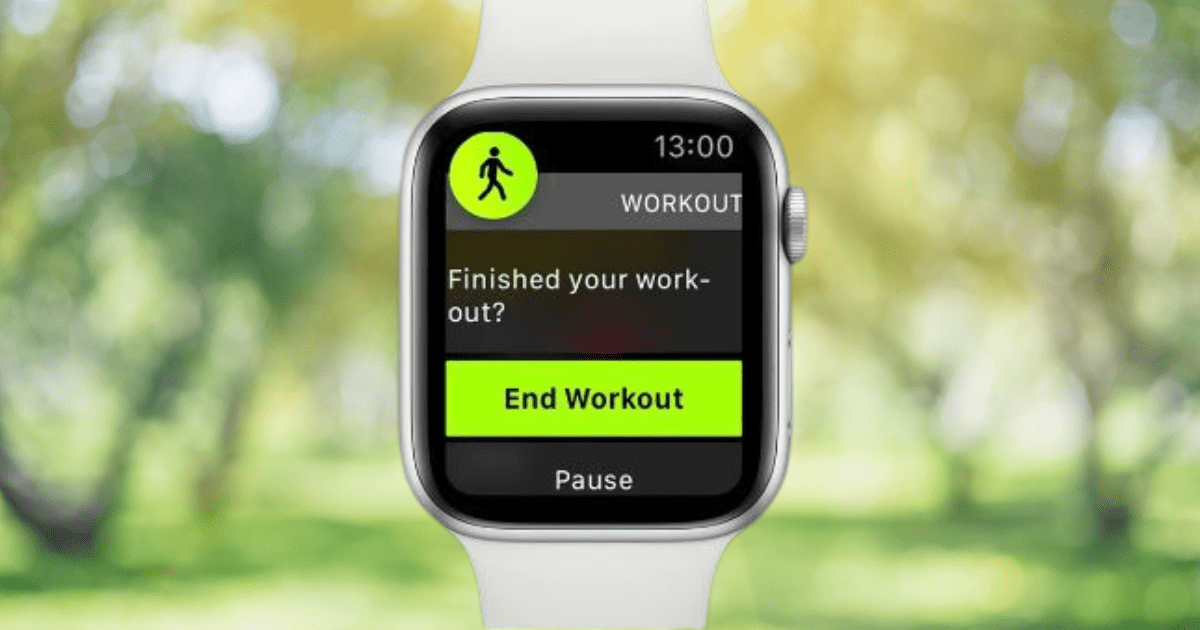
Quick Fix
- Turn off Auto-Pause
- Turn off End Workout Reminder
- Turn off Press to Pause
- Ensure proper fit
- Clean sensor
- Restart your watch
- Update watchOS
It can be annoying if your Apple Watch keeps pausing your workout, because it can prevent you from gathering all of your workout data.
This can lead to you having to manually add workouts, or even delete workouts if they didn’t log properly.
In this article, we’ll explore the reasons why your Apple Watch keeps pausing your workout, and the 7 solutions to get you back to uninterrupted workouts.
How to Fix ‘Apple Watch Keeps Pausing Workout’ Issue
Your Apple Watch may be pausing your workouts due to a slew of reasons such as simple glitches, incorrect settings, or an improper fit.
Here are 7 steps to prevent auto-pausing workouts:
1. Turn Off Auto-Pause
Auto Pause will automatically pause your workouts when you stop moving, and then it will resume when you start moving. Turning it off can help ensure your workouts don’t pause.
Here are two ways to turn it off:
Turn Off Auto Pause Using Apple Watch
- Select Settings
- Scroll down and select Workout
- Select Auto-Pause
- Make sure it is turned Off
Turn Off Auto Pause Using Your iPhone
- Select the Watch App
- Select My Watch tab
- Scroll down and select Workout
- Select Auto-Pause
- Make sure it is turned Off
2. Turn Off End Workout Reminder
End Workout Reminder is a helpful feature that allows your Apple Watch to remind you to end a workout if it thinks that you’re done. But if it’s turned on, it may ask you to end your workout prematurely.
- Select “Settings“.
- Scroll down and select “Workout“.
- Scroll down and ensure that “End Workout Reminder” is toggled off.
3. Turn Off Press to Pause
Press to Pause is a setting within your Watch app that allows you to pause or resume a workout by pressing both the side button and digital crown at the same time. Having this turned off can prevent unnecessary pausing.
- Select the “Watch App“.
- Select “My Watch” tab.
- Scroll down and select “Workout“.
- Toggle “Press to Pause” off.
4. Ensure Proper Fit
Make sure your Apple Watch is snug but comfortable on your wrist, allowing for accurate heart rate monitoring and wrist detection.
For more detailed explanation, check out our guide on how tight you should be wearing your Apple Watch.
5. Clean the Sensor
The issue could be as simple as the sensor not being able to read your heart rate due to dirt, grime, or sweat build-up.
Wipe the back of the Apple Watch with a lint-free cloth to remove any dirt or debris that could interfere with the sensors.
You can also use isopropyl alcohol (rubbing alcohol) on any build-up that is hard to get off.
6. Restart Your Apple Watch
A simple software glitch is often the reason for many troubles with electronics. Turning your Apple Watch off and back on again may solve the problem.
Check out our guide to learn the different methods of restarting your Apple Watch.
7. Update WatchOS
Sometimes the issue can be as simple as a software glitch due to an outdated operating system.
To solve this, update your Apple Watch with the latest software to fix any known bugs.
Why Does My Apple Watch Keep Pausing My Workout?
There are many reasons why your Apple Watch is pausing your workouts:
- Auto-Pause Feature is on: Auto-Pause is designed to pause workouts when you stop moving, then resumes when you start again.
- End Workout Reminder is on: A reminder your watch will send when it thinks you’re done working out. If active, the watch might incorrectly assume you’ve finished and pause your workout.
- Press to Pause is off: This lets you pause or resume a workout by pressing both the side button and digital crown simultaneously. Ensure you’re not accidentally activating it.
- Watch Fit: An improper fit can affect wrist detection, leading to interruptions. Ensure the watch is snug but comfortable.
- Dirty Sensor: Your sensor can get dirty from sweat, dead skin, dirt, and more. All of these could prevent the sensor from working properly.
- Software Glitch: The operating system on your watch can have bugs, causing features to not work properly.
Delete and Manually Add a Workout
It’s incredibly frustrating when you’ve poured sweat and energy into a workout, only to find out that your Apple Watch paused midway, leaving you without a record of your efforts.
While the solutions above will prevent this from happening again, there’s an immediate fix to make sure you get your current workout logged in full, and that is to delete the partial workout, and manually add your workout data.
This way, you can ensure that every second of your hard work is accounted for.
Check out our article on how to delete a partial workout, then manually add a workout to your Apple Watch.
Frequently Asked Questions
How do I stop my Apple Watch from auto pausing exercise?
You can prevent your Apple Watch from auto-pausing during a workout by going to the Watch app on your iPhone, selecting ‘Workout’, selecting “Auto-Pause”, and then toggling off “Auto-Pause”.
Why does my Apple Watch pause my workout every 10 seconds?
If your Apple Watch is pausing your workout every 10 seconds, it could be due to the ‘Auto Pause’ feature being enabled, end workout reminder being turned on, poor wrist detection, or issues with the watch’s sensors.
You might want to check the workout settings, ensure your watch is snug on your wrist, and if necessary, clean the sensors.
Apple Watch keeps pausing during workout when locked
Your Apple Watch might be pausing your workout when locked due to the ‘Auto Pause’ feature or if the wrist detection is not functioning properly.
Make sure the watch is worn correctly and the settings are adjusted according to your preferences. If the issue persists, consider contacting Apple Support for further assistance.
Related Articles:
How to Install Apps on Apple Watch (Updated for watchOS 10)
Are you looking to explore new functionalities or bring back previously deleted apps? This article provides a step-by-step walk-through for how to install apps on Apple Watch that are running watchOS 10 or newer, as well as how to troubleshoot some common...
Apple Watch Ultra Comparison: Analyzing Step Consistency, Calories, Battery Health, and Performance Metrics
I wore the Apple Watch Ultra 1 and Ultra 2 from a full charge until they both died. Throughout this Apple Watch Ultra comparison, I gathered an analyzed various data-points such as step count, calories burned, and battery life. This hands-on information is could be...
I Put the Apple Watch Ultra 2 Battery to the Test in Multiple Scenarios. Here’s what I found
Key Ultra 2 Battery Insights: Max Battery Life Potential: By turning off 'Always On Display', 'Raise to Wake', and forgoing sleep usage, you can achieve a 20% longer battery life, reaching up to 84 hours. Features Impact: Using the watch for sleep, having the 'Always...

by Ken
Ken is a Data Analyst in the Healthcare industry and the owner and sole contributor to The Wearable Guy.

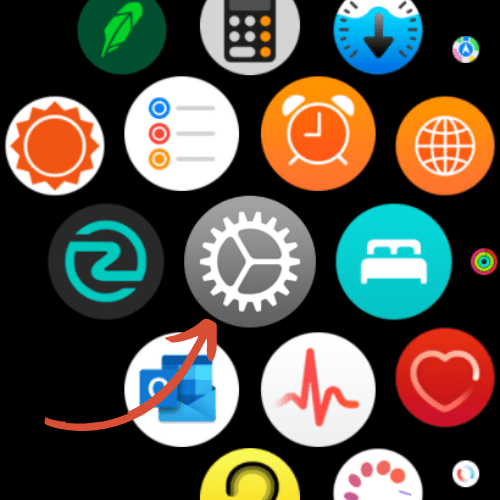
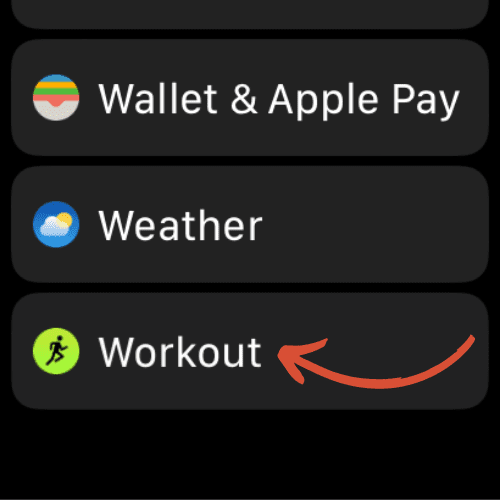
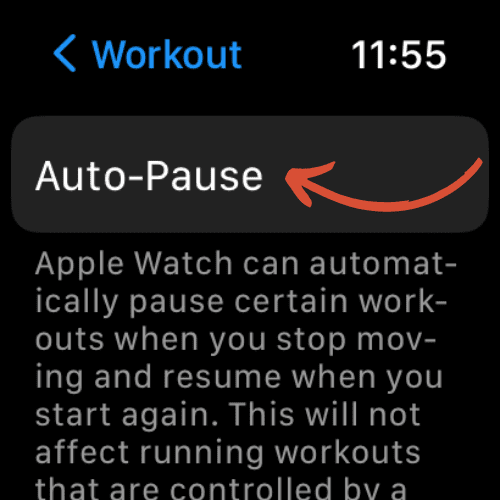



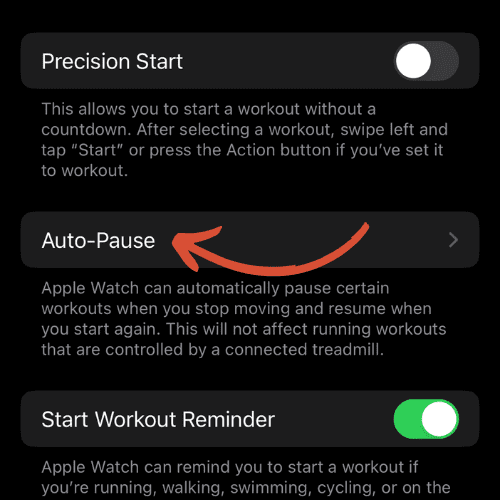






Turning of the “Press to Pause” button (under Workout under Watch on the iPhone) fixed my issue. When I was extending my wrist (push ups, bench presses, planks, stretches) my forearm was pushing the side button and digital crown at the same time without me knowing. I found this setting after reading your post and looking around the screen a little further. Thanks!
Carter, thanks for bringing this to my attention! I just added ‘Press to Pause’ into this guide.
-Ken
Do you know how long I can pause a workout for? If I am out walking all day and stop for lunch, will the Outdoor Walk app stay happily paused for say an hour?
While I don’t know the exact amount of time you can pause an Apple Watch’s workout, I know that it can be paused overnight (since I’ve done this). So a lunch break is no problem!
-Ken
Turning off auto pause and Press to Pause does not work. My Apple 8 watch still pauses during swimming and running. I’ve tried everything and have read almost every blog on advice but no luck.
And yes, the watch fits properly.
This is extremely frustrating as I am probably going to throw the watch out. You would think Apple would have fixed this issue by now.
That is frustrating. I am sorry to hear that it didn’t resolve your issue. I agree that it would be nice if Apple would resolve this issue. Hopefully they do on future watch models.
Same! Its so frustrating, I am trying to manage my workouts, one of the reasons that I bought this watch and the stupid thing is pauses constantly.
I’m having the same issue with my Apple Watch 7 series. Didn’t have this problem till the last update😫
It makes swimming laps very frustrating….
CW,
Try turning off ‘End Workout Reminder’ in ‘Settings’ under ‘Workout’.
-Ken
Mine still does it and my auto pause is off! I’m so confused and annoyed by this!
Nicole, I know, it is such a pain! I have the same issue. If yours is still auto-pausing despite following the steps in this guide, there is not much else you can do. It is a poor design flaw on Apple’s part, and far too common of an issue to simply get a new watch, because that new watch will likely have the same problems. This is unfortunately one of the most common issue people have with Apple Watches! 🙁
Nicole,
Try turning off ‘End Workout Reminder’ in ‘Settings’ under ‘Workout’.
-Ken
My watch often pauses when I stop for a minute or two while on a hike.
When on a hike today, the ‘Hike’ app Ended on its own. My wife’s iwatch has same issue.
Both our iWatch’s have the ‘Auto Pause’ feature disabled.
Jerry,
It’s certainly an annoyance. I just had the same issue again on a hike last week. The Auto Pause isn’t a miracle fix. It’s just one step in the troubleshooting process that works for some people. Unfortunately, many people still have this issue despite completing all the steps. It’s a feature flaw on Apple’s side that is hopefully addressed in further models or software updates.
-Ken
Jerry,
Try turning off ‘End Workout Reminder’ in ‘Settings’ under ‘Workout’.
-Ken