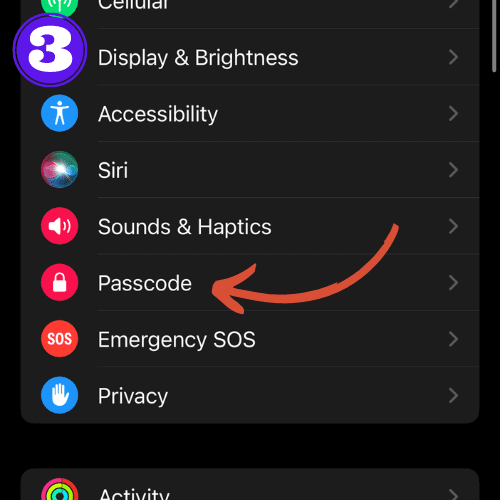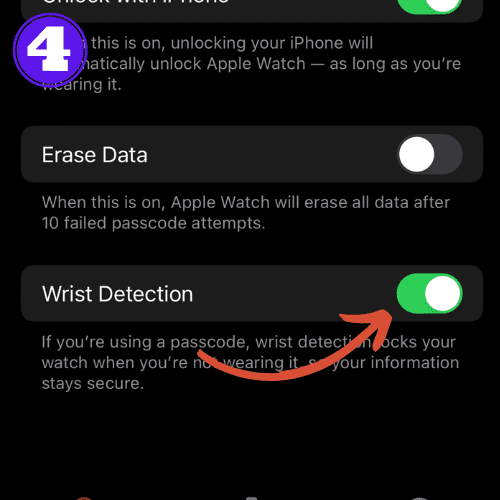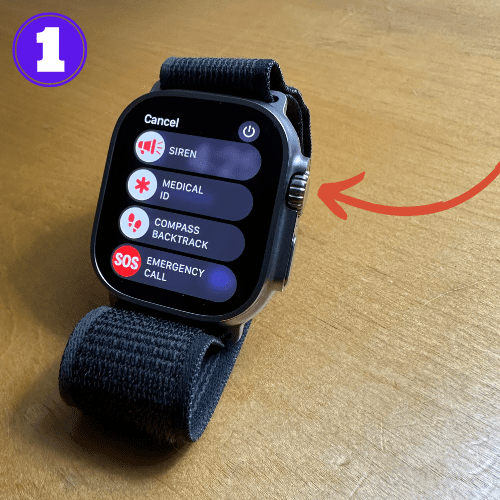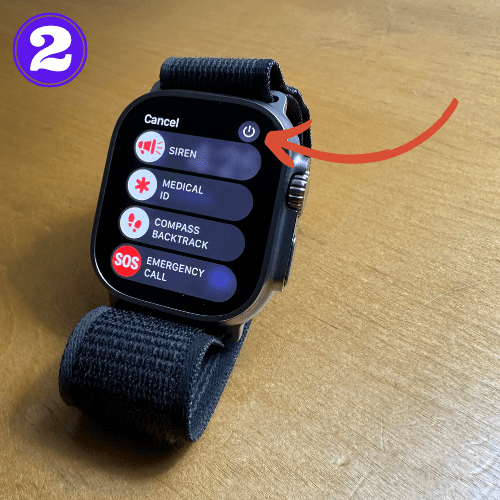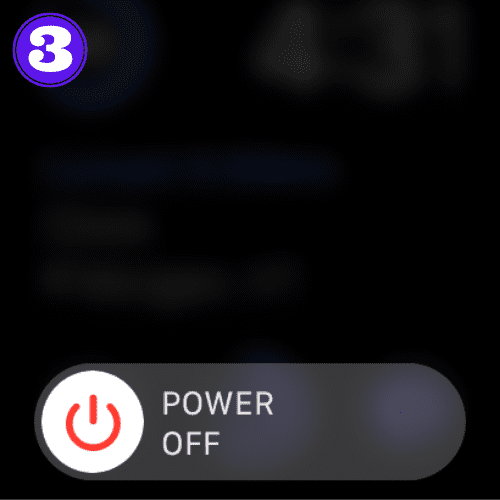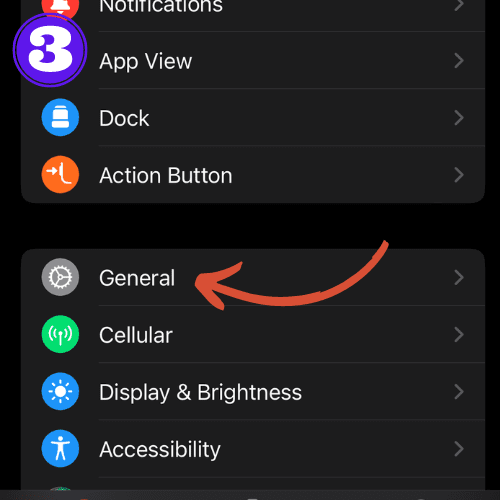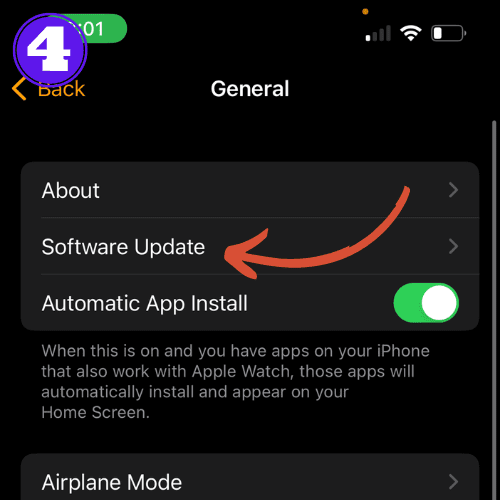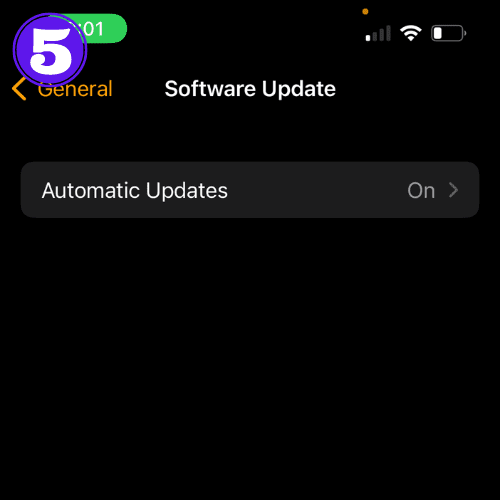Apple Watch Not Showing Notifications: Simple Fix

Short Answer:
If your Apple Watch is not showing notifications, check your connection, settings, or do not disturb mode. Also, ensure wrist detection is turned on.
Is your Apple Watch not showing notifications leaving you feeling out of touch?
The worst part about this issue is that you typically don’t know the notifications aren’t working until it’s too late and you missed an important meeting, call, or text message. Trust me, I get it.
In this article, I’ll provide a detailed solution to get your Apple Watch notifications working again so you don’t miss a beat. Let’s get to it.
Why Are My Apple Watch Notifications Not Working?
There are many reasons as to why your Apple Watch notifications are not working. Here are a few causes:
- Do Not Disturb, Theater, or Silent Mode: One of the most common reasons your Apple Watch isn’t showing notifications is because it’s in Do Not Disturb, Theater, or Silent mode. These settings silence all notifications, calls, and alerts.
- Wrist Detection is Off: The Apple Watch is designed to deliver notifications only when it perceives that you are wearing it. If the Wrist Detection feature is turned off, this could be why you’re not receiving notifications.
- Notification Settings: If your notification settings aren’t properly configured, you might not receive alerts. For instance, if you’ve set your notifications to “mirror my iPhone,” but your iPhone is open or in use, your Apple Watch will not receive notifications.
- Software Issues: Sometimes, the problem may be a result of a bug or glitch in your Apple Watch’s operating system, so make sure to keep your Apple Watch updated.
- Bluetooth Connectivity: The Apple Watch relies on a Bluetooth connection with your iPhone to receive notifications. If the Bluetooth is off or if there are any issues with the connection, it can affect notification delivery.
Apple Watch Notifications Not Working: How To Fix It
Here are some steps that you can take to try and resolve the issue of your Apple Watch not showing notifications:
Check Notification Settings
The first thing you’ll want to do is to make sure your notifications settings are properly configured.
- Open the Watch app on your iPhone.
- Tap “My Watch”, then “Notifications”.
- Make sure that the notifications you want to receive are enabled.
It is also important to make sure that your Apple Watch isn’t in silence, theater, or do not disturb mode.
Turn On Wrist Detection
To turn on wrist detection, follow these simple instructions:
- On your iPhone, open the Watch app.
- Tap “My Watch” on the bottom pane.
- Then scroll down and tap “Passcode”.
- Ensure that Wrist Detection is toggled on. If it isn’t, slide the button to the right to activate it. The button should turn green when it’s activated.
Restart Your Apple Watch
The age-old trick to getting any electronic device working again is to do a simple restart. To restart your Apple Watch, follow these steps:
- Press and hold the side button until the emergency/power screen appears.
- Tap the “Power” icon on the top right.
- Drag the slider to turn off your watch.
- After the watch turns off, press and hold the side button again until you see the Apple logo.
Update Your Apple Watch
Outdated software can lead to issues like notifications not showing. It’s crucial to regularly update your Apple Watch to prevent these problems.
- On your iPhone, open the Watch app.
- Tap “My Watch”.
- Then select “General”.
- Tap “Software Update”.
- If an update is available, tap “Install”.
Unpair and Pair Your Apple Watch
If all else fails, unpairing your Apple Watch and pairing it again might help fix the problem.
- Open the Apple Watch app on your iPhone.
- Tap “My Watch”, then tap “Apple Watch”.
- Tap “Unpair Apple Watch”. After the unpairing process is complete, pair your Apple Watch with your iPhone again.
Contact Customer Support
If none of those steps solved the problem of your Apple Watch notifications not working, it is time to contact Apple Support, because there may be some hardware damage to your watch.
Frequently Asked Questions
Why is my Apple Watch vibrating but not showing notifications
If your Apple Watch is vibrating but not showing notifications, it might be because of the notification privacy settings. To change this, go to the Apple Watch app on your iPhone, tap “Notifications,” and ensure all the notification settings are configured to your liking.
Related Articles:
How to Install Apps on Apple Watch (Updated for watchOS 10)
Are you looking to explore new functionalities or bring back previously deleted apps? This article provides a step-by-step walk-through for how to install apps on Apple Watch that are running watchOS 10 or newer, as well as how to troubleshoot some common...
Apple Watch Ultra Comparison: Analyzing Step Consistency, Calories, Battery Health, and Performance Metrics
I wore the Apple Watch Ultra 1 and Ultra 2 from a full charge until they both died. Throughout this Apple Watch Ultra comparison, I gathered an analyzed various data-points such as step count, calories burned, and battery life. This hands-on information is could be...
I Put the Apple Watch Ultra 2 Battery to the Test in Multiple Scenarios. Here’s what I found
Key Ultra 2 Battery Insights: Max Battery Life Potential: By turning off 'Always On Display', 'Raise to Wake', and forgoing sleep usage, you can achieve a 20% longer battery life, reaching up to 84 hours. Features Impact: Using the watch for sleep, having the 'Always...

by Ken
Ken is a Data Analyst in the Healthcare industry and the owner and sole contributor to The Wearable Guy.